Develop and Deploy Microservices with JHipster
Heads up... this blog post is old!
For an updated version of this blog post, see Java Microservices with Spring Cloud Config and JHipster.
JHipster is one of those open-source projects you stumble upon and immediately think, “Of course!” It combines three
very successful frameworks in web development: Bootstrap, Angular, and Spring Boot. Bootstrap was one of the first dominant
web-component frameworks. Its largest appeal was that it only required a bit of HTML and it worked! Bootstrap showed many
in the Java community how to develop components for the web. It leveled the playing field in HTML/CSS development, much
like Apple’s Human Interface Guidelines did for iOS apps.
At its core, JHipster is a Yeoman generator. Yeoman is a code generator that you run with a yo
command to generate complete applications or useful pieces of an application. Yeoman generators promote what the Yeoman
team calls the “Yeoman workflow”. This is an opinionated client-side stack of tools that can help developers quickly
build beautiful web applications. It takes care of providing everything needed to get working without the normal pains
associated with a manual setup.
Learn more about JHipster, including its origin, at http://jhipster.github.io.
This tutorial shows you how to build a microservices architecture with JHipster 4.5.4. You’ll generate a gateway (powered by Netflix Zuul and the JHipster Gateway), a microservice (that talks to MongoDB), and use Docker Compose to make sure it all runs locally. Then you’ll deploy it to Minikube and Google Cloud using Kubernetes.
Install JHipster 4
The Installing JHipster instructions show you all the tools you’ll need to use a released version of JHipster.
- Install Java 8 from Oracle
- Install Git from https://git-scm.com
- Install Node.js from http://nodejs.org (I used Node 6.11.0 to write this article)
- Install Yarn using the Yarn installation instructions
-
Run the following command to install Yeoman
yarn global add yo -
Run the following command to install JHipster
yarn global add generator-jhipster
Microservices with JHipster
To build a microservices architecture with JHipster, you’ll need to generate two applications and clone another.
- Generate a gateway
- Generate a microservice
- Clone the JHipster Registry
You can see how these components fit in the diagram below.

To see what’s happening inside your applications, you can use the JHipster Console, a monitoring tool based on the ELK Stack. I’ll cover JHipster Console in the Docker Compose section.
Create an API Gateway
To create a microservices project, open a terminal window and create a jhipster-microservices-example directory. Then
create a blog directory for the gateway application.
mkdir -p jhipster-microservices-example/blog
In JHipster terms, a gateway is a normal JHipster application. This means you can develop it like a monolith, but it also acts as the entrance to your microservices. More specifically, it provides HTTP routing and load balancing, quality of service, security, and API documentation for all microservices.
In a terminal, navigate to the blog directory and run jhipster.
cd jhipster-microservices-example/blog
jhipster
JHipster prompts you with many questions about the type of application you want to generate and what features you’d like
to include. Create the blog application with the following settings:
- Application type:
Microservice gateway - Base name of the application:
blog - Port:
8080 - Default package name:
org.jhipster.blog - JHipster Registry:
Yes - Type of authentication:
JWT - Type of database:
SQL - Production database:
PostgreSQL - Development database:
H2 with disk-based persistence - Maven or Gradle:
Maven - Other technologies:
Elasticsearch - Client framework:
Angular 4 - Sass for CSS:
Yes - Internationalization support:
Yes - Native language:
English - Additional languages:
Spanish - Testing frameworks:
Gatling, Protractor - Install other generators from the JHipster Marketplace:
No

If you’d like to use the same settings I did, you can place the following .yo-rc.json file in the blog directory and
run jhipster in it. You won’t be prompted to answer any questions because the answers are already in .yo-rc.json.
{
"generator-jhipster": {
"promptValues": {
"packageName": "org.jhipster.blog",
"nativeLanguage": "en"
},
"jhipsterVersion": "4.5.4",
"baseName": "blog",
"packageName": "org.jhipster.blog",
"packageFolder": "org/jhipster/blog",
"serverPort": "8080",
"authenticationType": "jwt",
"hibernateCache": "hazelcast",
"clusteredHttpSession": false,
"websocket": false,
"databaseType": "sql",
"devDatabaseType": "h2Disk",
"prodDatabaseType": "postgresql",
"searchEngine": "elasticsearch",
"messageBroker": false,
"serviceDiscoveryType": "eureka",
"buildTool": "maven",
"enableSocialSignIn": false,
"jwtSecretKey": "f7450a034a7251b3d201cf5139852f9adf69c2d1",
"clientFramework": "angular2",
"useSass": true,
"clientPackageManager": "yarn",
"applicationType": "gateway",
"testFrameworks": [
"gatling",
"protractor"
],
"jhiPrefix": "jhi",
"enableTranslation": true,
"nativeLanguage": "en",
"languages": [
"en",
"es"
]
}
}
The project creation process will take a couple of minutes to run, depending on your internet connection speed. When it’s finished, you should see output like this:
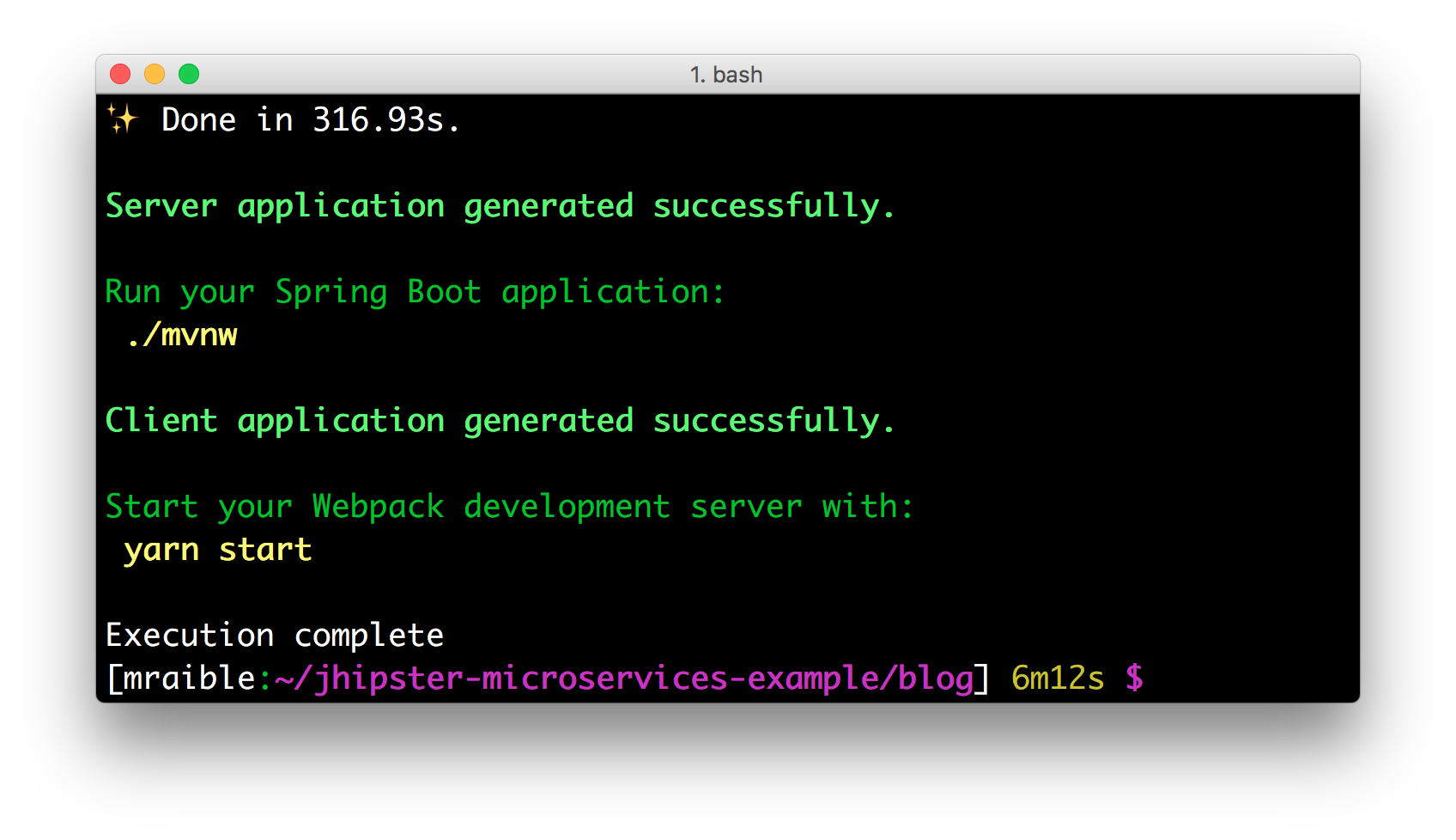
Before you can run this project, you’ll need to download and start an instance of the JHipster Registry.
Run the following commands in the jhipster-microservices-example directory.
git clone git@github.com:jhipster/jhipster-registry.git registry
cd registry && yarn && ./mvnw
The JHipster Registry is built on Spring Cloud Netflix and Spring Cloud Config. Patterns provided by Spring Cloud Netflix include Service Discovery (Eureka), Circuit Breaker (Hystrix), Intelligent Routing (Zuul), and Client Side Load Balancing (Ribbon).
In a previous post, I showed you how you can use Eureka for service discovery. JHipster Registry is a Eureka server, a Spring Cloud Config server, as well as an administration server. It includes dashboards to monitor and manage your JHipster applications.
JHipster Registry starts on port 8761 by default.

In a new terminal window, navigate to jhipster-microservices-example/blog and run ./mvnw to start the blog application
and open http://localhost:8080 in your favorite browser. The first thing you’ll notice is a dapper-looking fellow
explaining how you can sign in or register.

Sign in with username admin and password admin and you’ll have access to navigate through the Administration section.
This section offers nice looking UIs on top of some Spring Boot’s many monitoring and configuration features. It also
allows you to administer users:

It gives you insights into Application and JVM metrics:
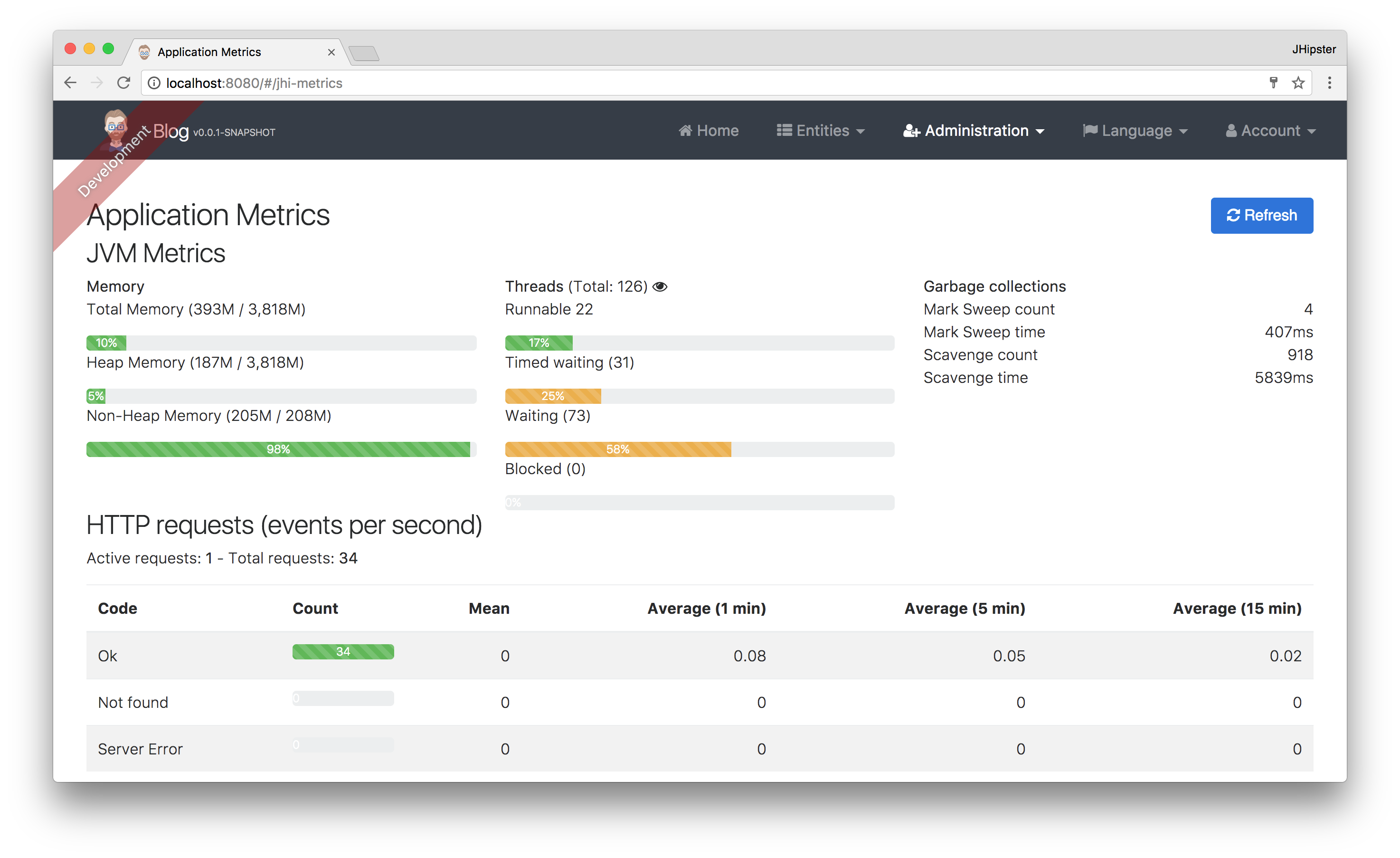
And it allows you to see the Swagger docs associated with its API.

You can run the following command (in a separate terminal window) to start the Protractor tests and confirm everything is working properly.
yarn e2e
At this point, it’s a good idea to check your project into Git so you can easily see what changes are made going forward.
git init
git add .
git commit -m "Gateway created"
Shut down your blog application before proceeding to the next section.
Generate Entities
For each entity you want to create, you will need:
- A database table
- A Liquibase change set
- A JPA entity class
- A Spring Data
JpaRepositoryinterface - A Spring MVC
RestControllerclass - An Angular model, state, component, dialog components, service
- Several HTML pages for each component
Also, you should have integration tests to verify that everything works and performance tests to verify that it runs fast. In an ideal world, you’d also have unit tests and integration tests for your Angular code.
The good news is JHipster can generate all of this code for you, including integration tests and performance tests. In addition, if you have entities with relationships, it will generate the necessary schema to support them (with foreign keys), and the TypeScript and HTML code to manage them. You can also set up validation to require certain fields, as well as control their length.
JHipster supports several methods of code generation. The first uses its entity sub-generator. The entity sub-generator is a command-line tool that prompts you with questions which you answer. JDL-Studio is a browser-based tool for defining your domain model with JHipster Domain Language (JDL). Finally, JHipster-UML is an option for those that like UML. Supported UML editors include Modelio, UML Designer, GenMyModel, and Visual Paradigm. I like the visual nature of JDL-Studio, so I’ll use it for this project.
Below is the entity diagram and JDL code needed to generate a simple blog with blogs, entries, and tags.
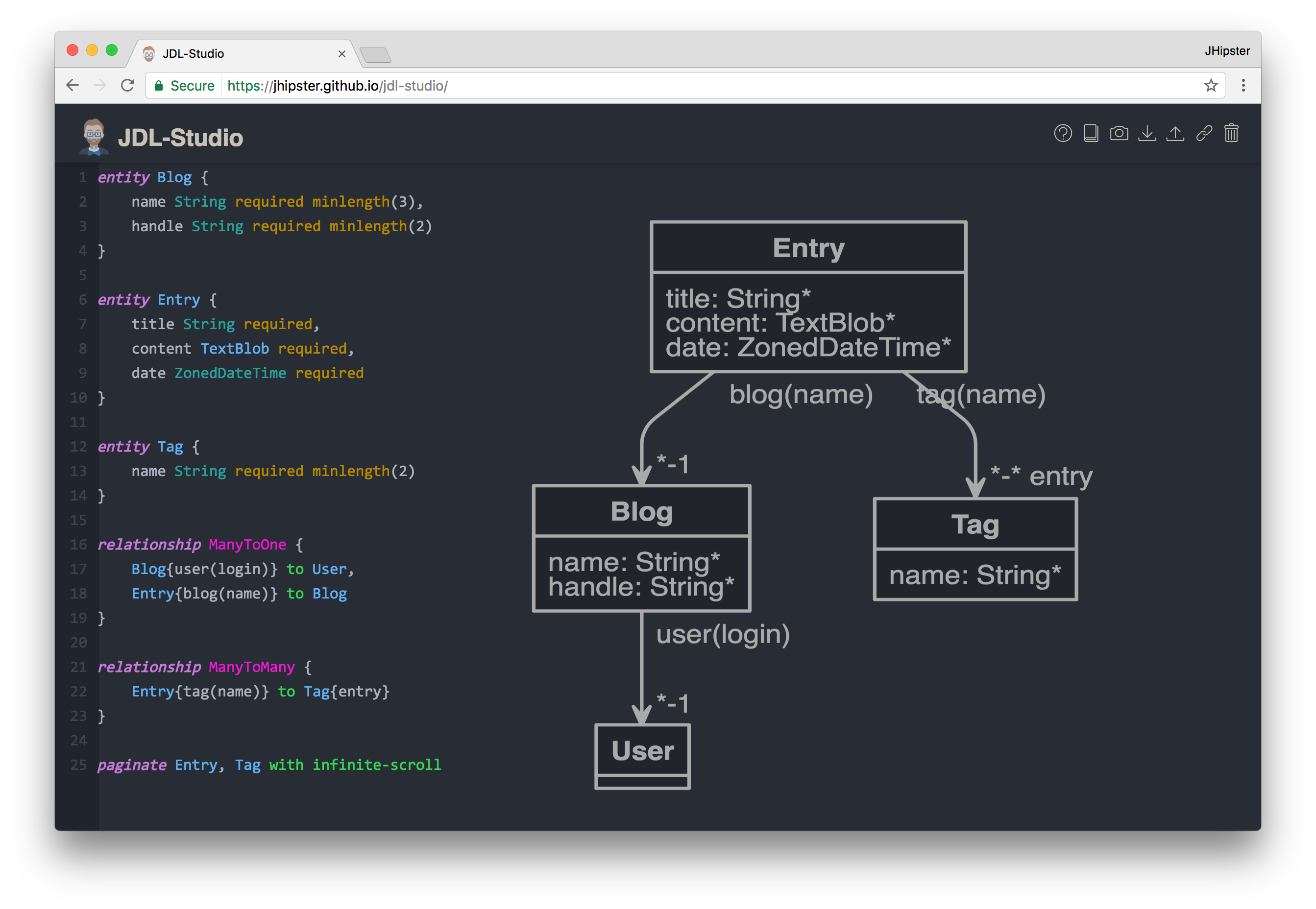
You can click on this URL, or copy/paste the contents of the file below to your hard drive if you’d like to follow along.
entity Blog {
name String required minlength(3),
handle String required minlength(2)
}
entity Entry {
title String required,
content TextBlob required,
date ZonedDateTime required
}
entity Tag {
name String required minlength(2)
}
relationship ManyToOne {
Blog{user(login)} to User,
Entry{blog(name)} to Blog
}
relationship ManyToMany {
Entry{tag(name)} to Tag{entry}
}
paginate Entry, Tag with infinite-scroll
Run the following command (in the blog directory) to import this file. Running this command will generate entities, tests, and a UI.
jhipster import-jdl ~/Downloads/jhipster-jdl.jh
You’ll be prompted to overwrite src/main/resources/config/liquibase/master.xml. Type a to overwrite this
file, as well as others.
Start the application with /.mvnw and run yarn start (in another window) to view the UI for the generated entities.
Create a couple of blogs for the existing admin and user users, as well as a few blog entries.
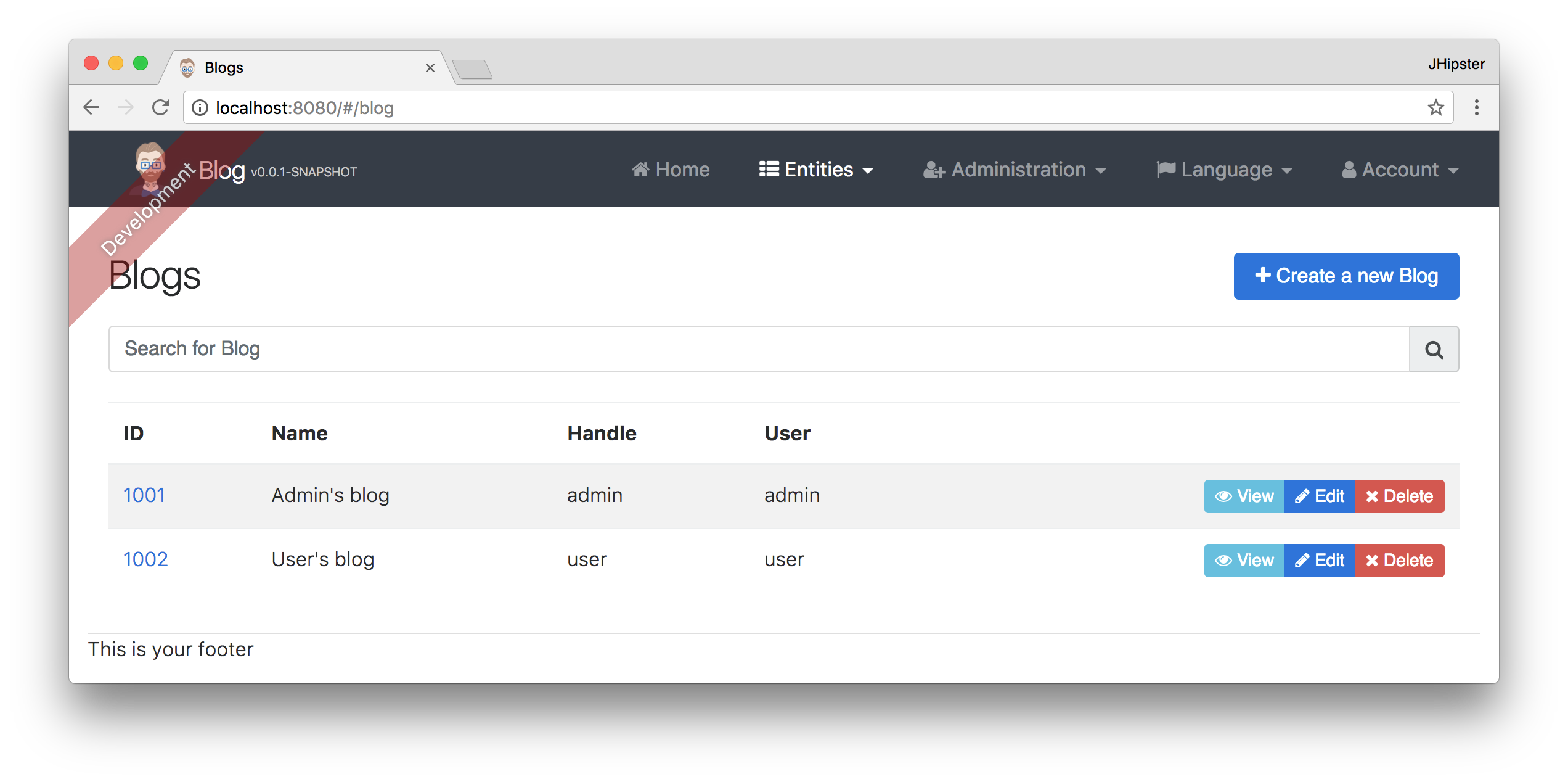

From these screenshots, you can see that users can see each other’s data, and modify it.
Now, check your generated entities into Git.
git init
git add .
git commit -m "Entities generated"
Add Business Logic
TIP: To configure an IDE with your JHipster project, see Configuring your IDE. Instructions exist for Eclipse, IntelliJ IDEA, Visual Studio Code, and NetBeans.
To add more security around blogs and entries, open BlogResource.java and find the getAllBlogs() method. Change the
following line:
List<Blog> blogs = blogRepository.findAll();
To:
List<Blog> blogs = blogRepository.findByUserIsCurrentUser();
The findByUserIsCurrentUser() method is generated by JHipster in the BlogRepository class and allows limiting results
by the current user.
public interface BlogRepository extends JpaRepository<Blog,Long> {
@Query("select blog from Blog blog where blog.user.login = ?#{principal.username}")
List<Blog> findByUserIsCurrentUser();
}
After making this change, re-compiling BlogResource should trigger a restart of the application thanks to
Spring Boot’s Developer tools.
If you navigate to http://localhost:9000/blogs, you should only see the blog for the current user.
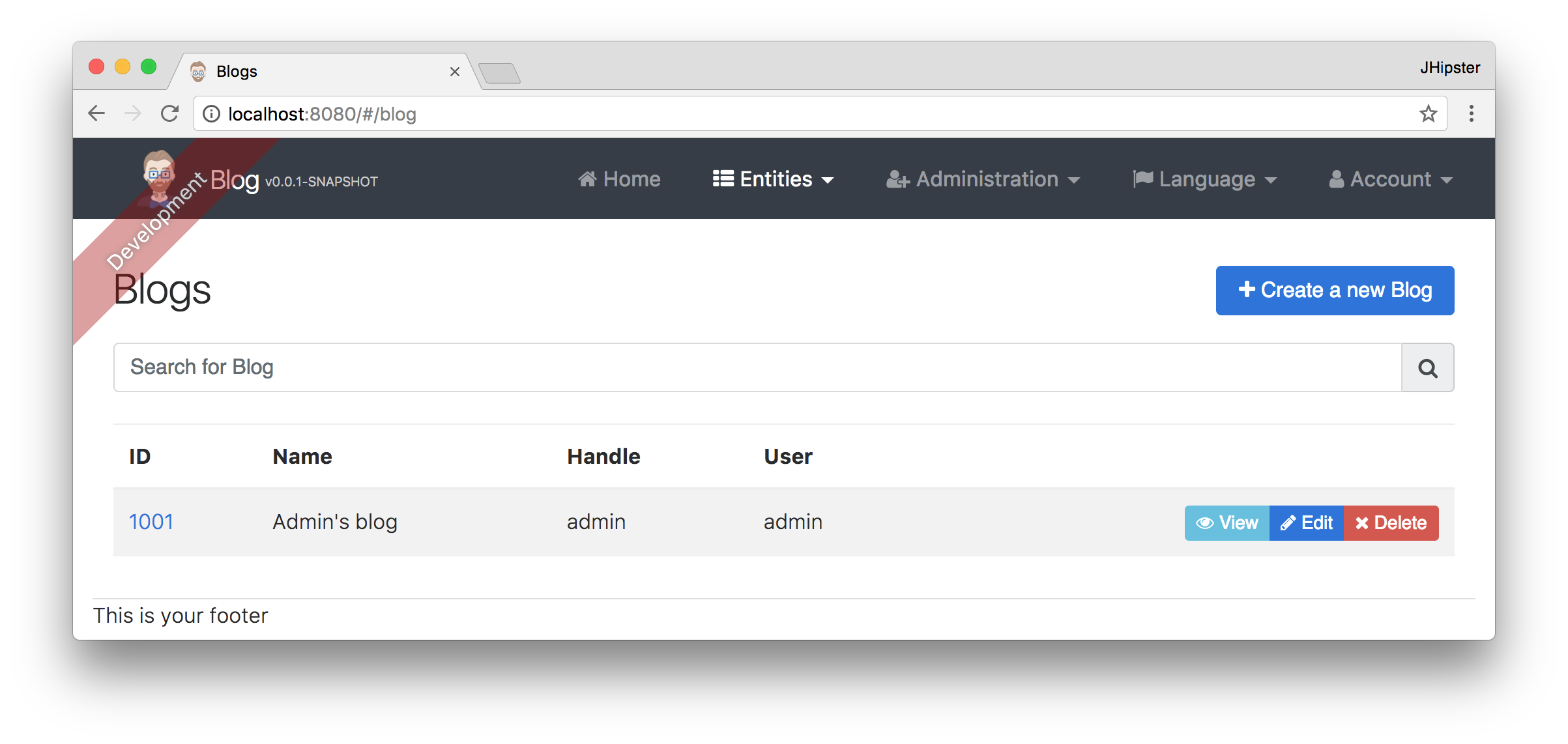
To add this same logic for entries, open EntryResource.java and find the getAllEntries() method. Change the following line:
Page<Entry> page = entryRepository.findAll(pageable);
To:
Page<Entry> page = entryRepository.findByBlogUserLoginOrderByDateDesc(SecurityUtils.getCurrentUserLogin(), pageable);
Using your IDE, create this method in the EntryRepository class. It should look as follows:
Page<Entry> findByBlogUserLoginOrderByDateDesc(String currentUserLogin, Pageable pageable);
Recompile both changed classes and verify that the user user only sees the entries you created for them.

After making this changes, commit them to Git.
git add .
git commit -m "Add business logic"
You might notice that this application doesn’t look like a blog and it doesn’t allow HTML in the content field.
Make UI Enhancements
When doing UI development on a JHipster-generated application, it’s nice to see your changes as soon as you save a file.
JHipster 4 uses Browsersync and webpack to power this feature.
You enable this previously by running the following command in the blog directory.
yarn start
In this section, you’ll change the following:
- Change the rendered content field to display HTML
- Change the list of entries to look like a blog
Allow HTML
If you enter HTML in the content field of a blog entry, you’ll notice it’s escaped on the list screen.

To change this behavior, open entry.component.html and change the following line:
<td>{{entry.content}}</td>
To:
<td [innerHTML]="entry.content"></td>
After making this change, you’ll see that the HTML is no longer escaped.
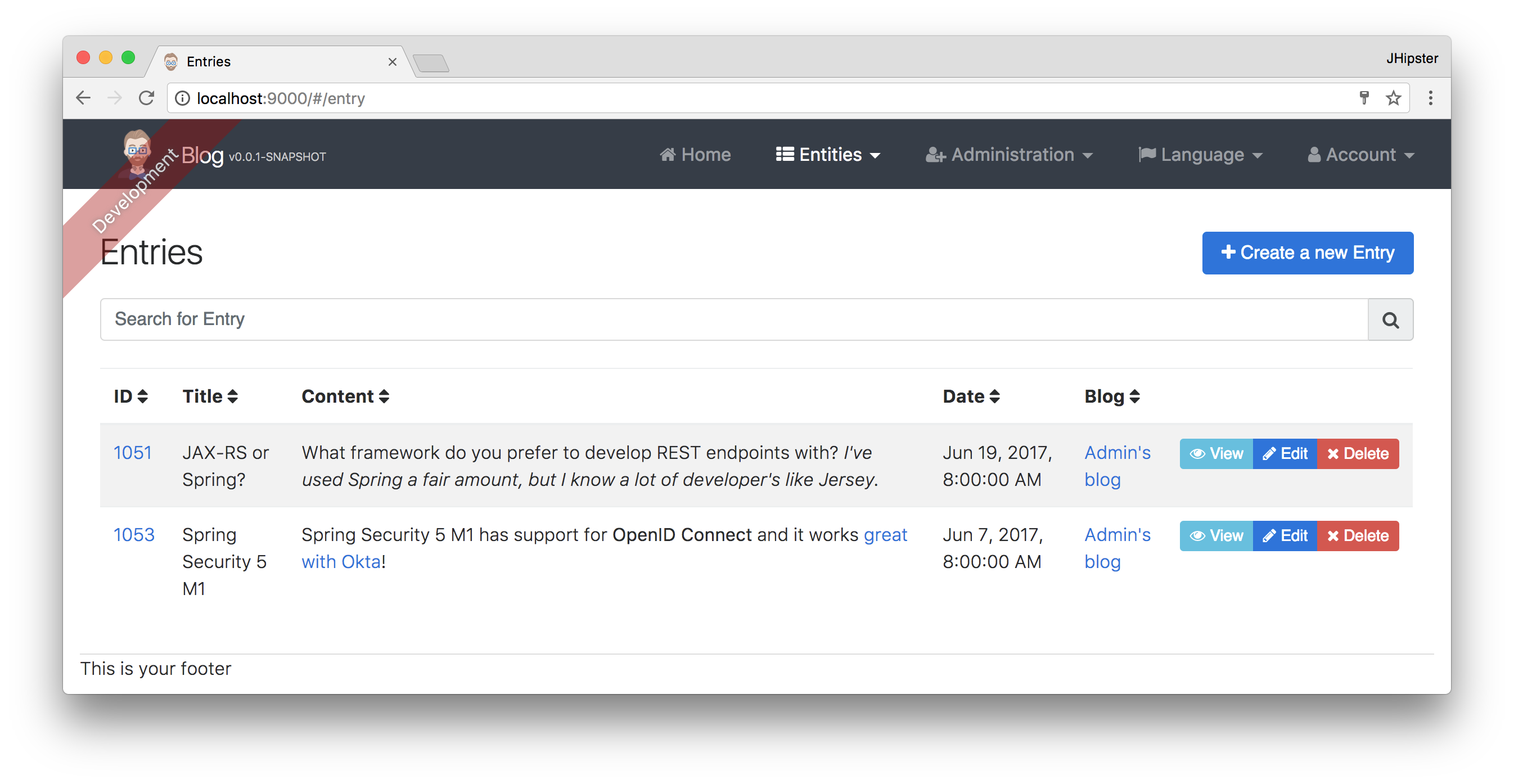
Improve the layout
To make the list of entries look like a blog, replace <div class="table-responsive"> with HTML, so it uses a stacked layout in a single column.
<div class="table-responsive" *ngIf="entries">
<div infinite-scroll (scrolled)="loadPage(page + 1)" [infiniteScrollDisabled]="page >= links['last']"
[infiniteScrollDistance]="0">
<div *ngFor="let entry of entries; trackBy: trackId">
<h2>{{entry.title}}</h2>
<small>Posted on {{entry.date | date: 'short'}} by {{entry.blog.user.login}}</small>
<div [innerHTML]="entry.content"></div>
<div class="btn-group mb-4 mt-1">
<button type="submit"
[routerLink]="['/', { outlets: { popup: 'entry/'+ entry.id + '/edit'} }]"
replaceUrl="true"
class="btn btn-primary btn-sm">
<span class="fa fa-pencil"></span>
<span class="hidden-md-down" jhiTranslate="entity.action.edit">Edit</span>
</button>
<button type="submit"
[routerLink]="['/', { outlets: { popup: 'entry/'+ entry.id + '/delete'} }]"
replaceUrl="true"
class="btn btn-danger btn-sm">
<span class="fa fa-remove"></span>
<span class="hidden-md-down" jhiTranslate="entity.action.delete">Delete</span>
</button>
</div>
</div>
</div>
</div>
Now it looks more like a regular blog!
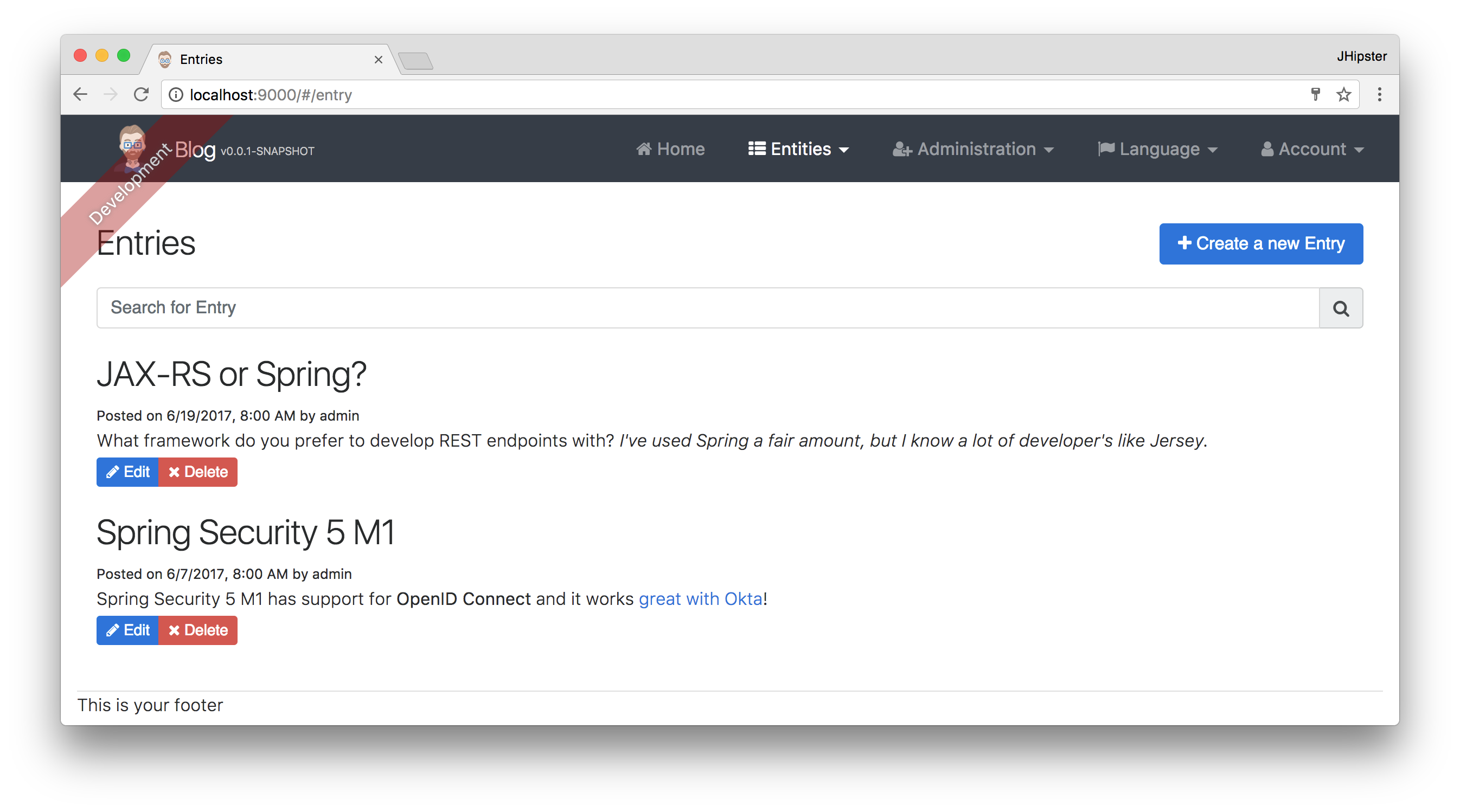
Commit all your changes to Git.
git add .
git commit -m "UI enhancements"
Create a Microservice
To generate a store microservice, open a terminal window and navigate to the jhipster-microservices-example directory.
Create a store directory and run jhipster in it.
cd ~/jhipster-microservices-example
mkdir store
cd store
jhipster
Use the following settings to generate a microservice that uses MongoDB for its database.
- Application type:
Microservice application - Base name of the application:
store - Port:
8081 - Default package name:
org.jhipster.store - Type of authentication:
JWT - Use JHipster Registry:
Yes - Type of database:
MongoDB - Maven or Gradle:
Maven - Other technologies:
None - Internationalization support:
Yes - Native language:
English - Additional languages:
Spanish - Testing frameworks:
Gatling - Install other generators from the JHipster Marketplace:
No
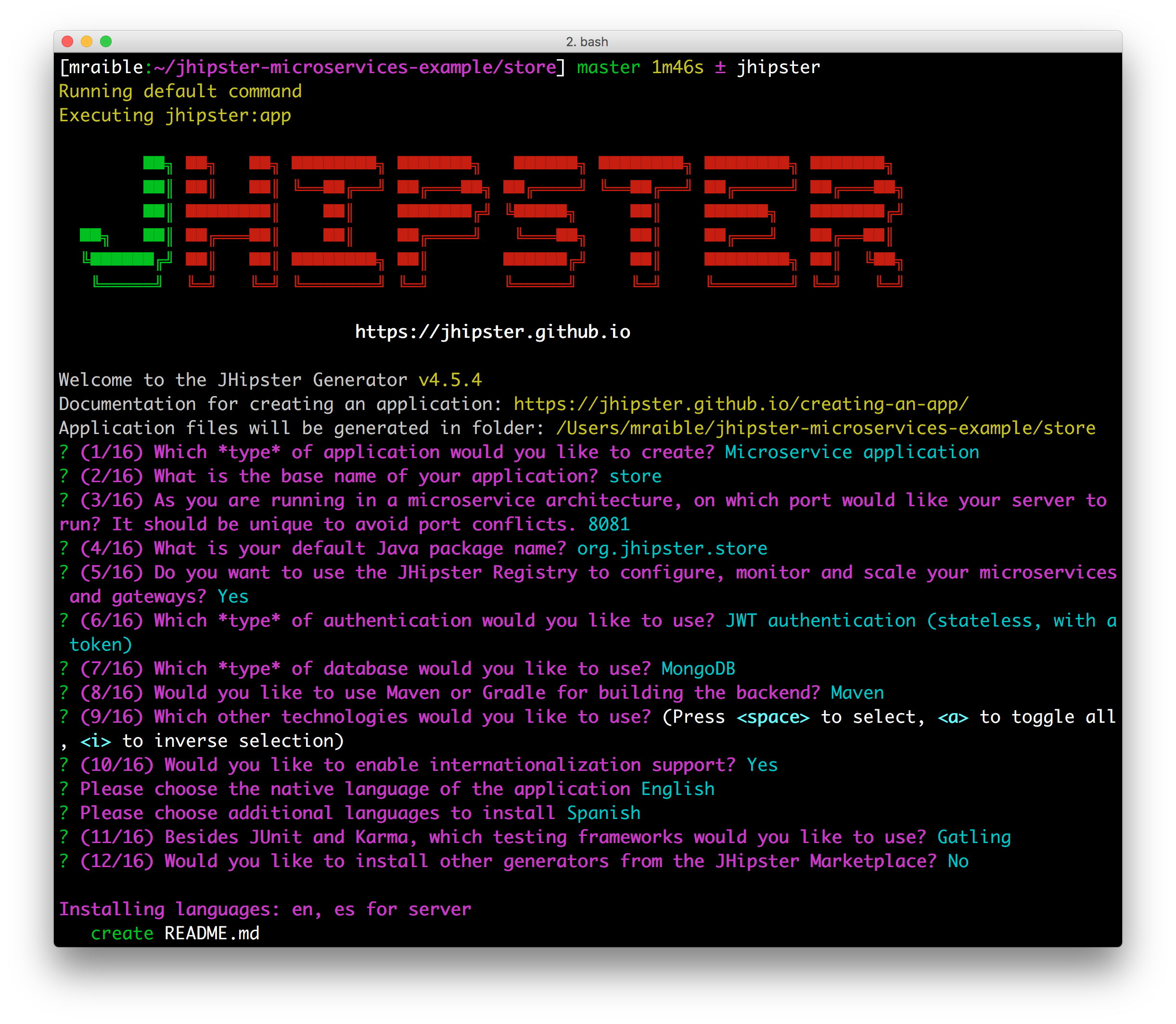
The .yo-rc.json created by this process is as follows:
{
"generator-jhipster": {
"promptValues": {
"packageName": "org.jhipster.store",
"nativeLanguage": "en"
},
"jhipsterVersion": "4.5.4",
"baseName": "store",
"packageName": "org.jhipster.store",
"packageFolder": "org/jhipster/store",
"serverPort": "8081",
"authenticationType": "jwt",
"hibernateCache": "no",
"clusteredHttpSession": false,
"websocket": false,
"databaseType": "mongodb",
"devDatabaseType": "mongodb",
"prodDatabaseType": "mongodb",
"searchEngine": false,
"messageBroker": false,
"serviceDiscoveryType": "eureka",
"buildTool": "maven",
"enableSocialSignIn": false,
"jwtSecretKey": "ea21b5b635606be4d7937e29926166e0ee56abb1",
"enableTranslation": true,
"applicationType": "microservice",
"testFrameworks": [
"gatling"
],
"jhiPrefix": "jhi",
"skipClient": true,
"skipUserManagement": true,
"nativeLanguage": "en",
"languages": [
"en",
"es"
],
"clientPackageManager": "yarn"
}
}
Commit your changes to Git. It’s always a good idea to do this before generating entities.
cd ~/jhipster-microservices-example/
git add store
git commit -m "Generate store application"
Generate Product Entity
Create a product entity by running the following command in the store directory.
jhipster entity product
Use the following answers for the questions asked:
- Do you want to add a field to your entity?
Yes - What is the name of your field?
name - What is the type of your field?
String - Do you want to add validation rules to your field?
Yes -
Which validation rules do you want to add?
Required - Do you want to add a field to your entity?
Yes - What is the name of your field?
price - What is the type of your field?
BigDecimal - Do you want to add validation rules to your field?
Yes -
Which validation rules do you want to add?
Required -
Do you want to add a field to your entity?
No - Do you want to use a Data Transfer Object (DTO)?
No - Do you want to use separate service class for your business logic?
No - Do you want pagination on your entity?
Yes, with pagination links
Your terminal should look similar to the following after you’ve answered all these questions.
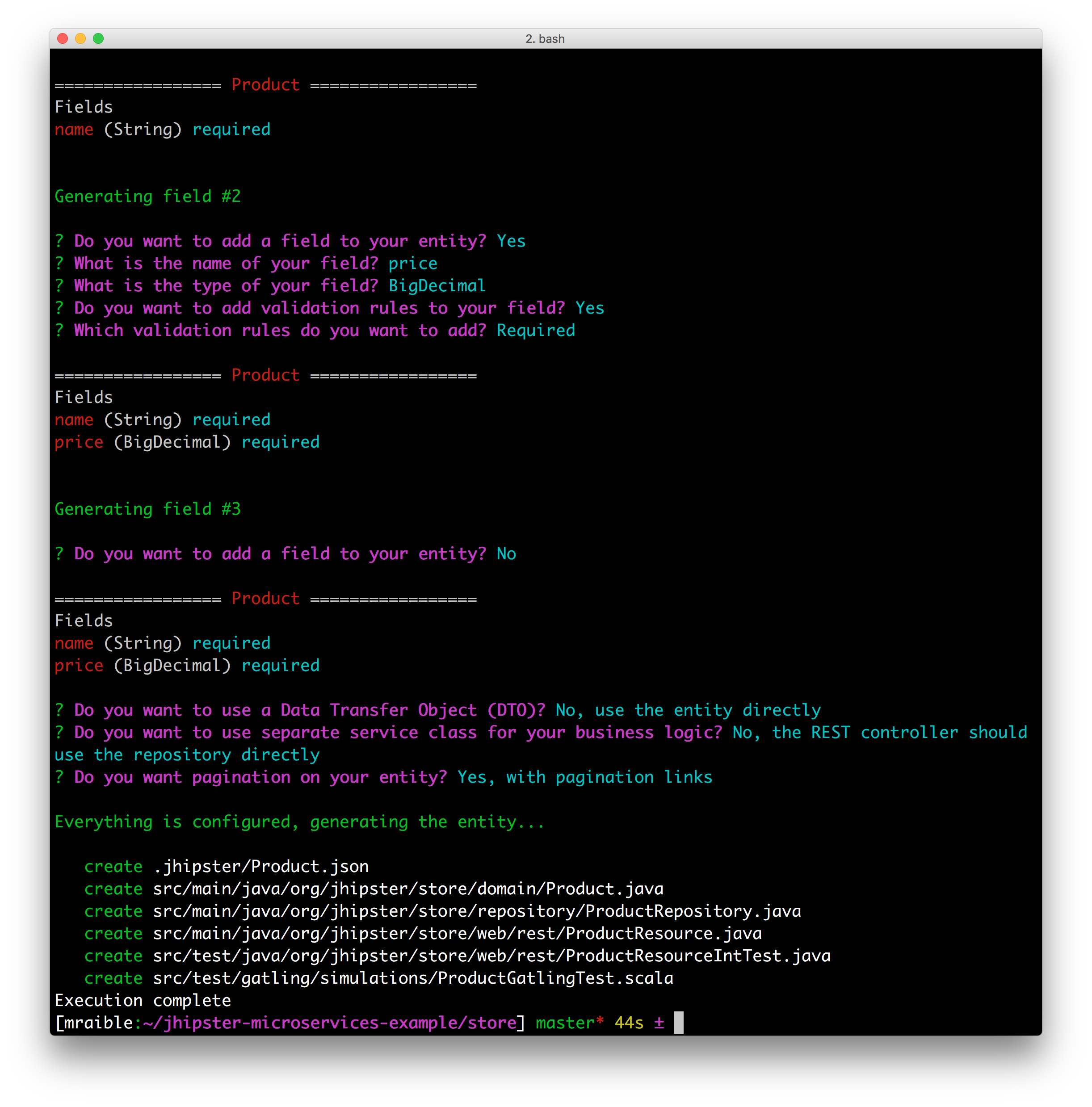
Generate UI for Product Entity
A microservice only contains the server-side code for the entities it contains. To generate
an Angular UI for the product, navigate to the blog directory and run the same command.
jhipster entity product
Use the following answers to the questions asked:
- Do you want to generate this entity from an existing microservice?
Yes - Enter the path to the microservice root directory:
../store - Do you want to update the entity?
Yes
A visual of these questions and answers is in the screenshot below.
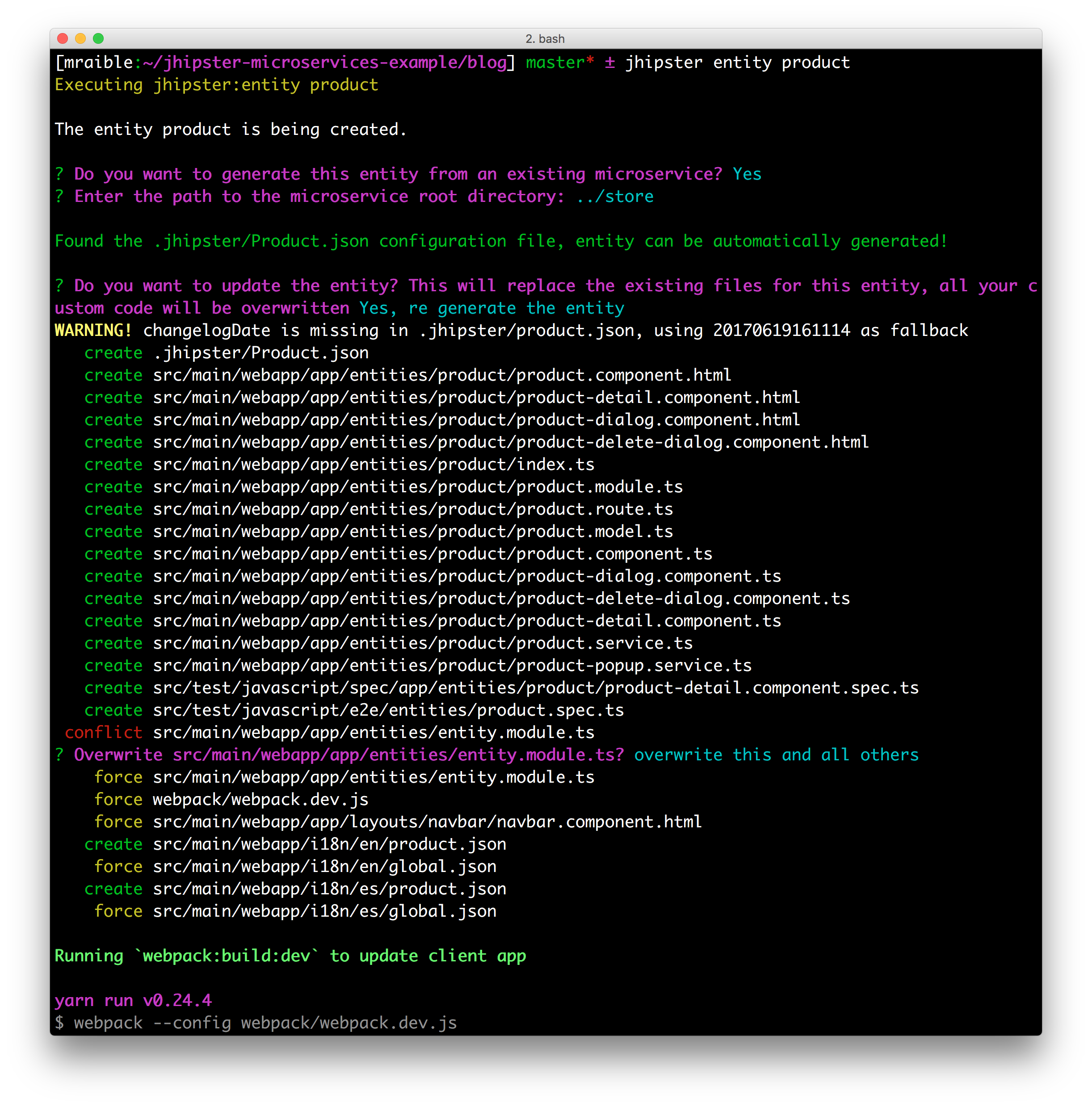
Commit your changes to Git.
cd ~/jhipster-microservices-example
git add .
git commit -m "Add product entity"
At this point, you should be able to verify everything works by starting the registry, blog, store, and MongoDB.
You can run MongoDB using Docker Compose with the following command in the store directory. You’ll need to have Docker installed and running for this command to work.
docker-compose -f src/main/docker/mongodb.yml up
The Docker Compose section shows how you can run all your services using Docker.
Navigate to http://localhost:8080, log in with admin/admin, and go to Entities > Product. You should be able to
add a product and see that it has a MongoDB identifier.

Build for Production
A JHipster application can be deployed anywhere a Spring Boot application can be deployed. Its Angular client is bundled inside its JAR files. JHipster ships with support for deploying to Cloud Foundry, Heroku, Kubernetes, AWS, and AWS with Boxfuse.
When you prepare a JHipster application for production, it’s recommended to use the pre-configured “production” profile.
With Maven, you can package your application by specifying the prod profile when building.
./mvnw -Pprod package
The production profile is used to build an optimized JavaScript client. You can invoke this using webpack by running
yarn run webpack:prod. The production profile also configures gzip compression with a servlet filter, cache headers,
and monitoring via Metrics. If you have a Graphite
server configured in your application-prod.yml file, your application will automatically send metrics data to it.
When you run this command in the blog application, you’ll likely get a test failure.
Results :
Failed tests:
BlogResourceIntTest.getAllBlogs:184 Status expected:<200> but was:<500>
Tests run: 157, Failures: 1, Errors: 0, Skipped: 0
The reason this happens is shown in a stack trace in your terminal.
Running org.jhipster.blog.web.rest.BlogResourceIntTest
2017-06-19 10:29:17.288 ERROR 4168 --- [ main] o.j.b.w.rest.errors.ExceptionTranslator
: An unexpected error occured: Authentication object cannot be null; nested exception is
java.lang.IllegalArgumentException: Authentication object cannot be null
2017-06-19 10:29:17.472 ERROR 4168 --- [ main] o.j.blog.web.rest.util.HeaderUtil
: Entity processing failed, A new blog cannot already have an ID
To fix this, you can use Spring Security Test’s @WithMockUser. Open BlogResourceIntTest.java and inject UserRepository as a dependency.
@Autowired
private UserRepository userRepository;
Change the createEntity() method, so it’s not static and uses the userRepository to set a user on the blog entity.
public Blog createEntity(EntityManager em) {
Blog blog = new Blog()
.name(DEFAULT_NAME)
.handle(DEFAULT_HANDLE)
.user(userRepository.findOneByLogin("user").get());
return blog;
}
Add @WithMockUser to the getAllBlogs() method.
@Test
@Transactional
@WithMockUser
public void getAllBlogs() throws Exception {
Commit your changes to Git.
git add .
git commit -m "Fix tests"
After fixing this test, you should be able to run ./mvnw -Pprod package without any failures. You might notice that
this does take quite some time, mostly due to the Webpack build and optimizations. Below is the output from a Mid 2015
MacBook Pro with 16GB of RAM and JAVA_OPTS set to -Xmx2048m.
[INFO] ------------------------------------------------------------------------
[INFO] BUILD SUCCESS
[INFO] ------------------------------------------------------------------------
[INFO] Total time: 04:38 min
[INFO] Finished at: 2017-06-19T10:39:09-06:00
[INFO] Final Memory: 75M/747M
[INFO] ------------------------------------------------------------------------
Deploy to the Cloud
What good is a microservices architecture if it’s not deployed to a PaaS (Platform as a Service)?! PaaS providers are also known as “the cloud”, and allow you to deploy and scale microservices as needed. Docker provides a mechanism to “package” your applications as an entire bundle. A Docker container includes the operating system and services needed to run your application. Often, Docker containers are used for the individual components of your architecture. For example, you’ll have a Docker container for each app, as well as one for PostgreSQL, MongoDB, and Elasticsearch.
To complete this section, you’ll need to install Docker.
NOTE: If you’re not on Mac or Windows, you may need to install Docker Compose as well.
Run with Docker Compose
Docker Compose is a tool for defining and running multi-container Docker applications. With Compose, you can create and start all the components of your application with a single command.
- Make sure Docker is running
-
Build Docker images for the
blogandstoreapplications by running the following command in both directories:./mvnw package -Pprod docker:build -
Using your terminal, navigate to the root directory of your project, and create a
dockerdirectory. Then run the JHipster Docker Compose sub-generator in it.jhipster docker-compose- Application type:
Microservice application - Root directory of your microservices:
../ - Applications to include:
blogandstore - Applications with clustered databases:
None - Set up monitoring:
JHipster Console with ELK/Zipkin - The admin password for the JHipster Registry:
admin

- Application type:
-
Run
docker-compose upto run all your services and see the logs in the same window. Add-dif you want to run them as a daemon - Use Kitematic to view the ports and logs for the services deployed

You can view the JHipster Registry at http://localhost:8761.
To produce data for the JHipster Console to display, run some Gatling tests in the blog app.
./mvnw gatling:execute
These simulations can take a while (> 10m) to complete. When they’re finished, you can view their pretty reports.
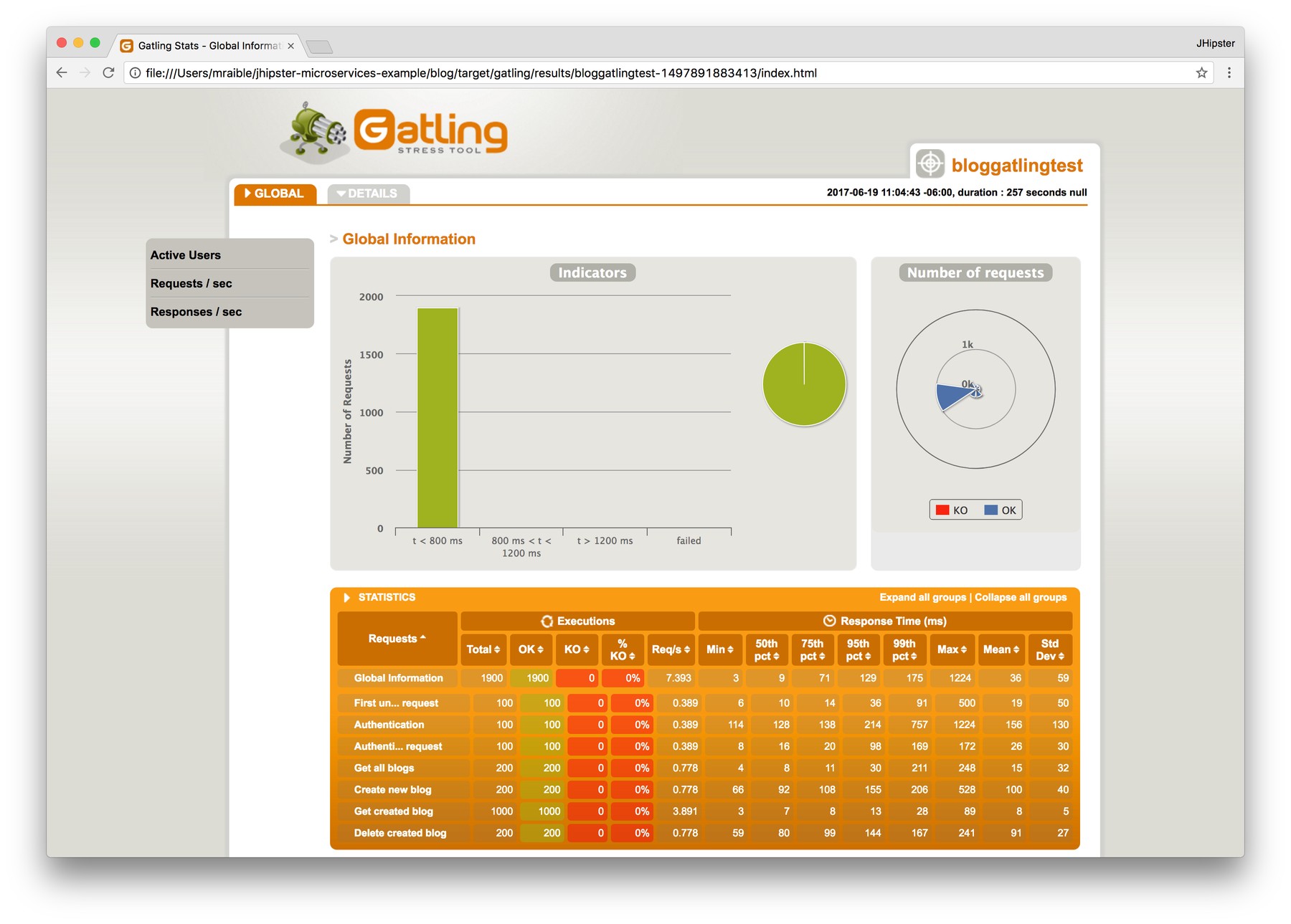
You can see the JHipster Console at http://localhost:5601. Navigate to Dashboards > Open to display some pre-built
dashboards for the JVM, logs, metrics, microservices, and performance. The screenshots below show you what some of
these look like.
 |
 |
 |
 |
To save your changes for Docker Compose, commit your changes to Git.
git add .
git commit -m "Add Docker Compose"
Run with Kubernetes and Minikube
Kubernetes is an open-source system for automating deployment, scaling, and management of containerized applications. It was developed at Google over the last 16 years and was internally called Borg. To deploy Docker containers with Kubernetes, you set up a cluster, then deploy to it. The context can be local (with Minikube), or remote (e.g. a Raspberry Pi cluster, Google Cloud, AWS, OpenShift, etc.).
Follow the steps below to use Kubernetes to deploy to a local cluster.
- Install kubectl, VirtualBox and Minikube
- Start Minikube using
minikube start -
To be able to work with the docker daemon, run the following command in your terminal:
eval $(minikube docker-env) -
Create Docker images of the
blogandstoreapplications:./mvnw package -Pprod docker:build -
Using your terminal, navigate to the root directory of your project, and create a
kubernetesdirectory. Then run the JHipster Kubernetes sub-generator in it.jhipster kubernetes- Application type:
Microservice application - Root directory of your microservices:
../ - Applications to include:
blogandstore - The admin password for the JHipster Registry:
admin - Kubernetes namespace:
default - Base Docker repository name (e.g.
mraible):<your-docker-hub-username> - Command to push Docker image to repository:
docker push

- Application type:
-
Run the following commands to tag your Docker images. The Kubernetes sub-generator says to run
docker pushas well, but you don’t need that for a Minikube deployment.docker image tag blog mraible/blog docker image tag store mraible/store -
Run the following commands in the
kubernetesdirectory to deploy to Minikube.kubectl apply -f registry kubectl apply -f blog kubectl apply -f storeThe deployment process can take several minutes to complete. Run
minikube dashboardto see the deployed containers.
You can also run
kubectl get po -o wide --watchto see the status of each pod. - Run
minikube service blogto view the blog application. You should be able to login and add blogs, entries, and products.
To remove all deployed containers, run the following command:
kubectl delete deployment --all
To stop Minikube, run minikube stop.
To save your changes for Kubernetes, commit your changes to Git from the top-level directory.
git add .
git commit -m "Kubernetes"
Deploy to Google Cloud
Google Cloud is a PaaS that’s built on Google’s core infrastructure. It’s one of the easiest providers to support Kubernetes. Complete the steps below to deploy your hip microservices to Google Cloud. If you completed the Minikube section above, open a new terminal window to reset things.
- Create a Google Cloud project at console.cloud.google.com
- Navigate to https://console.cloud.google.com/kubernetes/list to initialize the Container Engine for your project
-
Install Google Cloud SDK and set project using:
gcloud config set project <project-name> -
Create a cluster:
gcloud container clusters create <cluster-name> --machine-type=n1-standard-2 --scopes cloud-platform --zone us-west1-aTo see a list of possible zones, run
gcloud compute zones list. -
Push the
blogandstoredocker images to Docker Hub. You will need to create an account and rundocker loginto push your images. The images can be run from any directory.docker image tag blog mraible/blog docker push mraible/blog docker image tag store mraible/store docker push mraible/store -
Run
kubectlcommands to deploykubectl apply -f registry kubectl apply -f blog kubectl apply -f store -
Use port-forwarding to see the registry app locally
kubectl port-forward jhipster-registry-0 8761:8761 -
Run
kubectl get service blogto get the external IP of the blog application on Google Cloud. Openhttp://<external-ip>:8080to view your running application and verify everything works. -
Scale microservice apps as needed with
kubectl:kubectl scale --replicas=3 deployment/store
Did you get everything working? If so, you rock! You’ve built a production-ready microservices scaffold for your application with JHipster!
Issues Found
While creating this example, I ran into a few issues.
-
Alert translations not resolved in the gateway for microservice entities. The workaround is to open the
src/main/webapp/i18n/*/product.jsonfiles and move the keys fromstoreApptoblogApp. See issue #5960 for more information. -
In production mode, new entries don’t show in the list. The logs have an error like the following:
2017-06-19 18:08:06.930 ERROR 17597 --- [ XNIO-2 task-62] o.j.b.w.rest.errors.ExceptionTranslator : An unexpected error occured: Unable to access lob stream; nested exception is org.hibernate.HibernateException: Unable to access lob streamThis is a known issue with PostgreSQL. Adding
@Transactionalto theEntryResource.javaclass definition solved this problem. -
When running everything in Minikube, adding new products fails. Upgrading to JHipster Registry 3.0.2 solved this issue. See this commit to see how to upgrade.
Source Code and Screencast
The source code for this tutorial is available on GitHub. See its README if you simply want to clone the project and run it. Or, you can watch a screencast of building microservices with JHipster and deploying to Google Cloud.
Learn More about JHipster and Microservices
I hope you’ve enjoyed learning how JHipster can help you develop hip microservice architectures! It’s a nifty project, with an easy-to-use entity generator, a beautiful UI, and many Spring Boot best-practice patterns. If you have features you’d like to add or if you’d like to refine existing features, you can watch the project on GitHub and help with its development and support. We’re always looking for help!
If you have questions about JHipster, please hit me up on Twitter or post a question to Stack Overflow with the “jhipster” tag.
If you’re interested in learning more about microservices, you might also find the following resources useful:
Okta Developer Blog Comment Policy
We welcome relevant and respectful comments. Off-topic comments may be removed.