Bootiful Development with Spring Boot and React
Heads up... this blog post is old!
For an updated version of this blog post, see Build a CRUD Application with Kotlin and React.
React has been getting a lot of positive press in the last couple years, making it an appealing frontend option for Java developers! Once you learn how it works, it makes a lot of sense and can be fun to develop with. Not only that, but it’s wicked fast! If you’ve been following me, or if you’ve read this blog for a bit, you might remember my Bootiful Development with Spring Boot and Angular tutorial. Today, I’ll show you how to build the same application, except with React this time. Before we dive into that, let’s talk some more about what React is great for, and why I chose to explore it in this post.
First of all, React isn’t a full-fledged web framework. It’s more of a toolkit for developing UIs, a la GWT. If you want to make an HTTP request to fetch data from a server, React doesn’t provide any utilities for that. However, it does have a huge ecosystem that offers many libraries and components. What do I mean by huge? Put it this way: According to npmjs.com, Angular has 17,938 packages. React has almost three times as many at 42,428!
Angular is a good friend of mine and has been for a long time. I’m not abandoning my old friend to adopt React. I’m just making new friends. It’s good for a human’s perspective to have lots of friends with different backgrounds and opinions!
This post shows how you can build a UI and an API as separate apps. You’ll learn how to create REST endpoints with Spring MVC, configure Spring Boot to allow CORS, and create a React app to display its data. This app will show a list of beers from the API, then fetch a GIF from GIPHY that matches the beer’s name. I’ll also show you how to integrate Okta and its OpenID Connect (OIDC) support to lock down your API and add authentication to your UI.
Let’s get started!
Note: In May 2025, the Okta Integrator Free Plan replaced Okta Developer Edition Accounts, and the Okta CLI was deprecated.
We preserved this post for reference, but the instructions no longer work exactly as written. Replace the Okta CLI commands by manually configuring Okta following the instructions in our Developer Documentation.
Build an API with Spring Boot
NOTE: The instructions below for building a Spring Boot API are the same as the ones in Bootiful Development with Spring Boot and Angular. I’ve copied them below for your convenience.
To get started with Spring Boot, navigate to start.spring.io and choose version 2.0.3+. In the “Search for dependencies” field, select the following:
- H2: An in-memory database
- JPA: Standard ORM for Java
- Rest Repositories: Allows you to expose your JPA repositories as REST endpoints
- Web: Spring MVC with Jackson (for JSON), Hibernate Validator, and embedded Tomcat
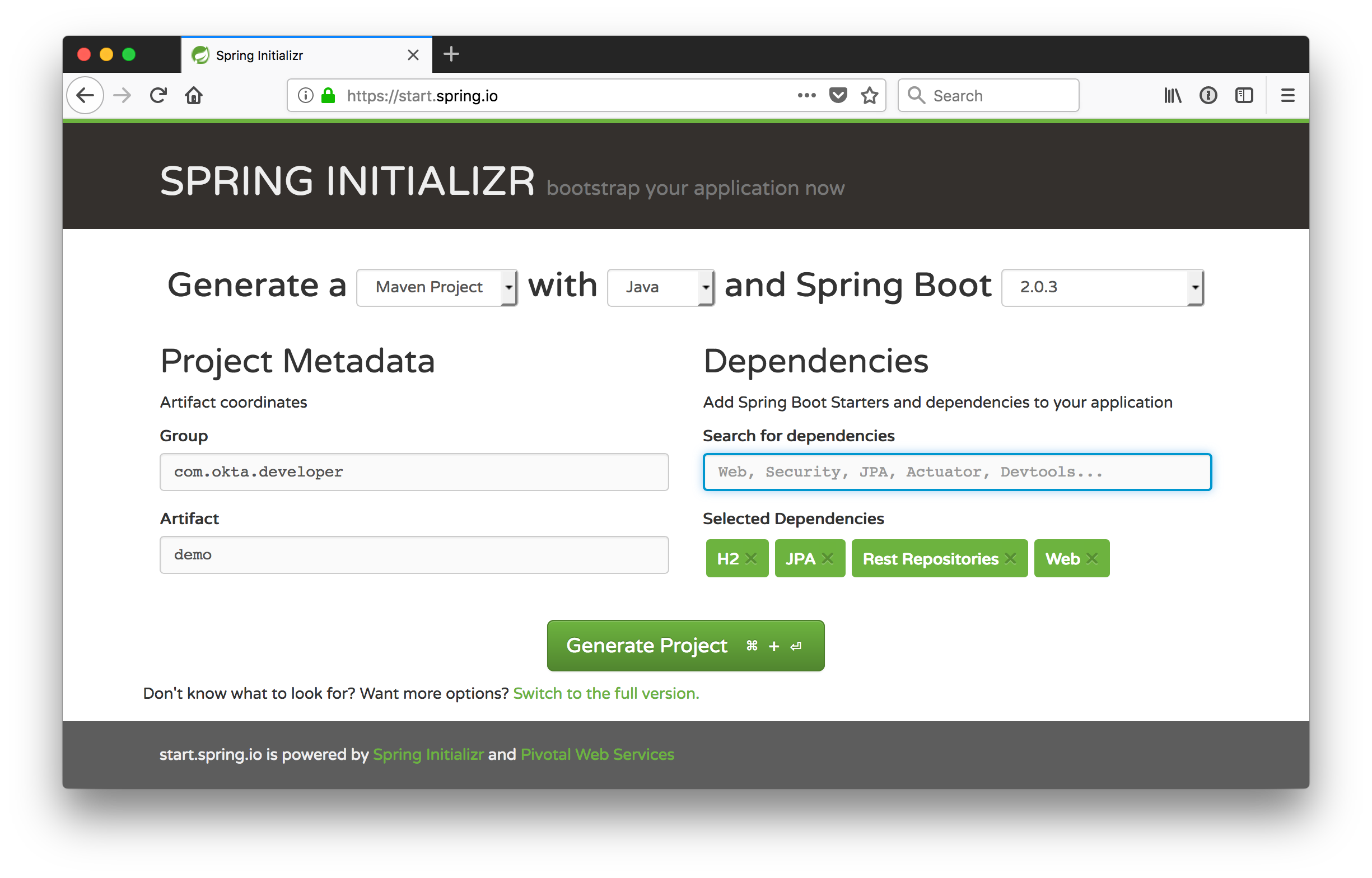
If you like the command-line better, you can use the following command to download a demo.zip file with HTTPie.
http https://start.spring.io/starter.zip bootVersion==2.0.4.RELEASE \
dependencies==h2,data-jpa,data-rest,web -d
Create a directory called spring-boot-react-example, with a server directory inside it. Expand the contents of demo.zip into the server directory.
Open the “server” project in your favorite IDE and run DemoApplication or start it from the command line using ./mvnw spring-boot:run.
Create a com.okta.developer.demo.beer package and a Beer.java file in it. This class will be the entity that holds your data.
package com.okta.developer.demo.beer;
import javax.persistence.Entity;
import javax.persistence.GeneratedValue;
import javax.persistence.Id;
@Entity
public class Beer {
@Id
@GeneratedValue
private Long id;
private String name;
public Beer() {}
public Beer(String name) {
this.name = name;
}
public Long getId() {
return id;
}
public void setId(Long id) {
this.id = id;
}
public String getName() {
return name;
}
public void setName(String name) {
this.name = name;
}
@Override
public String toString() {
return "Beer{" +
"id=" + id +
", name='" + name + '\'' +
'}';
}
}
Add a BeerRepository class that leverages Spring Data to do CRUD on this entity.
package com.okta.developer.demo.beer;
import org.springframework.data.jpa.repository.JpaRepository;
interface BeerRepository extends JpaRepository<Beer, Long> {
}
Add a BeerCommandLineRunner that uses this repository and creates a default set of data.
package com.okta.developer.demo.beer;
import org.springframework.boot.CommandLineRunner;
import org.springframework.stereotype.Component;
import java.util.stream.Stream;
@Component
public class BeerCommandLineRunner implements CommandLineRunner {
private final BeerRepository repository;
public BeerCommandLineRunner(BeerRepository repository) {
this.repository = repository;
}
@Override
public void run(String... strings) throws Exception {
// Top beers from https://www.beeradvocate.com/lists/top/
Stream.of("Kentucky Brunch Brand Stout", "Good Morning", "Very Hazy", "King Julius",
"Budweiser", "Coors Light", "PBR").forEach(name ->
repository.save(new Beer(name))
);
repository.findAll().forEach(System.out::println);
}
}
Rebuild your project, and you should see a list of beers printed in your terminal.

Add a @RepositoryRestResource annotation to BeerRepository to expose all its CRUD operations as REST endpoints.
import org.springframework.data.rest.core.annotation.RepositoryRestResource;
@RepositoryRestResource
interface BeerRepository extends JpaRepository<Beer, Long> {
}
Add a BeerController class to create an endpoint that filters out less-than-great beers.
package com.okta.developer.demo.beer;
import org.springframework.web.bind.annotation.GetMapping;
import org.springframework.web.bind.annotation.RestController;
import java.util.Collection;
import java.util.HashMap;
import java.util.Map;
import java.util.stream.Collectors;
@RestController
public class BeerController {
private BeerRepository repository;
public BeerController(BeerRepository repository) {
this.repository = repository;
}
@GetMapping("/good-beers")
public Collection<Beer> goodBeers() {
return repository.findAll().stream()
.filter(this::isGreat)
.collect(Collectors.toList());
}
private boolean isGreat(Beer beer) {
return !beer.getName().equals("Budweiser") &&
!beer.getName().equals("Coors Light") &&
!beer.getName().equals("PBR");
}
}
Re-build your application and navigate to http://localhost:8080/good-beers. You should see the list of good beers in your browser.
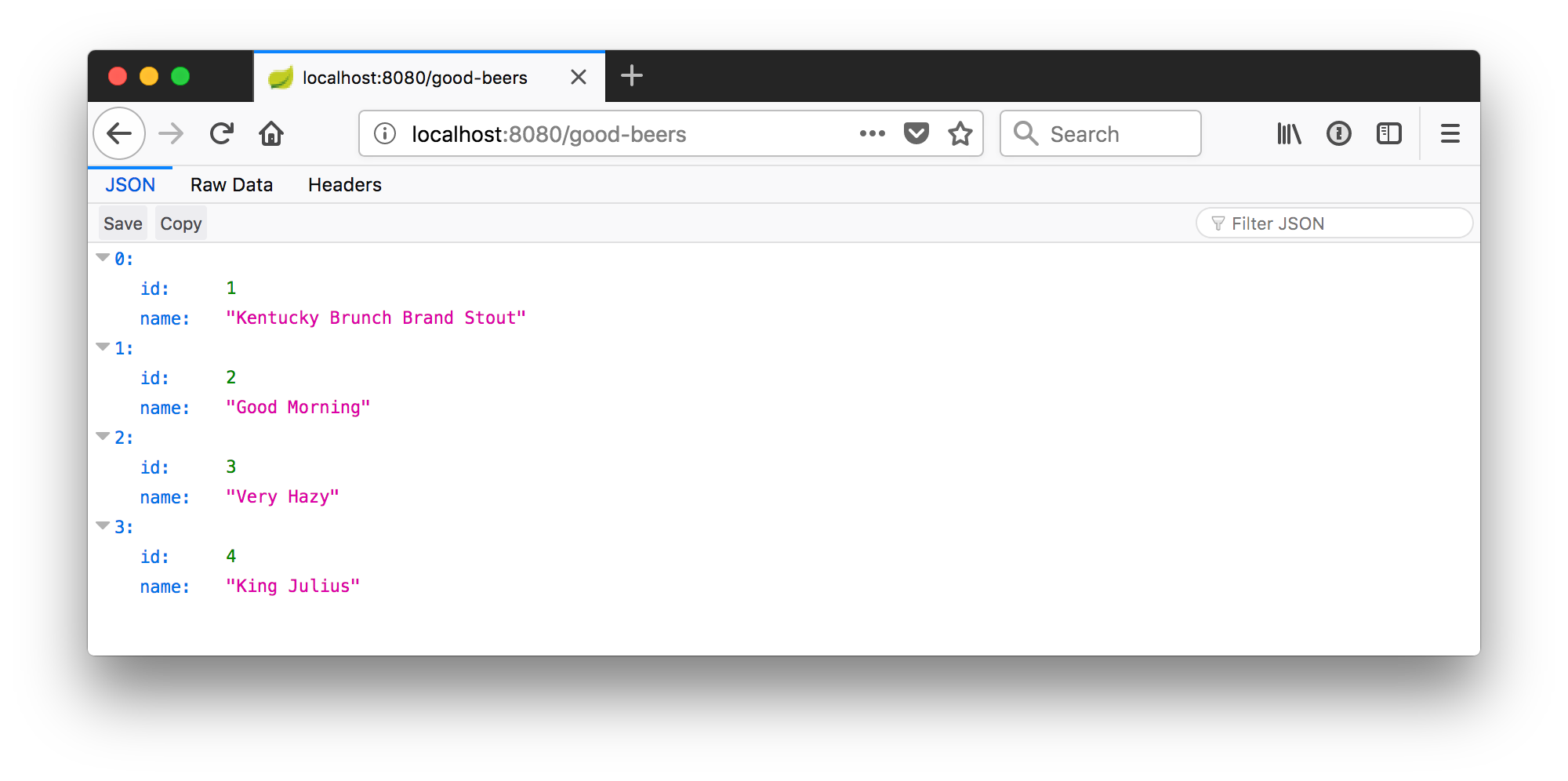
You should also see this same result in your terminal window when using HTTPie.
http localhost:8080/good-beers
Create a Project with Create React App
Creating an API seems to be the easy part these days, thanks in large part to Spring Boot. In this section, I hope to show you that creating a UI with React is pretty easy too. If you follow the steps below, you’ll create a new React app, fetch beer names and images from APIs, and create components to display the data.
To create a React project, make sure you have Node.js, Create React App, and Yarn installed.
npm install -g create-react-app@1.5.2
From a terminal window, cd into the root of the spring-boot-react-example directory and run the following command. This command will create a new React application with TypeScript support.
create-react-app client --scripts-version=react-scripts-ts
After this process runs, you will have a new client directory with all the necessary dependencies installed. To verify everything works, cd into the client directory and run yarn start. If everything works, you should see the following in your browser.
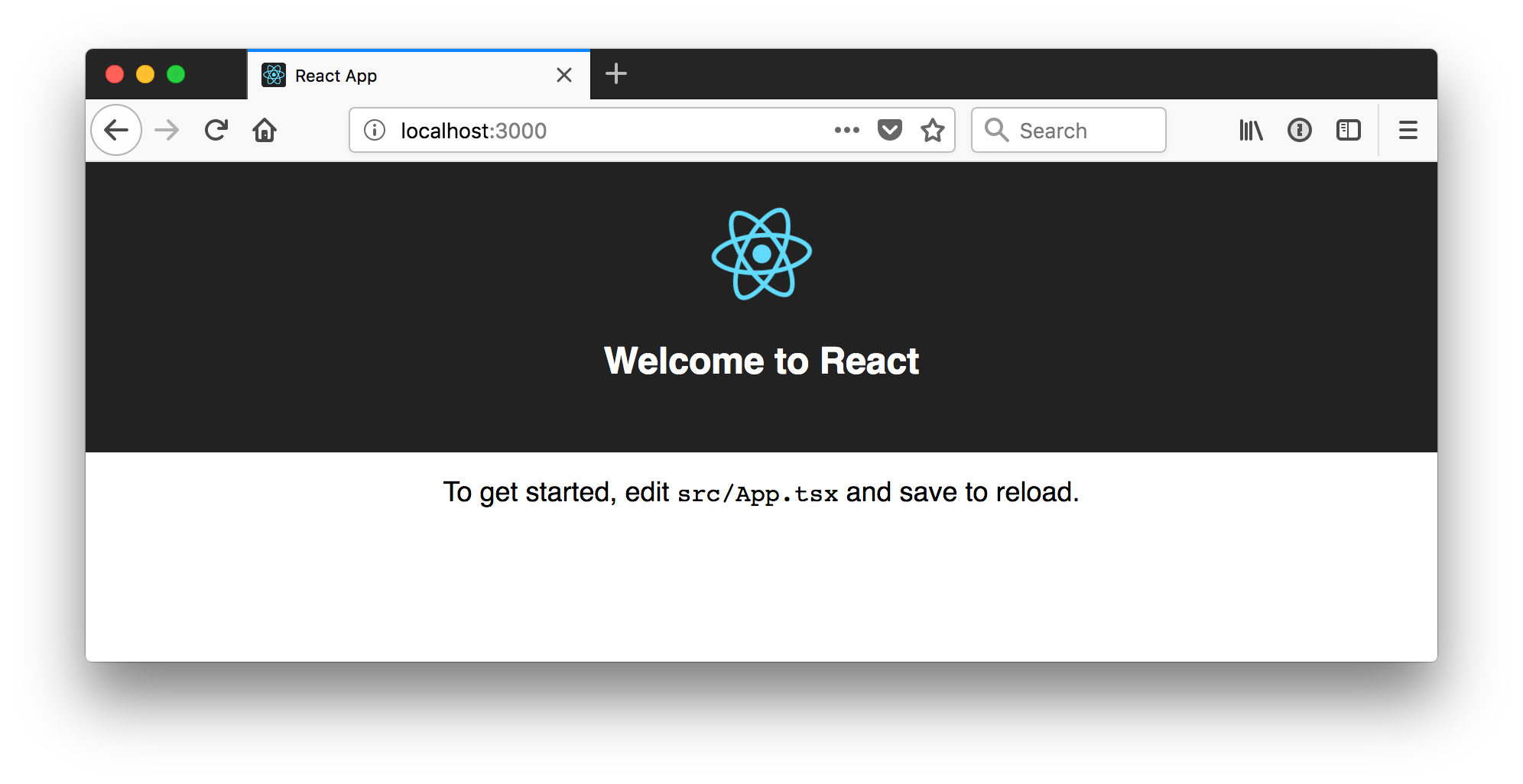
Thus far, you’ve created a good-beers API and a React app, but you haven’t created the UI to display the list of beers from your API. To do this, open client/src/App.tsx and add a componentDidMount() method.
componentDidMount() {
this.setState({isLoading: true});
fetch('http://localhost:8080/good-beers')
.then(response => response.json())
.then(data => this.setState({beers: data, isLoading: false}));
}
React’s component lifecycle will call the componentDidMount() method. The code above uses fetch,
a modern replacement for XMLHttpRequest. It’s supported in most browsers according to caniuse.com.
You can see that it sets the beers state with the response data. To initialize the state for this component, you need create a few interfaces and override the constructor.
interface Beer {
id: number;
name: string;
}
interface AppProps {
}
interface AppState {
beers: Array<Beer>;
isLoading: boolean;
}
class App extends React.Component<AppProps, AppState> {
constructor(props: AppProps) {
super(props);
this.state = {
beers: [],
isLoading: false
};
}
// componentDidMount() and render()
...
}
Change the render() method to have the following JSX. JSX is Facebook’s XML-like syntax that renders HTML via JavaScript.
render() {
const {beers, isLoading} = this.state;
if (isLoading) {
return <p>Loading...</p>;
}
return (
<div className="App">
<header className="App-header">
<img src={logo} className="App-logo" alt="logo" />
<h1 className="App-title">Welcome to React</h1>
</header>
<div>
<h2>Beer List</h2>
{beers.map((beer: Beer) =>
<div key={beer.id}>
{beer.name}
</div>
)}
</div>
</div>
);
}
At this point, you’ll likely get a message in your browser that says something like the following:
/Users/mraible/spring-boot-react-example/client/src/App.tsx
(6,11): interface name must start with a capitalized I
As a Java developer, I’m not a fan of prefixing interfaces with “I”. There’s also a few other tslint warnings I don’t agree with. To complete this tutorial with a set of sensible rules, modify client/tslint.json to have the following rules:
"rules": {
"interface-name": [true, "never-prefix"],
"no-empty-interface": false,
"array-type": [true, "generic"],
"member-access": [true, "no-public"]
"ordered-imports": false,
"object-literal-sort-keys": false
}
If you look at http://localhost:3000 in your browser, you’ll see a “Loading…” message. If you look in your browser’s console, you’ll likely see an issue about CORS.
Failed to load http://localhost:8080/good-beers: No 'Access-Control-Allow-Origin' header is present on the requested resource. Origin 'http://localhost:3000' is therefore not allowed access.
To fix this issue, you’ll need to configure Spring Boot to allow cross-domain access from http://localhost:3000.
Configure CORS for Spring Boot
In the server project, open server/src/main/java/.../demo/beer/BeerController.java and add a @CrossOrigin annotation to enable cross-origin resource sharing (CORS) from the client (http://localhost:3000).
import org.springframework.web.bind.annotation.CrossOrigin;
...
@GetMapping("/good-beers")
@CrossOrigin(origins = "http://localhost:3000")
public Collection<Beer> goodBeers() {
After making these changes, restart the server, refresh your browser, and you should be able to see a list of beers from your Spring Boot API.
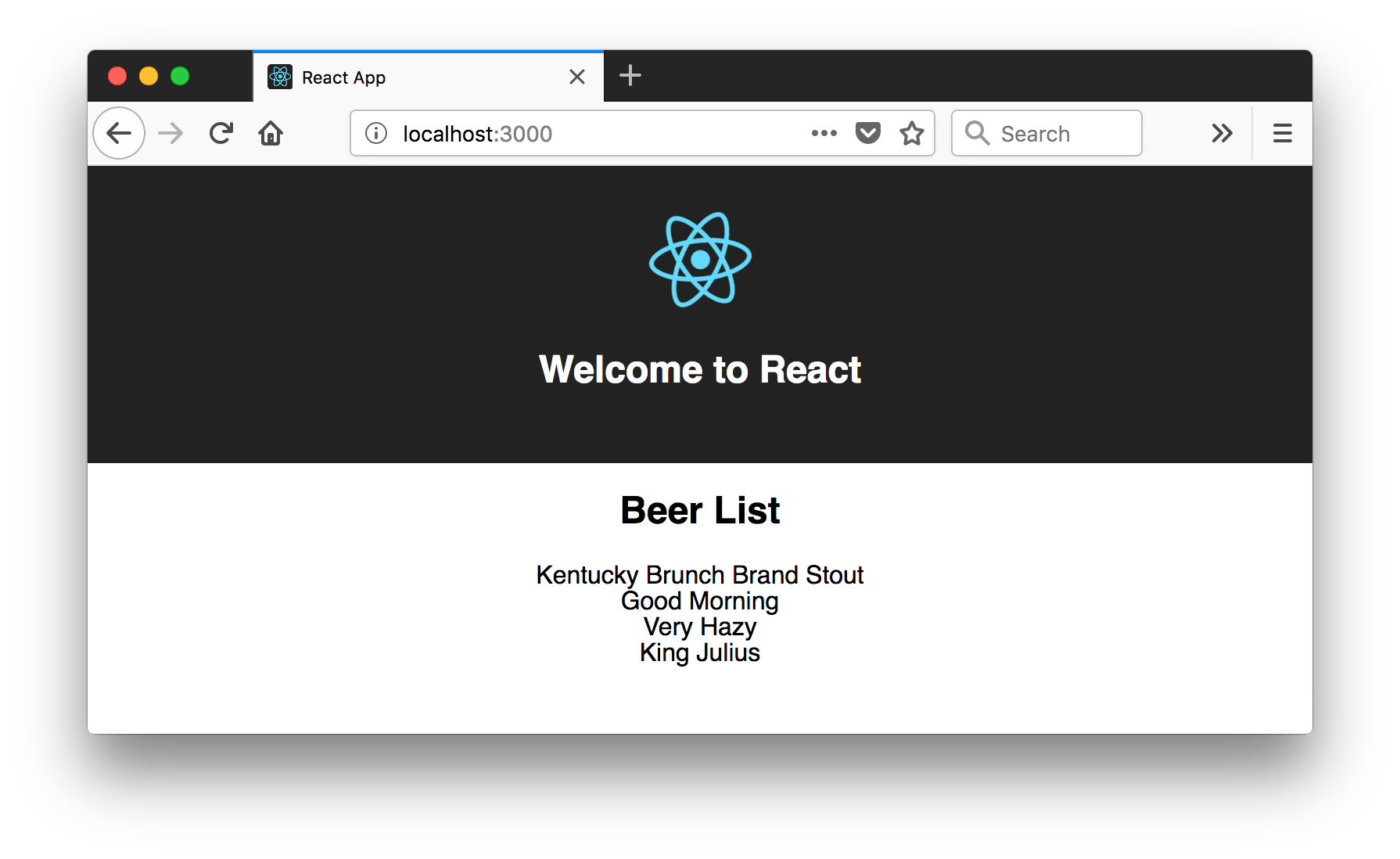
Create a BeerList Component
To make this application easier to maintain, move the beer list fetching and rendering from App.tsx to its own BeerList component. Create src/BeerList.tsx and populate it with the code from App.tsx. Change all code references from App to BeerList, except in the JSX code (where App* CSS classes are specified).
import * as React from 'react';
interface Beer {
id: number;
name: string;
}
interface BeerListProps {
}
interface BeerListState {
beers: Array<Beer>;
isLoading: boolean;
}
class BeerList extends React.Component<BeerListProps, BeerListState> {
constructor(props: BeerListProps) {
super(props);
this.state = {
beers: [],
isLoading: false
};
}
componentDidMount() {
this.setState({isLoading: true});
fetch('http://localhost:8080/good-beers')
.then(response => response.json())
.then(data => this.setState({beers: data, isLoading: false}));
}
render() {
const {beers, isLoading} = this.state;
if (isLoading) {
return <p>Loading...</p>;
}
return (
<div>
<h2>Beer List</h2>
{beers.map((beer: Beer) =>
<div key={beer.id}>
{beer.name}
</div>
)}
</div>
);
}
}
export default BeerList;
Then change client/src/App.tsx so it only contains a shell and a reference to <BeerList/>.
import * as React from 'react';
import './App.css';
import BeerList from './BeerList';
import logo from './logo.svg';
class App extends React.Component<{}, any> {
render() {
return (
<div className="App">
<header className="App-header">
<img src={logo} className="App-logo" alt="logo"/>
<h1 className="App-title">Welcome to React</h1>
</header>
<BeerList/>
</div>
);
}
}
export default App;
Create a GiphyImage Component
To make it look a little better, add a GIPHY component to fetch images based on the beer’s name. Create client/src/GiphyImage.tsx and place the following code inside it.
import * as React from 'react';
interface GiphyImageProps {
name: string;
}
interface GiphyImageState {
giphyUrl: string;
isLoading: boolean;
}
class GiphyImage extends React.Component<GiphyImageProps, GiphyImageState> {
constructor(props: GiphyImageProps) {
super(props);
this.state = {
giphyUrl: '',
isLoading: false
};
}
componentDidMount() {
const giphyApi = '//api.giphy.com/v1/gifs/search?api_key=dc6zaTOxFJmzC&limit=1&q=';
fetch(giphyApi + this.props.name)
.then(response => response.json())
.then(response => {
if (response.data.length > 0) {
this.setState({giphyUrl: response.data[0].images.original.url});
} else {
// dancing cat for no images found
this.setState({giphyUrl: '//media.giphy.com/media/YaOxRsmrv9IeA/giphy.gif'});
}
this.setState({isLoading: false});
});
}
render() {
const {giphyUrl, isLoading} = this.state;
if (isLoading) {
return <p>Loading image...</p>;
}
return (
<img src={giphyUrl} alt={this.props.name} width="200"/>
);
}
}
export default GiphyImage;
Change the render() method in BeerList.tsx to use this component.
import GiphyImage from './GiphyImage';
...
render() {
const {beers, isLoading} = this.state;
if (isLoading) {
return <p>Loading...</p>;
}
return (
<div>
<h2>Beer List</h2>
{beers.map((beer: Beer) =>
<div key={beer.id}>
{beer.name}<br/>
<GiphyImage name={beer.name}/>
</div>
)}
</div>
);
}
The result should look something like the following list of beer names with images.
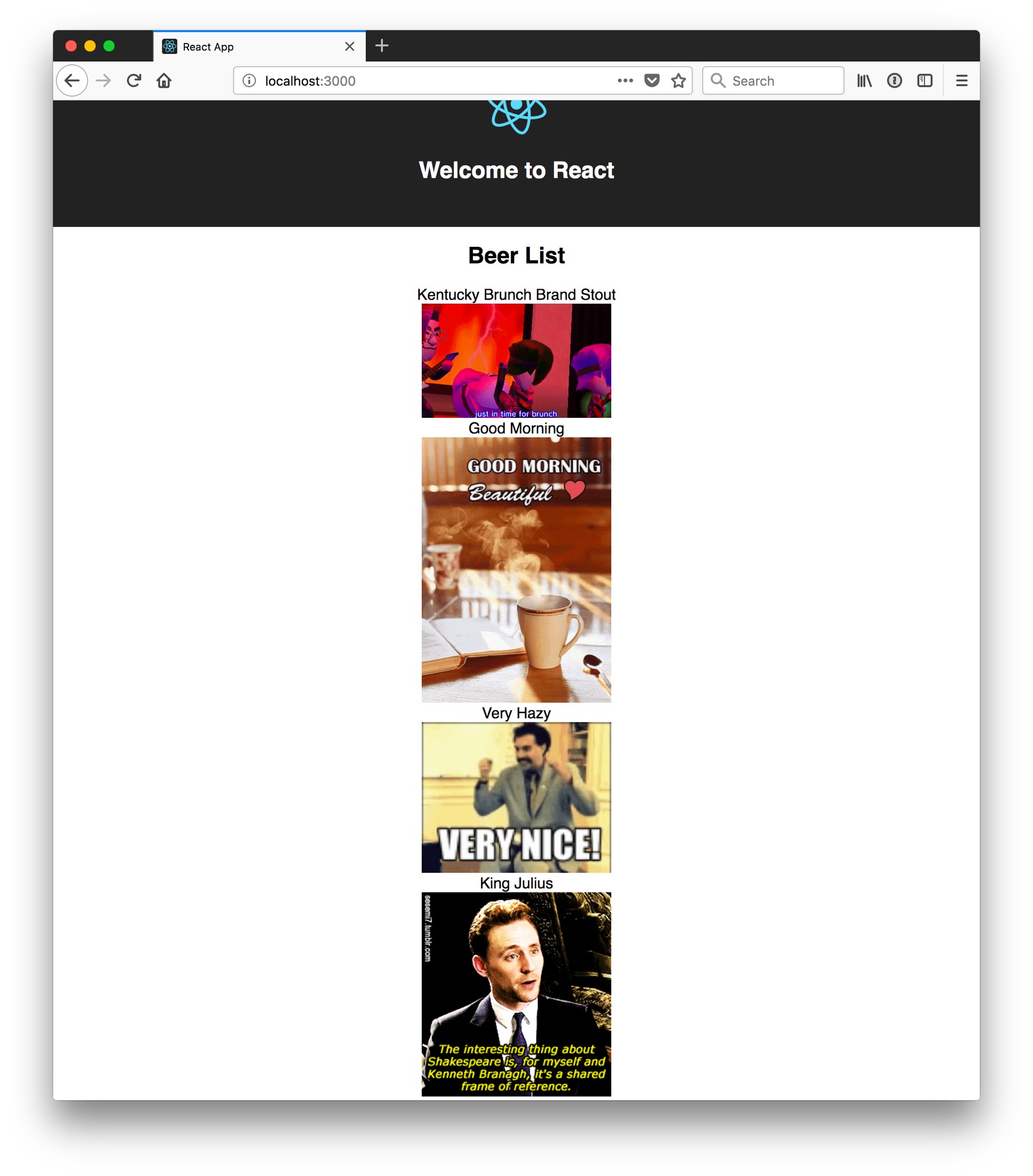
You’ve just created a React app that talks to a Spring Boot API using cross-domain requests. Congratulations!
Add PWA Support
Create React App has support for progressive web applications (PWAs) out-of-the-box. To learn how it’s integrated, open client/README.md and search for “Making a Progressive Web App”.
To see how it works, run yarn build in the client directory. After this command completes,
you’ll see a message like the following.
The build folder is ready to be deployed.
You may serve it with a static server:
yarn global add serve
serve -s build
Install serve and run serve -s build -p 3000. You should be able to open your browser to view http://localhost:3000.
I ran a Lighthouse audit in Chrome and found that this app only scores a 64/100 at this point.
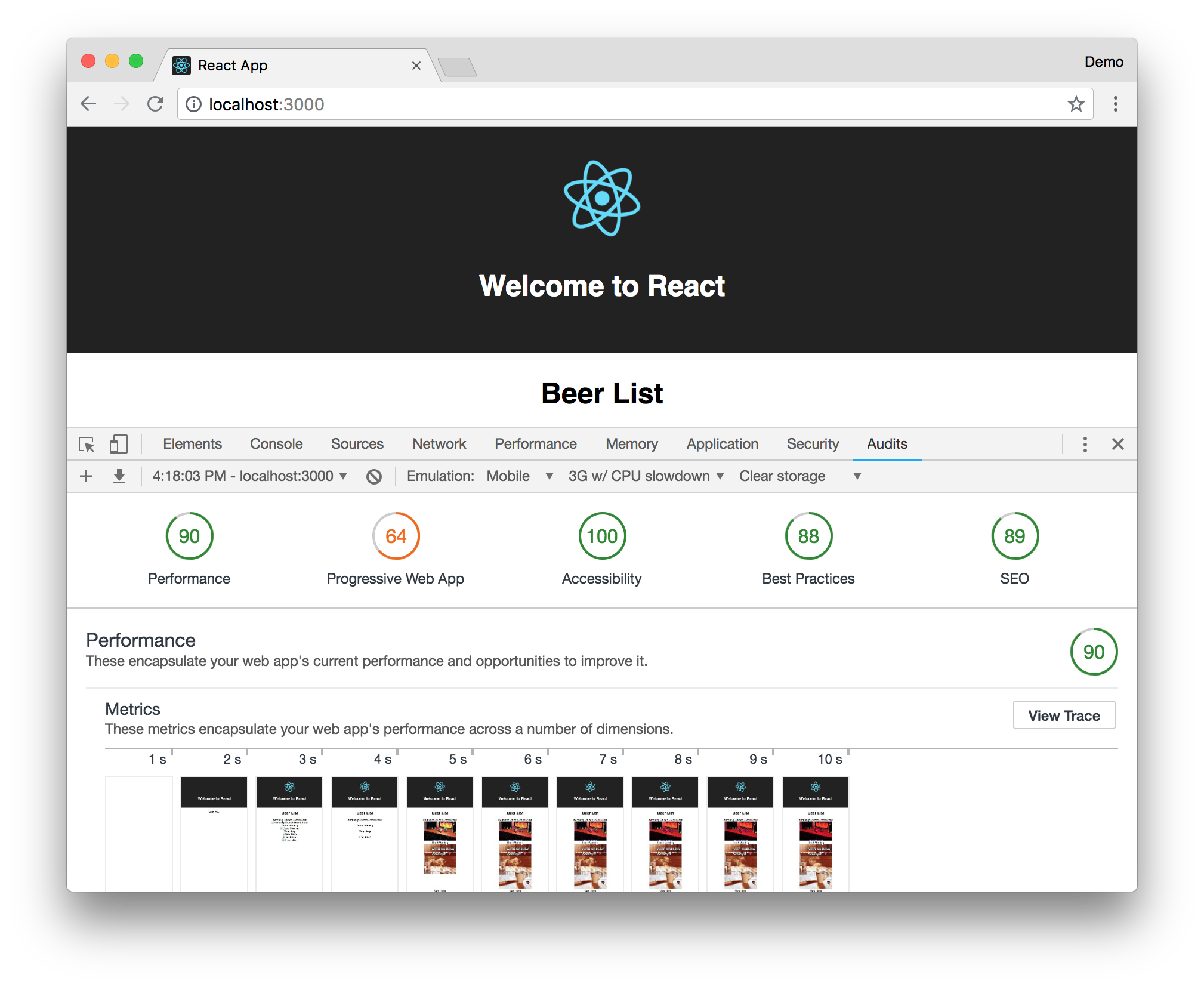
In the PWA section of the report, it’ll tell you that you need at least 192px and 512px icons.
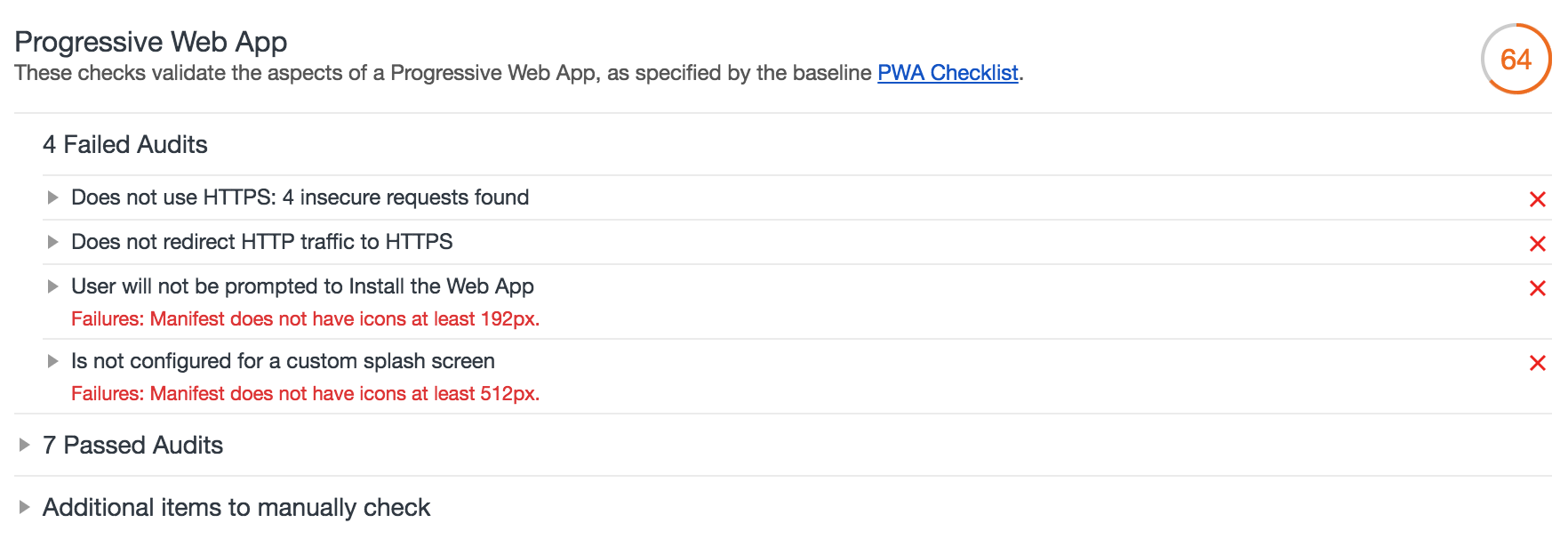
You can download a 512-pixel free beer icon from this page.
NOTE: This icon is made by Freepik from www.flaticon.com. It’s licensed by CC 3.0 BY.
Copy the downloaded beer.png to client/public. Modify client/public/manifest.json to have a name specific to this app, and to add the 512-pixel icon.
{
"short_name": "Beer",
"name": "Good Beer",
"icons": [
{
"src": "favicon.ico",
"sizes": "64x64 32x32 24x24 16x16",
"type": "image/x-icon"
},
{
"src": "beer.png",
"sizes": "512x512",
"type": "image/png"
}
],
"start_url": "./index.html",
"display": "standalone",
"theme_color": "#000000",
"background_color": "#ffffff"
}
After making this change, I was able to achieve an 82 Lighthouse score for PWA. The most prominent complaint from this report was that I wasn’t using HTTPS. To see how the app would score when it used HTTPS, I deployed it to Pivotal Cloud Foundry and Heroku. I was pumped to discover it scored 💯 on both platforms.
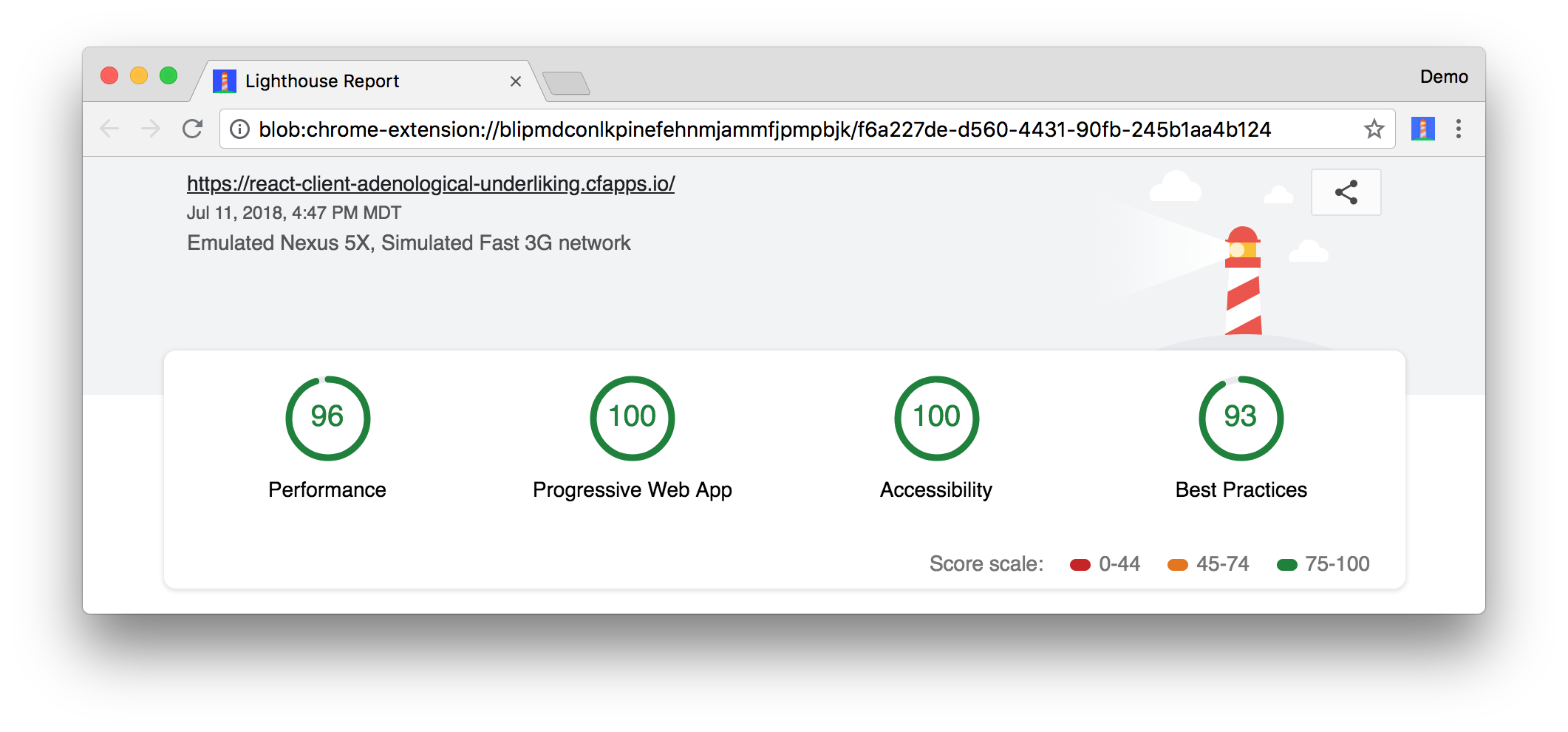
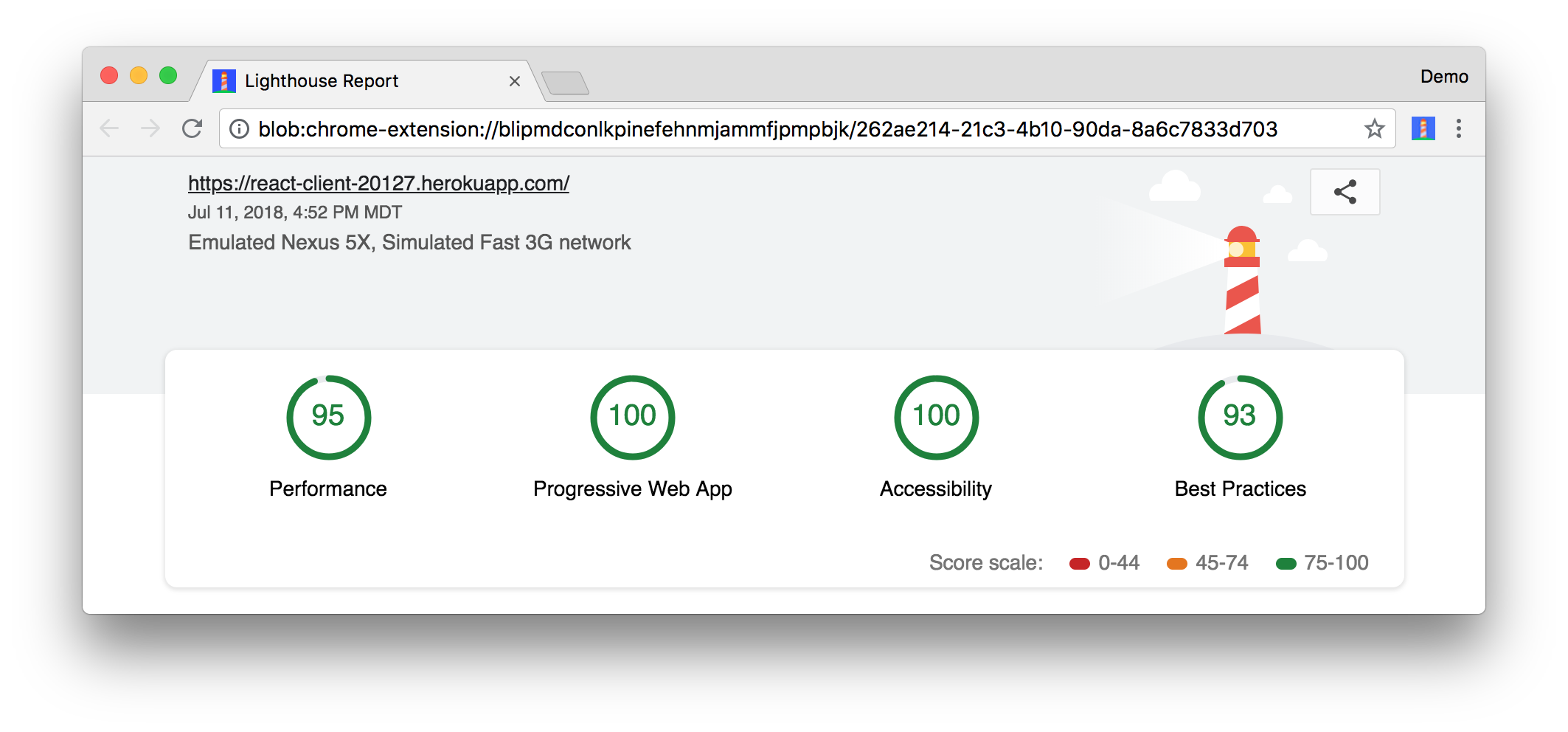
To read the scripts I used to deploy everything, see cloudfoundry.sh and heroku.sh in this article’s companion GitHub repository. I owe a big thanks to @starbuxman and @codefinger for their help creating them!
Add Authentication with Okta
You might be thinking, “this is pretty cool, it’s easy to see why people fall in love with React.” There’s another tool you might fall in love with after you’ve tried it: Authentication with Okta! Why Okta? Because you can get 1,000 active monthly users for free! It’s worth a try, especially when you see how easy it is to add auth to Spring Boot and React with Okta.
Okta Spring Boot Starter
To lock down the backend, you can use Okta’s Spring Boot Starter. To integrate this starter, add the following dependencies to server/pom.xml:
<dependency>
<groupId>com.okta.spring</groupId>
<artifactId>okta-spring-boot-starter</artifactId>
<version>0.6.0</version>
</dependency>
<dependency>
<groupId>org.springframework.security.oauth.boot</groupId>
<artifactId>spring-security-oauth2-autoconfigure</artifactId>
<version>2.0.4.RELEASE</version>
</dependency>
Now you need to configure the server to use Okta for authentication. You’ll need to create an OIDC app in Okta for that.
Create an OIDC App in Okta
Log in to your Okta Developer account (or sign up if you don’t have an account) and navigate to Applications > Add Application. Click Single-Page App, click Next, and give the app a name you’ll remember. Change all instances of localhost:8080 to localhost:3000 and click Done.
Copy the client ID into your server/src/main/resources/application.properties file. While you’re in there, add a okta.oauth2.issuer property that matches your Okta domain. For example:
okta.oauth2.issuer=https://{yourOktaDomain}/oauth2/default
okta.oauth2.client-id={clientId}
Replace {yourOktaDomain} with your org URL, which you can find on the Dashboard of the Developer Console. Make sure you don’t include -admin in the value!
Update server/src/main/java/.../demo/DemoApplication.java to enable it as a resource server.
import org.springframework.security.oauth2.config.annotation.web.configuration.EnableResourceServer;
@EnableResourceServer
@SpringBootApplication
After making these changes, you should be able to restart the server and see access denied when you try to navigate to http://localhost:8080.
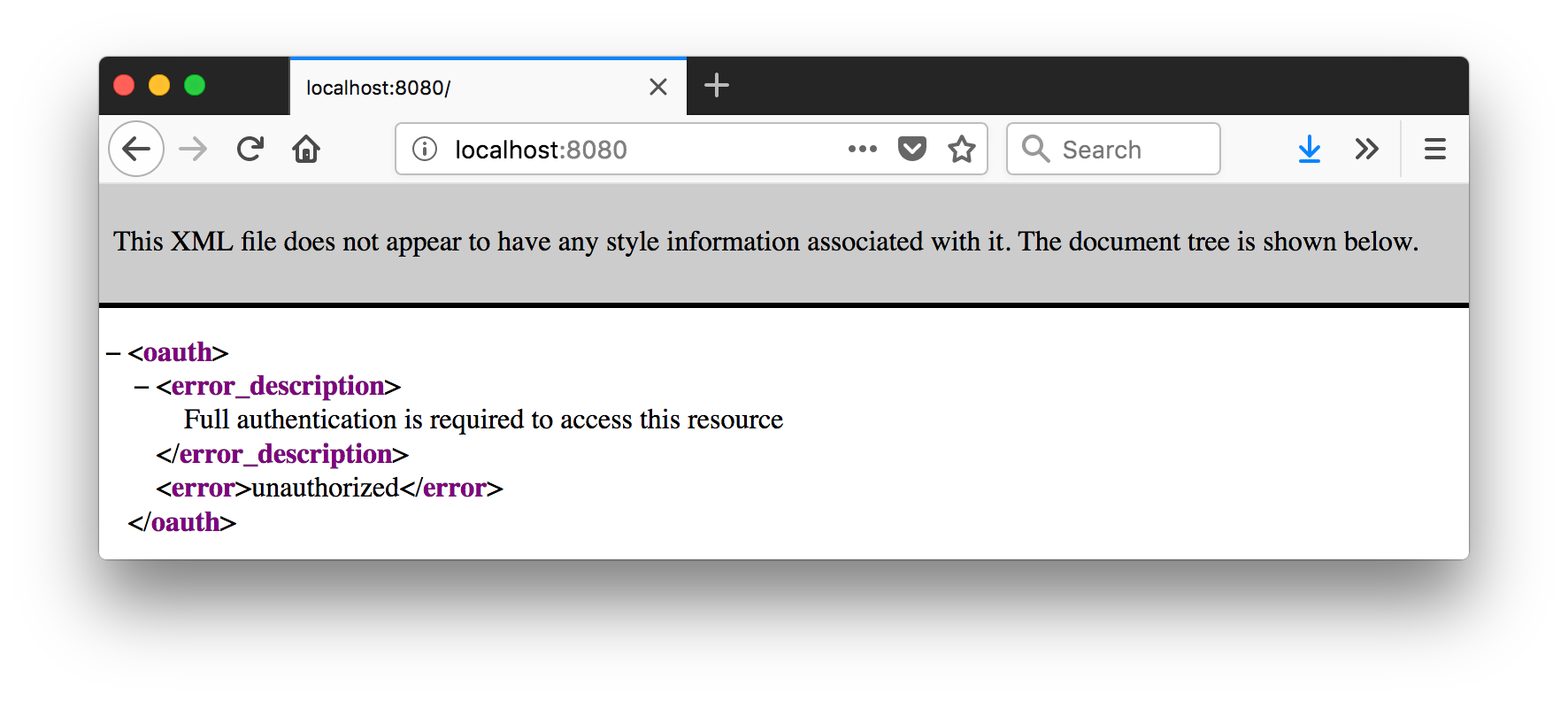
Okta’s React Support
Okta’s React SDK allows you to integrate OIDC into a React application. You can learn more about Okta’s React SDK can be found on npmjs.com. To install, run the following commands:
yarn add @okta/okta-react@1.0.2 react-router-dom@4.3.1
yarn add -D @types/react-router-dom@4.2.7
Okta’s React SDK depends on react-router, hence the reason for installing react-router-dom. Configuring routing in client/src/App.tsx is a common practice, so replace its code with the TypeScript below that sets up authentication with Okta.
import * as React from 'react';
import './App.css';
import Home from './Home';
import { BrowserRouter as Router, Route } from 'react-router-dom';
import { Security, ImplicitCallback } from '@okta/okta-react';
const config = {
issuer: 'https://{yourOktaDomain}/oauth2/default',
redirect_uri: window.location.origin + '/implicit/callback',
client_id: '{clientId}'
};
export interface Auth {
login(redirectUri: string): {};
logout(redirectUri: string): {};
isAuthenticated(): boolean;
getAccessToken(): string;
}
class App extends React.Component {
render() {
return (
<Router>
<Security {...config}>
<Route path="/" exact={true} component={Home}/>
<Route path="/implicit/callback" component={ImplicitCallback}/>
</Security>
</Router>
);
}
}
export default App;
Create client/src/Home.tsx to contain the application shell that App.tsx formerly contained. This class renders the app shell, as well as login/logout buttons, and the <BeerList/> if you’re authenticated.
import * as React from 'react';
import './App.css';
import BeerList from './BeerList';
import { withAuth } from '@okta/okta-react';
import { Auth } from './App';
import logo from './logo.svg';
interface HomeProps {
auth: Auth;
}
interface HomeState {
authenticated: boolean;
}
export default withAuth(class Home extends React.Component<HomeProps, HomeState> {
constructor(props: HomeProps) {
super(props);
this.state = {authenticated: false};
this.checkAuthentication = this.checkAuthentication.bind(this);
this.login = this.login.bind(this);
this.logout = this.logout.bind(this);
}
async checkAuthentication() {
const authenticated = await this.props.auth.isAuthenticated();
if (authenticated !== this.state.authenticated) {
this.setState({ authenticated });
}
}
async componentDidMount() {
await this.checkAuthentication();
}
async componentDidUpdate() {
await this.checkAuthentication();
}
async login() {
this.props.auth.login('/')
}
async logout() {
this.props.auth.logout('/');
}
render() {
const {authenticated} = this.state;
let body = null;
if (authenticated) {
body = (
<div className='Buttons'>
<button onClick={this.logout}>Logout</button>
<BeerList auth={this.props.auth}/>
</div>
);
} else {
body = (
<div className='Buttons'>
<button onClick={this.login}>Login</button>
</div>
);
}
return (
<div className='App'>
<header className='App-header'>
<img src={logo} className='App-logo' alt='logo'/>
<h1 className='App-title'>Welcome to React</h1>
</header>
{body}
</div>
);
}
});
If you look at your React app in your browser, you’ll likely see an error like the following:
(5,44): Could not find a declaration file for module '@okta/okta-react'. '/Users/mraible/spring-boot-react-example/client/node_modules/@okta/okta-react/dist/index.js' implicitly has an 'any' type. Try `npm install @types/okta__okta-react` if it exists or add a new declaration (.d.ts) file containing `declare module 'okta__okta-react';`
Create client/src/okta.d.ts with the following declaration to solve this problem.
declare module '@okta/okta-react';
Restart the client, and you’ll see there’s some work to do on the BeerList component.
(39,21): Property 'auth' does not exist on type 'IntrinsicAttributes & IntrinsicClassAttributes<BeerList> & Readonly<{ children?: ReactNode; }> & ...'.
In client/src/BeerList.tsx, add the auth property to the BeerListProps interface.
import { Auth } from './App';
interface Beer {
id: number;
name: string;
}
interface BeerListProps {
auth: Auth;
}
interface BeerListState {
beers: Array<Beer>;
isLoading: boolean;
}
class BeerList extends React.Component<BeerListProps, BeerListState> {
...
}
Add the following CSS rules to client/src/App.css to make the Login/Logout buttons a little more visible.
.Buttons {
margin-top: 10px;
}
.Buttons button {
font-size: 1em;
}
Your browser should now show a Login button.
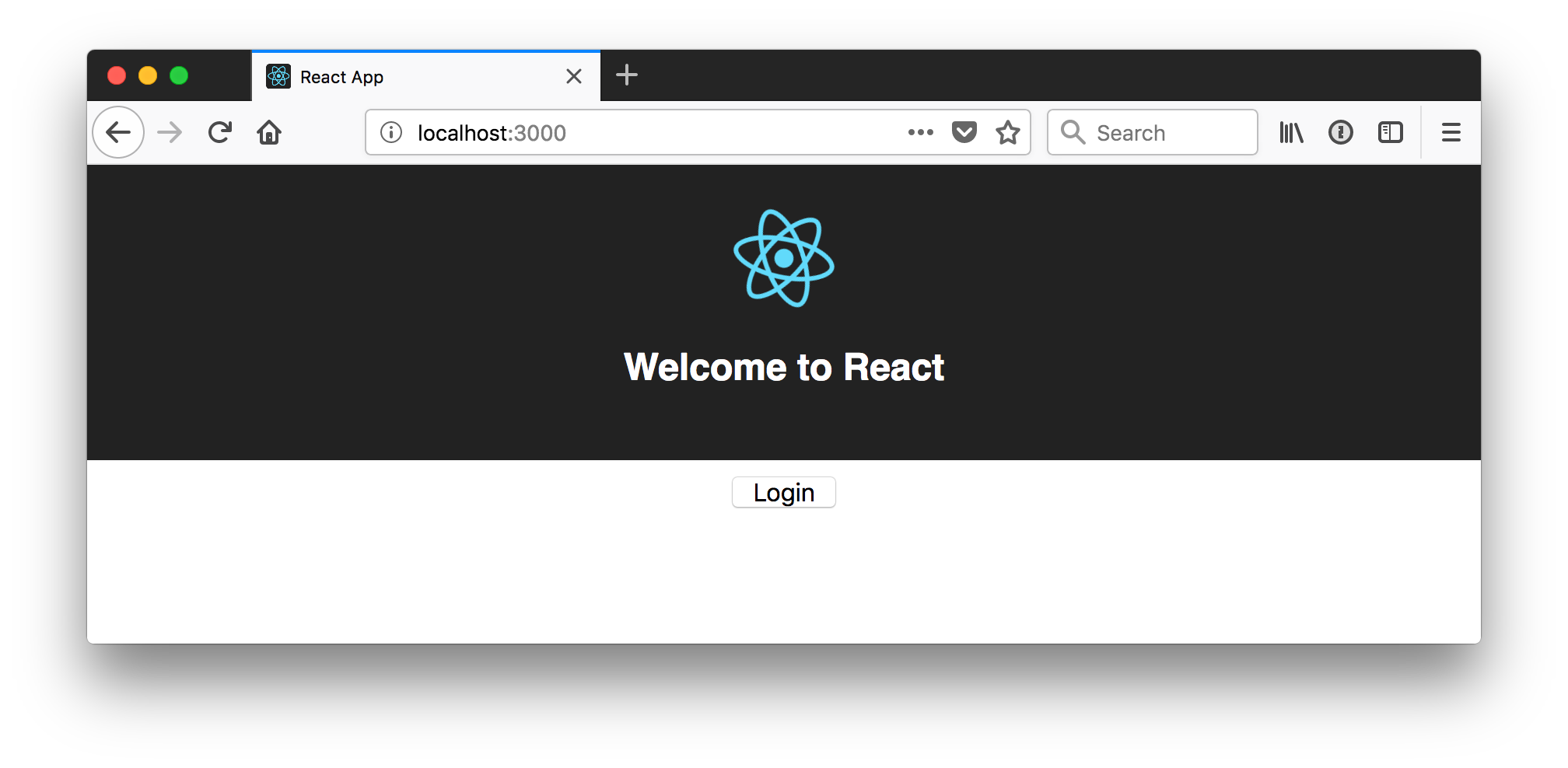
When you click the button to log in, enter the email and password you used to create your Okta Developer account. When it redirects you back to your application, you’ll likely see “Loading…” and a CORS error in your browser’s console.
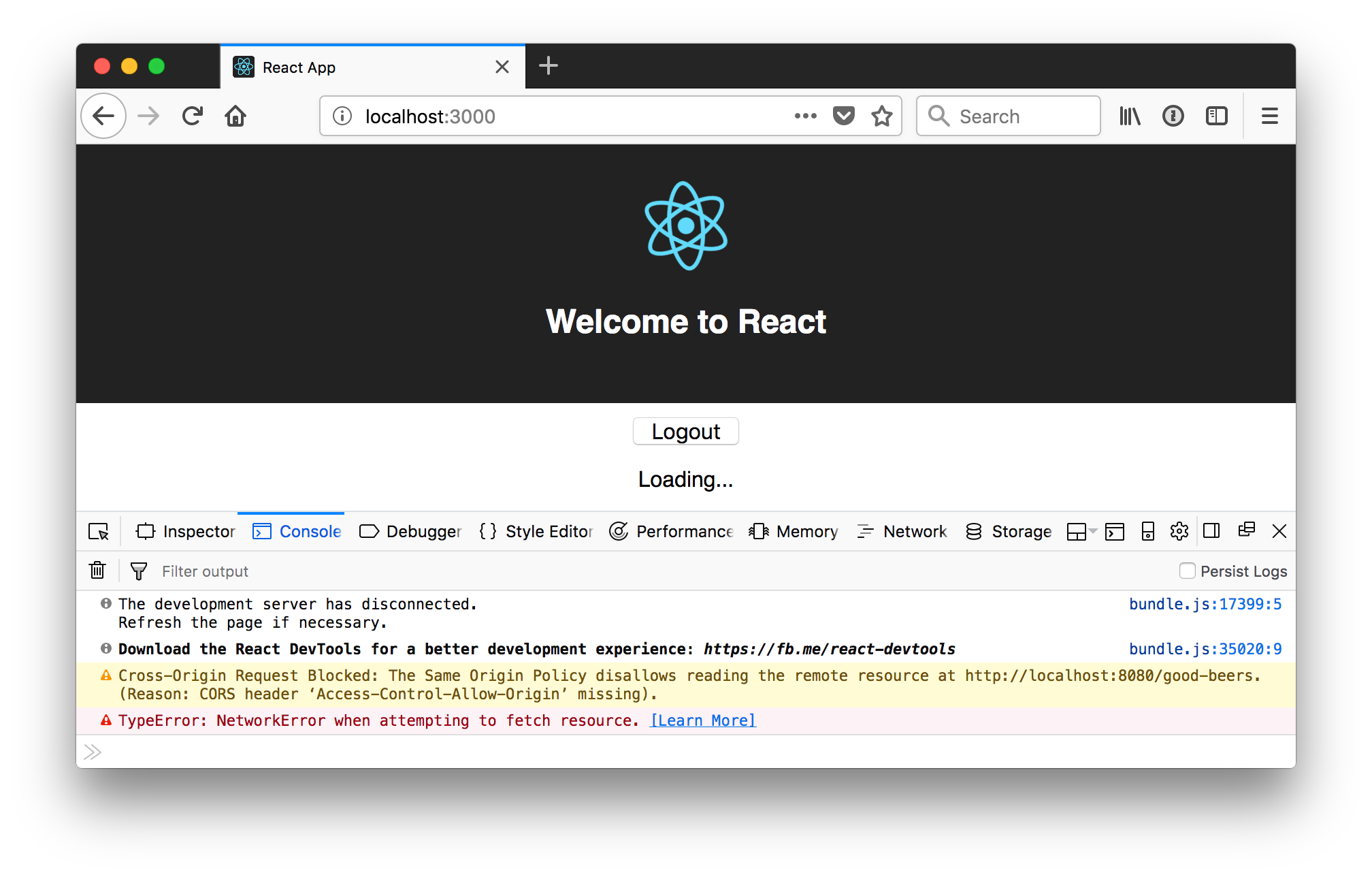
This error happens because Spring’s @CrossOrigin doesn’t play well with Spring Security. To solve this problem, add a simpleCorsFilter bean to the body of DemoApplication.java.
package com.okta.developer.demo;
import org.springframework.boot.SpringApplication;
import org.springframework.boot.autoconfigure.SpringBootApplication;
import org.springframework.boot.web.servlet.FilterRegistrationBean;
import org.springframework.context.annotation.Bean;
import org.springframework.core.Ordered;
import org.springframework.security.oauth2.config.annotation.web.configuration.EnableResourceServer;
import org.springframework.web.cors.CorsConfiguration;
import org.springframework.web.cors.UrlBasedCorsConfigurationSource;
import org.springframework.web.filter.CorsFilter;
import java.util.Arrays;
import java.util.Collections;
@EnableResourceServer
@SpringBootApplication
public class DemoApplication {
public static void main(String[] args) {
SpringApplication.run(DemoApplication.class, args);
}
@Bean
public FilterRegistrationBean<CorsFilter> simpleCorsFilter() {
UrlBasedCorsConfigurationSource source = new UrlBasedCorsConfigurationSource();
CorsConfiguration config = new CorsConfiguration();
config.setAllowCredentials(true);
config.setAllowedOrigins(Arrays.asList("http://localhost:3000"));
config.setAllowedMethods(Collections.singletonList("*"));
config.setAllowedHeaders(Collections.singletonList("*"));
source.registerCorsConfiguration("/**", config);
FilterRegistrationBean<CorsFilter> bean = new FilterRegistrationBean<>(new CorsFilter(source));
bean.setOrder(Ordered.HIGHEST_PRECEDENCE);
return bean;
}
}
Restart your server after making this change. To make it all work on the client, modify the componentDidMount() method in client/src/BeerList.tsx to set an authorization header.
async componentDidMount() {
this.setState({isLoading: true});
try {
const response = await fetch('http://localhost:8080/good-beers', {
headers: {
Authorization: 'Bearer ' + await this.props.auth.getAccessToken()
}
});
const data = await response.json();
this.setState({beers: data, isLoading: false});
} catch (err) {
this.setState({error: err});
}
}
You’ll also need to add error in the BeerListState interface.
interface BeerListState {
beers: Array<Beer>;
isLoading: boolean;
error: string;
}
Change the constructor, so it initializes error to an empty string.
this.state = {
beers: [],
isLoading: false,
error: ''
};
Then change the render() method to show an error when it happens.
render() {
const {beers, isLoading, error} = this.state;
if (isLoading) {
return <p>Loading ...</p>;
}
if (error.length > 0) {
return <p>Error: {error}</p>;
}
return (...)
}
Now you should be able to see the beer list as an authenticated user.
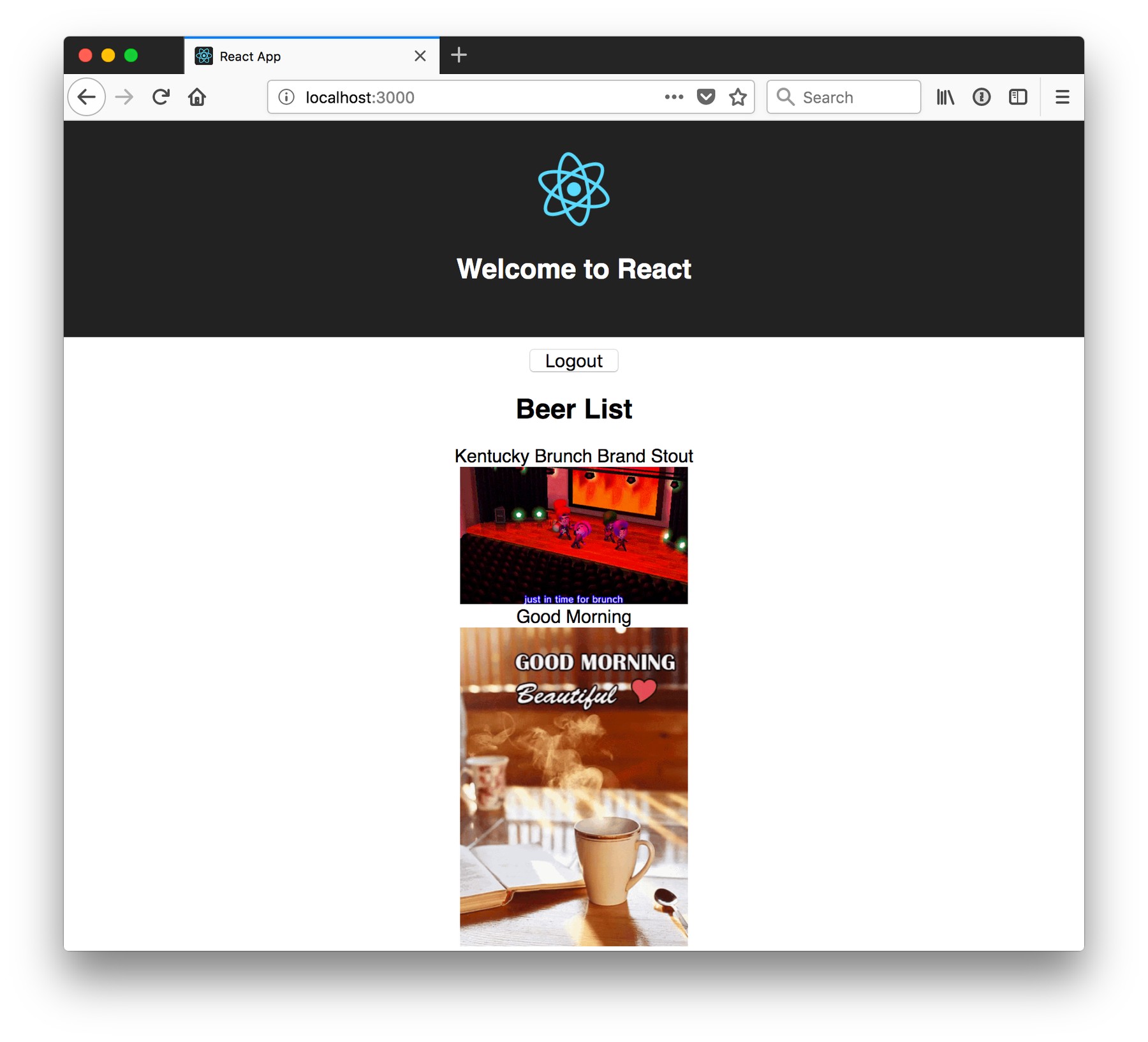
If it works, congratulations!
Learn More About Spring Boot and React
To learn more about React, Spring Boot, or Okta, check out the following resources:
- Intro to React Workshop by Eric Vicenti - highly recommended for learning React!
- My Angular vs React Smackdown Talk at Devoxx Belgium with Deepu K Sasidharan
- How to fetch data in React by Robin Wieruch
- Build a React Application with User Authentication in 15 Minutes
- Build a Preact App with Authentication
- Create a Custom Login Form with Okta’s React SDK
You can find the source code associated with this article on GitHub. The primary example (without authentication) is in the master branch, while the Okta integration is in the okta branch. To check out the Okta branch on your local machine, run the following commands.
git clone -b okta https://github.com/oktadeveloper/spring-boot-react-example.git
If you find any issues, please add a comment below, and I’ll do my best to help. If you liked this tutorial, I’d love to have you follow me on Twitter. To be notified of more articles like this one, follow @oktadev.
Changelog:
- Sep 11, 2018: Updated to use Spring Boot 2.0.4 and React 16.5.0. You can see the code changes in the example app via pull requests on GitHub: spring-boot-react-example#7, spring-boot-react-example#6. Changes to this article can be viewed in oktadeveloper/okta.github.io#2303.
- Jul 12, 2018: Updated to use Spring Boot 2.0.3, Okta Spring Boot Starter 0.6.0, and Okta React 1.0.2. You can see the code changes in the example app via pull requests on GitHub: spring-boot-react-example#4, spring-boot-react-example#5. Changes to this article can be viewed in oktadeveloper/okta.github.io#2189.
- Apr 10, 2018: Updated to use Spring Boot 1.5.12, Okta Spring Boot Starter 0.4.0, and Okta React 1.0.0. You can see the code changes in the example app via pull requests on GitHub: spring-boot-react-example#3, spring-boot-react-example#2. Changes to this article can be viewed in oktadeveloper/okta.github.io#1942.
Okta Developer Blog Comment Policy
We welcome relevant and respectful comments. Off-topic comments may be removed.