Build Secure Node Authentication with Passport.js and OpenID Connect
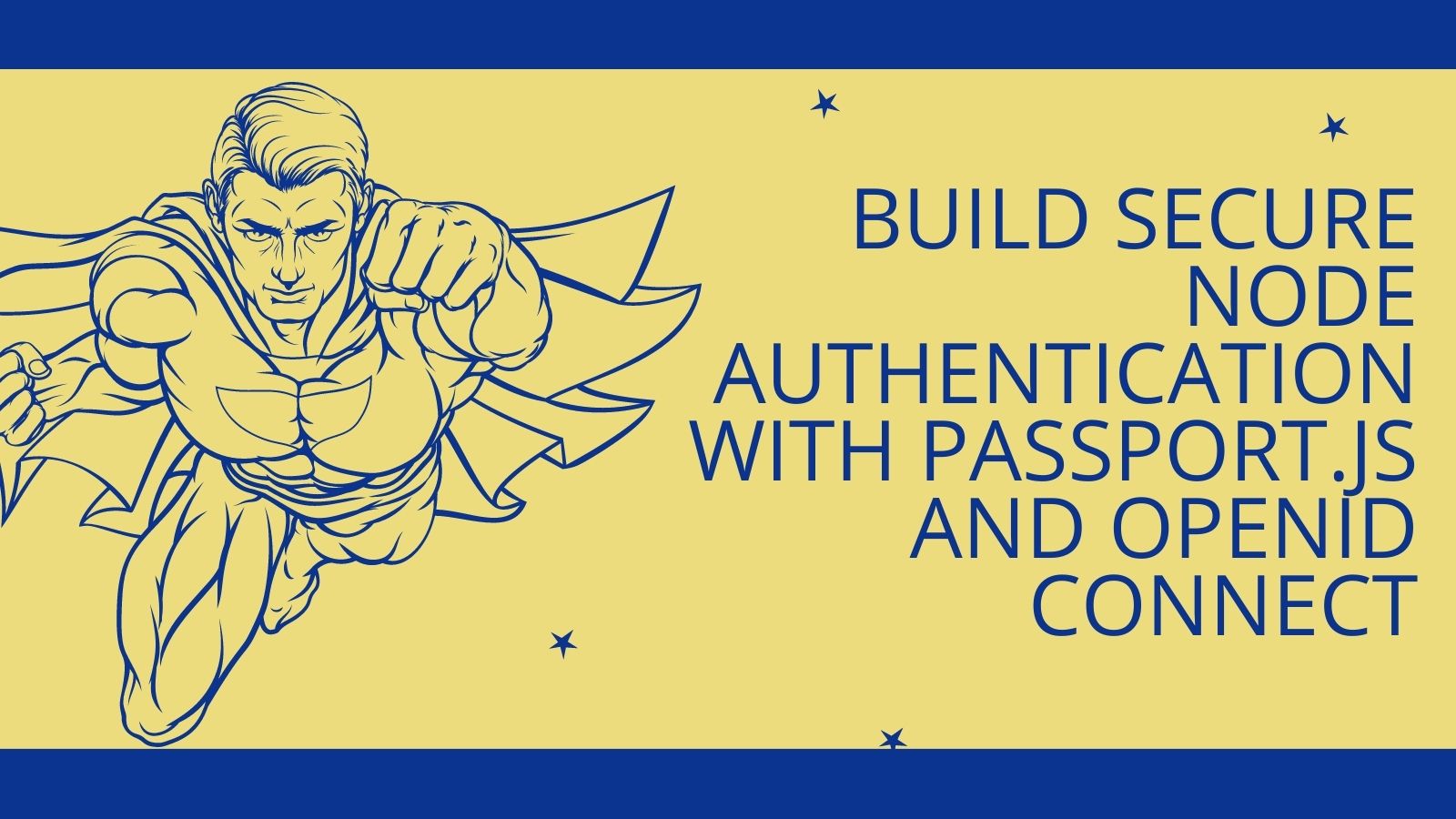
Building local or social login in Node can be simple with Passport.js. There are over 500 strategies already built that make it easy to wire up identity providers. But what do you do if your identity provider doesn’t already have a pre-built strategy? Do you have to build all that stuff yourself? Absolutely not! You can use generic strategies for Passport.js that make it easy to use your provider of choice without writing all the plumbing yourself. In this tutorial, we’ll walk through how to use my identity provider of choice (Okta) with the generic passport-openidconnect package to build secure Node authentication and user management!
Before we get started, let me tell you what Okta is and why I think Okta is a no-brainer choice for your next Node project.
Table of Contents
- What is Okta?
- Use Express to Scaffold the Base Node Authentication Project
- Add Passport.js to the Node Application
- Configure Express to Use Passport.js
- Create an Okta Application to Support Node Authentication
- Configure Passport.js for OpenID Connect
- Call Passport.js
- Log Out of the Passport.js Session
- Learn More About Node, Authentication, and Okta
Note: In May 2025, the Okta Integrator Free Plan replaced Okta Developer Edition Accounts, and the Okta CLI was deprecated.
We preserved this post for reference, but the instructions no longer work exactly as written. Replace the Okta CLI commands by manually configuring Okta following the instructions in our Developer Documentation.
What is Okta?
Okta is a cloud service that allows developers to create, edit, and securely store user accounts and user account data and connect them with multiple applications. Our API enables you to:
- Authenticate and authorize your users
- Store data about your users
- Perform password-based and social login
- Secure your application with multi-factor authentication
- And much more! Check out our product documentation
In short: we make user account management a lot easier, more secure, and more scalable than what you’re probably used to.
Sound amazing? Register for a free developer account, and when you’re done, come on back so we can learn more about building secure authentication in Node.
Now, let’s dive in!
Prerequisites
This tutorial uses the following technologies but doesn’t require any prior experience:
If you’d like to skip the tutorial and just check out the fully built project, you can go view it on GitHub.
Use Express to Scaffold the Base Node Authentication Project
Start by installing the Express application generator if you don’t already have it installed.
npm install express-generator -g
Then use the express command to scaffold a base Node and Express application.
express -e --git okta-node-passport-oidc-example
The generator will quickly create a new app in the passport-oidc-example folder. It uses the Embedded JavaScript syntax for the view templates and will generate a base .gitignore file. There will be instructions at the bottom of the output telling you how to proceed.
change directory:
$ cd okta-node-passport-oidc-example
install dependencies:
$ npm install
run the app:
$ DEBUG=okta-node-passport-oidc-example:* npm start
Go ahead and change into the new directory and install the dependencies. I use Visual Studio Code for my Node development which has excellent support for writing and debugging Node applications. It works on all platforms and is completely free. Running the application with a debugger attached is as easy as hitting the F5 key!
Once you’ve installed VS Code, you can open the project from the command line using the code command.
code .
Now, run the app by hitting the F5 key, and it will start the Node debugger in the output window. Open a browser to http://localhost:3000 and make sure your base application is running.
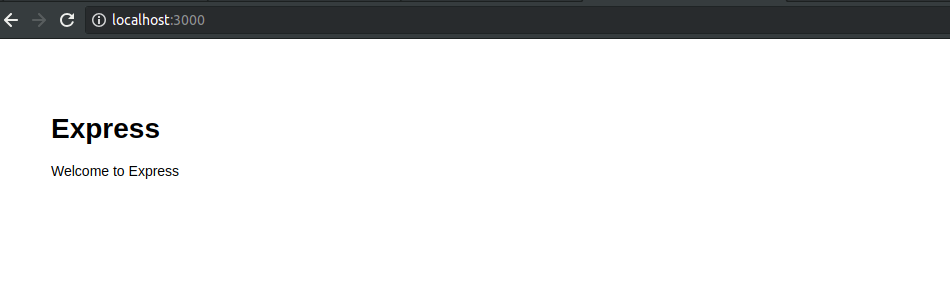
Add Passport.js to the Node Application
First of all, you’ll need to install these three npm packages:
- passport
- passport-openidconnect
- express-session
npm install passport@0.5.2 passport-openidconnect@0.1.1 express-session@1.17.2
Once those are installed, open the app.js file in the root folder of the application and add these three dependencies to the requirements so that the top section of the file looks like this:
var createError = require('http-errors');
var express = require('express');
var path = require('path');
var cookieParser = require('cookie-parser');
var logger = require('morgan');
var session = require('express-session');
var passport = require('passport');
var { Strategy } = require('passport-openidconnect');
Configure Express to Use Passport.js
Passport relies on express-session to store the user information once the user has logged in. To configure it, right below the line that reads:
app.use(express.static(path.join(__dirname, 'public')));
add the following configuration.
app.use(session({
secret: 'MyVoiceIsMyPassportVerifyMe',
resave: false,
saveUninitialized: true
}));
Add the following configuration that tells Express to use Passport for sessions.
app.use(passport.initialize());
app.use(passport.session());
Create an Okta Application to Support Node Authentication
Before you begin, you’ll need a free Okta developer account. Install the Okta CLI and run okta register to sign up for a new account. If you already have an account, run okta login.
Then, run okta apps create. Select the default app name, or change it as you see fit.
Choose Web and press Enter.
Select Other.
Then, change the Redirect URI to http://localhost:3000/authorization-code/callback and use http://localhost:3000/ for the Logout Redirect URI.
What does the Okta CLI do?
The Okta CLI will create an OIDC Web App in your Okta Org. It will add the redirect URIs you specified and grant access to the Everyone group. You will see output like the following when it’s finished:
Okta application configuration has been written to: /path/to/app/.okta.env
Run cat .okta.env (or type .okta.env on Windows) to see the issuer and credentials for your app.
export OKTA_OAUTH2_ISSUER="https://dev-133337.okta.com/oauth2/default"
export OKTA_OAUTH2_CLIENT_ID="0oab8eb55Kb9jdMIr5d6"
export OKTA_OAUTH2_CLIENT_SECRET="NEVER-SHOW-SECRETS"
Your Okta domain is the first part of your issuer, before /oauth2/default.
NOTE: You can also use the Okta Admin Console to create your app. See Create a Web App for more information.
Configure Passport.js for OpenID Connect
Now you’ll configure Passport.js to use Okta as your Identity Provider (IdP). To do this, tell passport to use the Strategy created in the requirements, right below the Passport.js configuration from the last section.
// set up passport
passport.use('oidc', new Strategy({
issuer: '{OKTA_OAUTH2_ISSUER}',
authorizationURL: 'https://{OKTA_DOMAIN}/oauth2/default/v1/authorize',
tokenURL: 'https://{OKTA_DOMAIN}/oauth2/default/v1/token',
userInfoURL: 'https://{OKTA_DOMAIN}/oauth2/default/v1/userinfo',
clientID: '{OKTA_OAUTH2_CLIENT_ID}',
clientSecret: '{OKTA_OAUTH2_CLIENT_SECRET}',
callbackURL: 'http://localhost:3000/authorization-code/callback',
scope: 'openid profile'
}, (issuer, profile, done) => {
return done(null, profile);
}));
Be sure to replace the placeholder variables with your actual Okta information.
- Replace
{OKTA_OAUTH2_ISSUER}with your Org’s OAuth2 Issuer URL. - Replace
{OKTA_OAUTH2_CLIENT_ID}with the Client ID of your application. - Replace
{OKTA_OAUTH2_CLIENT_SECRET}with the Client secret of your application. - Replace
{OKTA_DOMAIN}with your Org’s Okta domain. It is the same as your OAuth2 Issuer URL without thehttps://and/oauth2/defaultsegments.
The code above sets the name of the strategy as ‘oidc.’ Then it sets all the URLs that the strategy needs to complete the authorization code flow for OpenID Connect.
The last argument is a function that pushes the profile object returned from the authentication call into req.user so that you can use it in the route handlers. You could manipulate the object you pass in to have other information or save/update the user in your database.
You’ll also need to tell Passport.js how to serialize the user information into a session. To do this, you’ll add the following methods right below the configuration you just set up.
passport.serializeUser((user, next) => {
next(null, user);
});
passport.deserializeUser((obj, next) => {
next(null, obj);
});
Call Passport.js
The last thing that Passport.js needs is two endpoints in your application: one that kicks off the login flow and one that handles the callback from the OpenID Connect provider. You can put these two routes below the app.use() method for the index and user routers.
app.use('/login', passport.authenticate('oidc'));
app.use('/authorization-code/callback',
passport.authenticate('oidc', { failureRedirect: '/error' }),
(req, res) => {
res.redirect('/profile');
}
);
Now you could run this application and navigate to the login route, and it would take you through the login flow and back to your homepage. But there’s nothing that gives visual proof that the login succeeded and a user object available on the request parameter.
To do that, create a profile page that shows the logged-in user’s name. Start by adding the profile route to your app.js file.
app.use('/profile', (req, res) => {
res.render('profile', { title: 'Express', user: req.user });
});
Then in the views folder, add a profile.ejs file.
<!DOCTYPE html>
<html>
<head>
<title><%= title %></title>
<link rel='stylesheet' href='/stylesheets/style.css' />
</head>
<body>
<h1><%= title %></h1>
<p>Welcome <%= user.displayName %>!</p>
</body>
</html>
Then, to make things a bit easier, add a login link to the home page (index.ejs file).
<!DOCTYPE html>
<html>
<head>
<title><%= title %></title>
<link rel='stylesheet' href='/stylesheets/style.css' />
</head>
<body>
<h1><%= title %></h1>
<p>Welcome to <%= title %></p>
<a href="/login">Log In</a>
</body>
</html>
When you run the application, you can click the Log In link, start the login flow, and see the profile page with the user’s name displayed!
There is still a problem with the application. Anyone could go to the profile route and cause an error to happen. If there is no user in the request session, there is nothing to pass and nothing to display in the view.
Add the following middleware function to app.js to ensure that only logged-in users can get to the profile page.
function ensureLoggedIn(req, res, next) {
if (req.isAuthenticated()) {
return next();
}
res.redirect('/login')
}
This function checks the request’s isAuthenticated() method and passes the request on to the next handler if the user is logged in. If not, it redirects the user to the login page and kicks off the login process.
Now add that middleware to the routes you need to protect. In this case, just the profile route for now.
app.use('/profile', ensureLoggedIn, (req, res) => {
res.render('profile', { title: 'Express', user: req.user });
});
Now, if you manually try to go to the profile page, you will be routed to the login flow and then back to the profile page once you’re logged in. But there is still something missing.
Log Out of the Passport.js Session
The last thing we need to implement is killing the login session and redirecting the user back to the homepage. First, create a route to handle the logout route. Right below the authorization callback route, add a new route.
app.get('/logout', (req, res) => {
req.logout();
req.session.destroy();
res.redirect('/');
});
It’s just that simple. This route handler calls the logout() method on the incoming request, destroys the session, and redirects the user to the homepage.
That’s all the basics of getting Passport.js to handle an OpenID Connect authentication provider that doesn’t already have a specific strategy in the Passport.js library! You can find the source code for the example created in this tutorial on GitHub.
Learn More About Node, Authentication, and Okta
Can’t get enough of Node? Check out our quickstarts for Node and other excellent posts from the Okta Developer blog, like our post on simple Node authentication, and my post on user registration with Node and React.
As always, feel free to ping us on Twitter @oktadev or leave comments below, and don’t forget to check out our YouTube channel!
Changelog:
- Jan 4, 2022: Updated all the dependencies and the associated code. See this post’s changes in okta-blog#1015. A repository with accompanying code has been added here.
Okta Developer Blog Comment Policy
We welcome relevant and respectful comments. Off-topic comments may be removed.