Build User Registration with Node, React, and Okta
Today’s internet users expect a personalized experience. Developers must learn to develop websites that provide that personalized experience while keeping their user’s information private. Modern web applications also tend to have a server-side API and a client-side user interface. it can be challenging to get make both ends aware of the currently logged in user. In this tutorial, I will walk you through setting up a Node API that feeds a React UI, and build a user registration that keeps the user’s information private and personal.
In this tutorial, I won’t use any state management libraries like Redux or ReduxThunk. In a more robust application, you’ll probably want to do that, but it will be easy to wire up Redux and ReduxThunk and then add the fetch statements used here as your thunks. For the sake of simplicity, and to keep this article focused on adding user management, I’ll be adding fetch statements into componentDidMount functions.
Note: In May 2025, the Okta Integrator Free Plan replaced Okta Developer Edition Accounts, and the Okta CLI was deprecated.
We preserved this post for reference, but the instructions no longer work exactly as written. Replace the Okta CLI commands by manually configuring Okta following the instructions in our Developer Documentation.
Install the Node and React Prerequisites
To set up the base application, make sure you have these basic tools installed:
- Node (8+)
- npm (5+)
- create-react-app (npm package)
- express-generator (npm package)
You’ll also need an Okta developer account.
To install Node and npm, you can follow the instructions for your operating system at https://nodejs.org/en/.
Then just install the two npm packages with the npm command line:
npm i -g create-react-app express-generator
Now you’re ready to set up the basic application structure.
Scaffold the Base Application
Go to the folder where you want your application to live and create a new folder for it:
mkdir MembershipSample
cd MembershipSample
express api
create-react-app client
This will create two folders in the MembershipSample folder called api and client, with a NodeJS and Express application in the api folder and a base React application in the client folder. So your folder structure will look like:
- MembershipSample
- api
- client
To make this next part easier, open two terminals or terminal tabs; one to the express app folder api and the other to the React app folder client.
By default, the React app and the Node app will both run on port 3000 in development, so you’ll need to get the API to run on a different port and then proxy it in the client app.
In the api folder, open the /bin/www file and change the port the API will be running on to 3001.
/**
* Get port from environment and store in Express.
*/
var port = normalizePort(process.env.PORT || '3001');
app.set('port', port);
Then set up the proxy for the API in the client application so that you can still call /api/{resource} and have it proxied from port 3000 to port 3001. In the client/package.json file, add the proxy setting below name:
"name": "client",
"proxy": "http://localhost:3001"
Lastly, don’t forget to run npm install or yarn install for each subfolder (api and client) to ensure that the dependencies are installed.
You can now run both applications by running npm start or yarn start in the appropriate folders for the API and the client application.
Add an Okta Application
If you haven’t already done so, create a free forever developer account at https://developer.okta.com/signup/.
Once you’ve registered, click on Applications in the top menu. Then click the Add Application button.
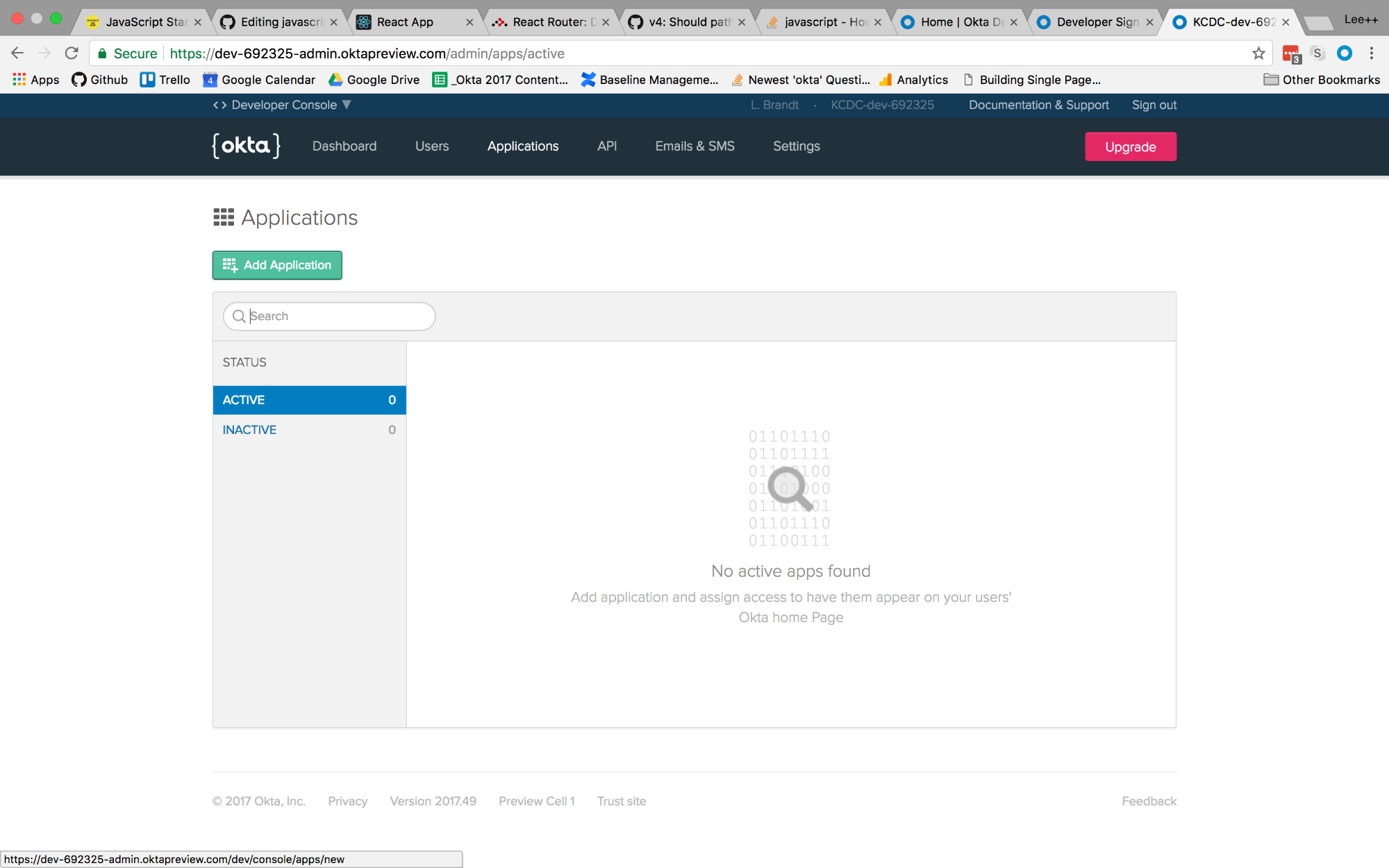
You will then be taken to the application creation wizard. Choose the Single-Page App button and click Next at the bottom.
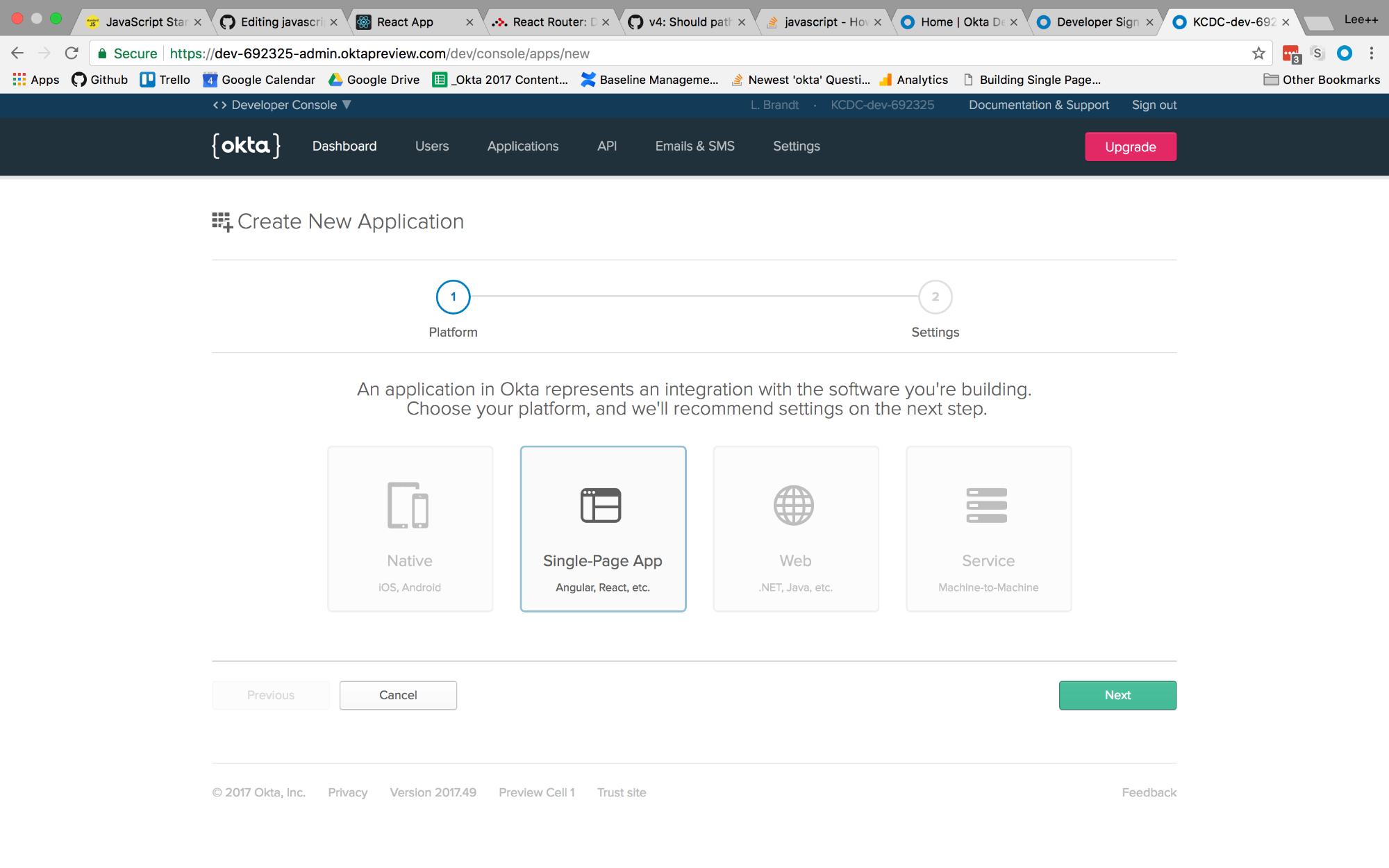
On the next screen, you will see the default settings provided by the single-page application template. Change the name of the application to something more descriptive, like “Membership Application”. Also, change the base URIs and the login redirect URIs settings to use port 3000 because that is where your application will be running. The rest of the default settings are fine.
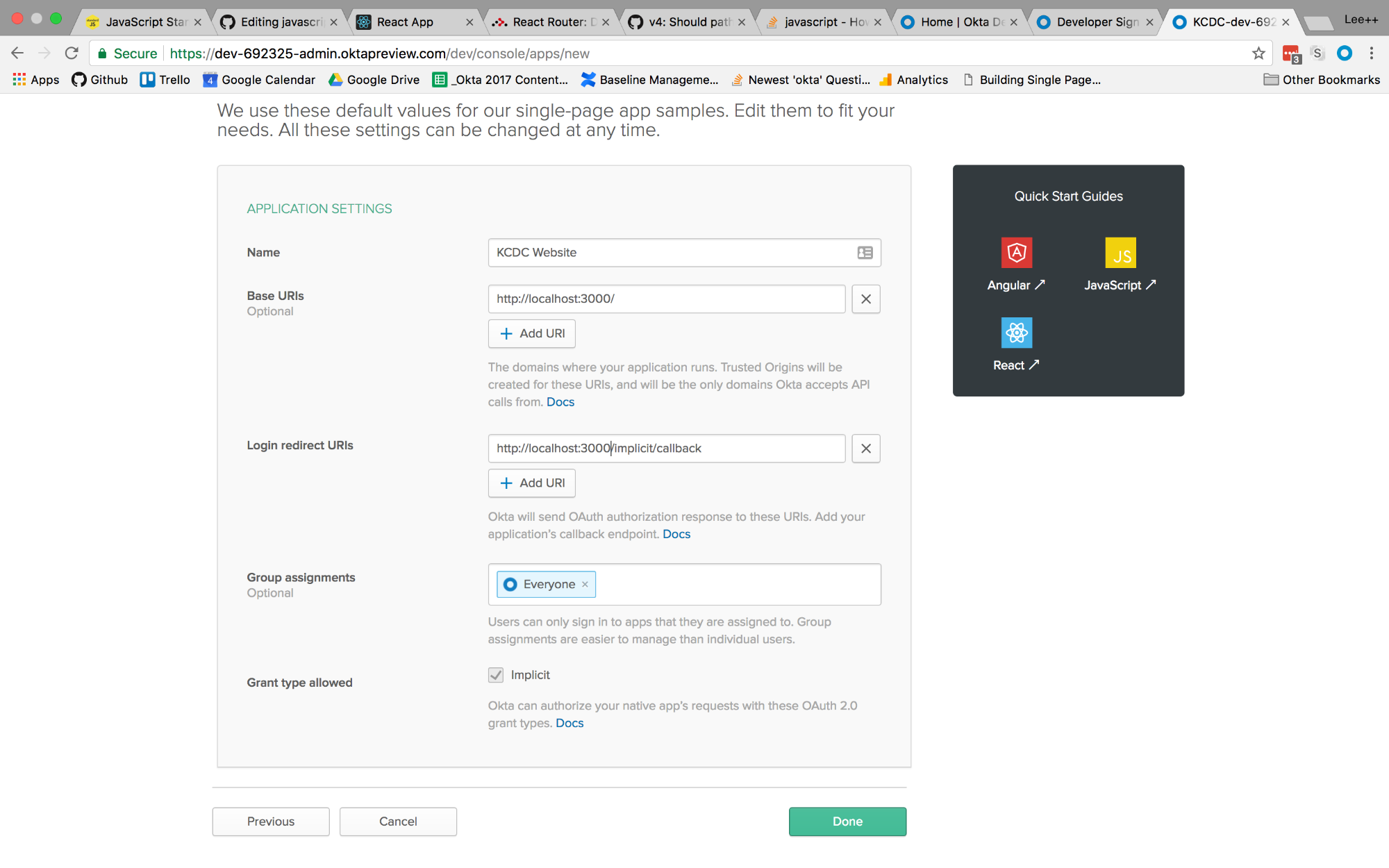
Then click the Done button at the bottom.
Once the application has been created, select it from the applications listing, and click on the General tab to view the general settings for your application.
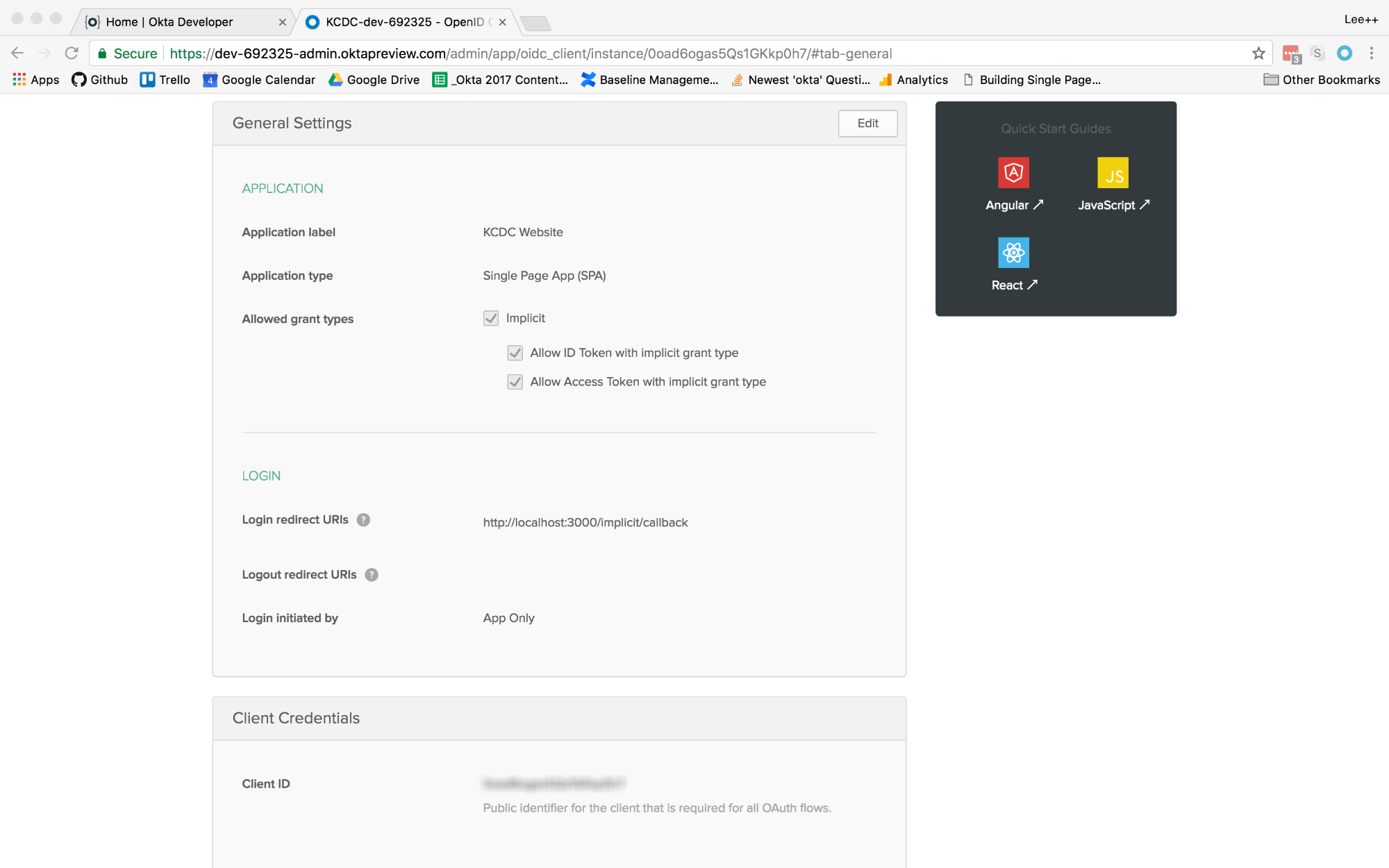
At the bottom, you will see a Client ID setting (yours won’t be blurred out, obviously). Copy this to use in your React application. You will also need your Okta organization URL, which you can find at the top right of the Dashboard page.
Enable Self-Service Registration in Your Okta Application
The last piece of setup you need to complete is to enable user registration functionality for the authorization server. Typically, authorization servers only support login, logout, and stuff like that. But Okta’s authorization server also supports self-service registration, so that users can create accounts, log into them, reset passwords, and basically do everything without you writing any code for it.
In your Okta dashboard, you’ll notice a small button labeled < > Developer Console at the top-left of your page. Hover over that button and select the Classic UI menu option that appears.
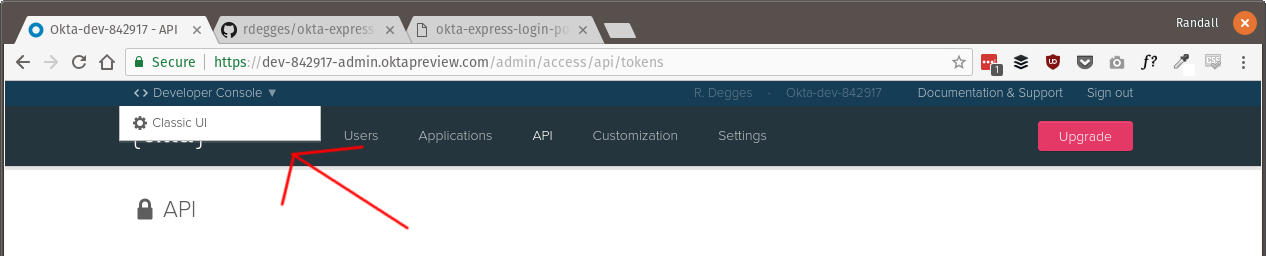
Next, hover over the Directory tab at the top of the page then select the Self-Service Registration menu item. On this page click the Enable Registration button.
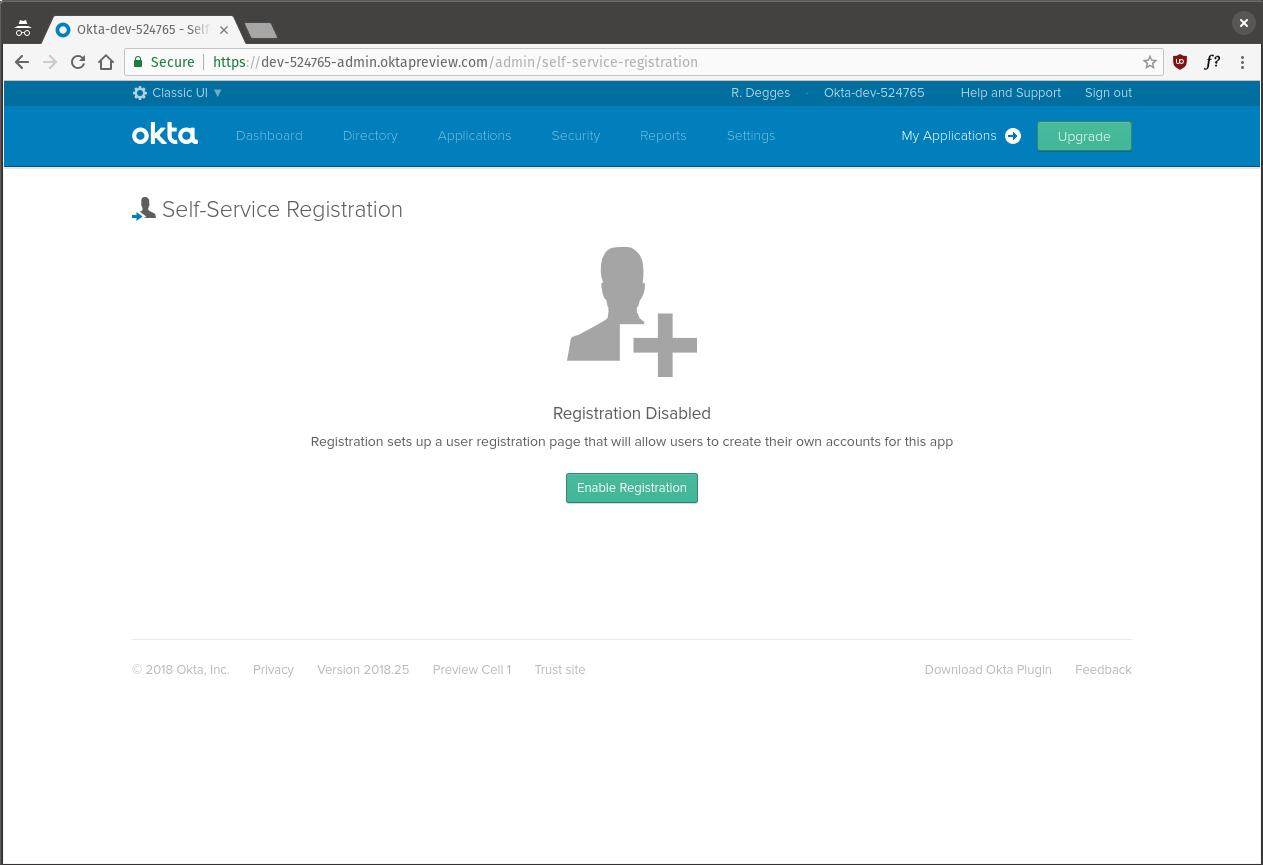
On the configuration page, leave all the settings as their default values, except for two:
- Disable the User must verify email address to be activated. checkbox. This setting removes the requirement for new users to verify their email address before being allowed to access your web app.
- Set the Default redirect option by clicking the Custom URL radio box and entering http://localhost:3000/dashboard as the value. This setting tells the authorization server where to redirect users after they’ve successfully created a new account on your site. Once you’ve clicked Save, the last thing you need to is switch back to the developer console.
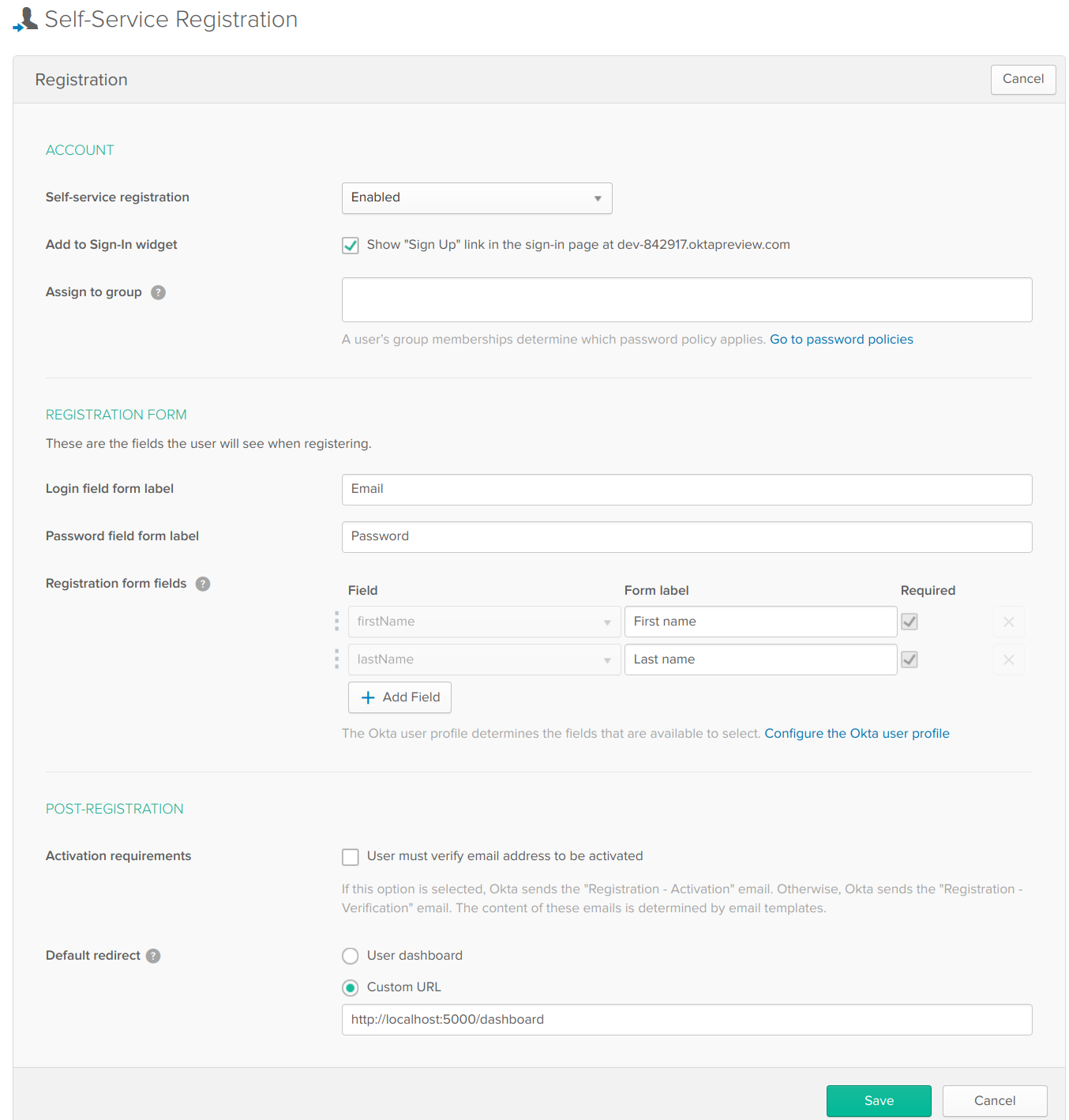
Hover over the Classic UI button at the top right of the page and select the < > Developer Console menu item from the drop-down.
Add Authentication to the ReactJS Application
Now that the application is created, add authentication using Okta by adding a couple of npm dependencies. From the client folder run:
npm install @okta/okta-react@1.2.3 react-router-dom@5.0.1 --save
Or, if you’re using the yarn package manager:
yarn add @okta/okta-react@1.2.3 react-router-dom@5.0.1
Add a file to the client/src folder called app.config.js. The contents of the file are:
export default {
url: 'https://{yourOktaDomain}',
issuer: 'https://{yourOktaDomain}/oauth2/default',
redirect_uri: window.location.origin + '/implicit/callback',
client_id: '{clientId}'
};
Then, setup the src/index.js file to use the React Router and Okta’s React SDK. When the index.js file is complete, it will look like this:
import React from 'react';
import ReactDOM from 'react-dom';
import { BrowserRouter as Router } from 'react-router-dom';
import { Security } from '@okta/okta-react';
import './index.css';
import config from './app.config';
import App from './App';
import * as serviceWorker from './serviceWorker';
function onAuthRequired({ history }) {
history.push('/login');
}
ReactDOM.render(
<Router>
<Security
issuer={config.issuer}
client_id={config.client_id}
redirect_uri={config.redirect_uri}
onAuthRequired={onAuthRequired}
>
<App />
</Security>
</Router>,
document.getElementById('root')
);
// If you want your app to work offline and load faster, you can change
// unregister() to register() below. Note this comes with some pitfalls.
// Learn more about service workers: https://bit.ly/CRA-PWA
serviceWorker.unregister();
Once complete, you will have added the BrowserRouter component (aliased as “Router”) from the React Router, and the Security component from Okta’s React SDK. Also that the app.config.js file is imported as “config” so that you can use the config values in the properties required by the Security component.
You will also have surrounded the App component with the Router and Security components, passing in the values specified. The onAuthRequired method, simply tells Okta’s React SDK that when somebody tries to access a secure route and they are not logged in, redirect them to the login page.
Everything else will have come from the create-react-app command you ran previously.
Add Pages to the ReactJS App
Before adding any routes to the React app, create some components to handle the routes you want to add.
Add a components folder to the client/src folder. This is where all your components will live and the easiest way to organize them. Then create a home folder for your home page components. For now there will be just one, but there may be more components used only for the home page later. Add a HomePage.js file to the folder with the following contents:
import React from 'react';
export default class HomePage extends React.Component {
render() {
return <h1>Home Page</h1>;
}
}
This is all you really need for the home page at the moment. The most important point is to make the HomePage component a class type. Even though right now it only contains a single h1 tag, it is meant to be a “page”, meaning it will likely contain other components, so it’s important that it be a container component.
Next, create an auth folder in components. This is where all components that have to do with authentication will live. In that folder, create a LoginForm.js file.
The first thing to note is that you’ll be using the withAuth higher-order component from Okta’s React SDK to wrap the entire login form. This adds a prop to the component called auth, making it possible to access things like the isAuthenticated and redirect functions on that higher-order component.
The code for the LoginForm component is as follows:
import React from 'react';
import OktaAuth from '@okta/okta-auth-js';
import { withAuth } from '@okta/okta-react';
export default withAuth(
class LoginForm extends React.Component {
constructor(props) {
super(props);
this.state = {
sessionToken: null,
error: null,
username: '',
password: ''
};
this.oktaAuth = new OktaAuth({ url: props.baseUrl });
this.handleSubmit = this.handleSubmit.bind(this);
this.handleUsernameChange = this.handleUsernameChange.bind(this);
this.handlePasswordChange = this.handlePasswordChange.bind(this);
}
handleSubmit(e) {
e.preventDefault();
this.oktaAuth
.signIn({
username: this.state.username,
password: this.state.password
})
.then(res =>
this.setState({
sessionToken: res.sessionToken
})
)
.catch(err => {
this.setState({ error: err.message });
console.log(err.statusCode + ' error', err);
});
}
handleUsernameChange(e) {
this.setState({ username: e.target.value });
}
handlePasswordChange(e) {
this.setState({ password: e.target.value });
}
render() {
if (this.state.sessionToken) {
this.props.auth.redirect({ sessionToken: this.state.sessionToken });
return null;
}
const errorMessage = this.state.error ? (
<span className="error-message">{this.state.error}</span>
) : null;
return (
<form onSubmit={this.handleSubmit}>
{errorMessage}
<div className="form-element">
<label>Username:</label>
<input
id="username"
type="text"
value={this.state.username}
onChange={this.handleUsernameChange}
/>
</div>
<div className="form-element">
<label>Password:</label>
<input
id="password"
type="password"
value={this.state.password}
onChange={this.handlePasswordChange}
/>
</div>
<input id="submit" type="submit" value="Submit" />
</form>
);
}
}
);
The other thing of note here is the OktaAuth library being imported. This is the base library for doing things like signing in using the Okta application you created previously. You’ll notice an OktaAuth object being created in the constructor that gets a property of baseUrl passed to it. This is the URL for the issuer that is in your app.config.js file. The LoginForm component is meant to be contained in another component, so you’ll have to create a LoginPage.js file to contain this component. You’ll use the withAuth higher-order component again, to get access to the isAuthenticated function. The contents of LoginPage.js will be:
import React, { Component } from 'react';
import { Redirect } from 'react-router-dom';
import LoginForm from './LoginForm';
import { withAuth } from '@okta/okta-react';
export default withAuth(class Login extends Component {
constructor(props) {
super(props);
this.state = { authenticated: null };
this.checkAuthentication = this.checkAuthentication.bind(this);
this.checkAuthentication();
}
async checkAuthentication() {
const authenticated = await this.props.auth.isAuthenticated();
if (authenticated !== this.state.authenticated) {
this.setState({ authenticated });
}
}
componentDidUpdate() {
this.checkAuthentication();
}
render() {
if (this.state.authenticated === null) return null;
return this.state.authenticated ?
<Redirect to={{ pathname: '/profile' }} /> :
<LoginForm baseUrl={this.props.baseUrl} />;
}
});
Although it’s a bit less than what’s in the login form component, there are still some important pieces to point out here.
Again, you’re using the withAuth higher-order component. This will be a recurring theme for every component that needs to use Okta’s authentication or authorization process. In this case, it’s primarily used to get the isAuthenticated function. The checkAuthentication() method is executed in the constructor and in the componentDidUpdate lifecycle method to ensure that when the component is created it is checked and every subsequent change to the component checks again.
When isAuthenticated returns true, then it is set in the component’s state. It is then checked in the render method to decide whether to show the LoginForm component, or to redirect to the user’s profile page, a component you’ll create next.
Now create the ProfilePage.js component inside the auth folder. The contents of the component are:
import React from 'react';
import { withAuth } from '@okta/okta-react';
export default withAuth(
class ProfilePage extends React.Component {
constructor(props) {
super(props);
this.state = { user: null };
this.getCurrentUser = this.getCurrentUser.bind(this);
}
async getCurrentUser() {
this.props.auth.getUser().then(user => this.setState({ user }));
}
componentDidMount() {
this.getCurrentUser();
}
render() {
if (!this.state.user) return null;
return (
<section className="user-profile">
<h1>User Profile</h1>
<div>
<label>Name:</label>
<span>{this.state.user.name}</span>
</div>
</section>
);
}
}
);
The withAuth component here gives you access to the getUser function. Here, it’s been called from componentDidMount which is a common place for pulling data that will be used in the render method. The only odd thing you might see is the first line of the render method that renders nothing until there is actually a user returned from the getUser asynchronous call. Once there is a user in the state, it then renders the profile content, which in this case is just displaying the currently logged in user’s name.
Next, you’ll add a registration component. This could be done just like the login form, where there is a LoginForm component that is contained in a LoginPage component. In order to demonstrate another way to display this, you’ll just create a RegistrationForm component that will be the main container component. Create a RegistrationForm.js file in the auth folder with the following content:
import React from 'react';
import OktaAuth from '@okta/okta-auth-js';
import { withAuth } from '@okta/okta-react';
import config from '../../app.config';
export default withAuth(
class RegistrationForm extends React.Component {
constructor(props) {
super(props);
this.state = {
firstName: '',
lastName: '',
email: '',
password: '',
sessionToken: null
};
this.oktaAuth = new OktaAuth({ url: config.url });
this.checkAuthentication = this.checkAuthentication.bind(this);
this.checkAuthentication();
this.handleSubmit = this.handleSubmit.bind(this);
this.handleFirstNameChange = this.handleFirstNameChange.bind(this);
this.handleLastNameChange = this.handleLastNameChange.bind(this);
this.handleEmailChange = this.handleEmailChange.bind(this);
this.handlePasswordChange = this.handlePasswordChange.bind(this);
}
async checkAuthentication() {
const sessionToken = await this.props.auth.getIdToken();
if (sessionToken) {
this.setState({ sessionToken });
}
}
componentDidUpdate() {
this.checkAuthentication();
}
handleFirstNameChange(e) {
this.setState({ firstName: e.target.value });
}
handleLastNameChange(e) {
this.setState({ lastName: e.target.value });
}
handleEmailChange(e) {
this.setState({ email: e.target.value });
}
handlePasswordChange(e) {
this.setState({ password: e.target.value });
}
handleSubmit(e) {
e.preventDefault();
fetch('/api/users', {
method: 'POST',
headers: {
Accept: 'application/json',
'Content-Type': 'application/json'
},
body: JSON.stringify(this.state)
})
.then(user => {
this.oktaAuth
.signIn({
username: this.state.email,
password: this.state.password
})
.then(res =>
this.setState({
sessionToken: res.sessionToken
})
);
})
.catch(err => console.log);
}
render() {
if (this.state.sessionToken) {
this.props.auth.redirect({ sessionToken: this.state.sessionToken });
return null;
}
return (
<form onSubmit={this.handleSubmit}>
<div className="form-element">
<label>Email:</label>
<input
type="email"
id="email"
value={this.state.email}
onChange={this.handleEmailChange}
/>
</div>
<div className="form-element">
<label>First Name:</label>
<input
type="text"
id="firstName"
value={this.state.firstName}
onChange={this.handleFirstNameChange}
/>
</div>
<div className="form-element">
<label>Last Name:</label>
<input
type="text"
id="lastName"
value={this.state.lastName}
onChange={this.handleLastNameChange}
/>
</div>
<div className="form-element">
<label>Password:</label>
<input
type="password"
id="password"
value={this.state.password}
onChange={this.handlePasswordChange}
/>
</div>
<input type="submit" id="submit" value="Register" />
</form>
);
}
}
);
This component looks a lot like the LoginForm component with the exception that it calls the Node API (that you’ll build in a moment) that will handle doing the registration. Once the registration is completed by the Node API, the component logs the newly created user in, and the render method (when it sees a session token in the state) redirects the user to the home page of the application.
You may also notice the sessionToken property on the component’s state. This is set by the handleSubmit() function for the purpose of handling the login if the registration is successful. Then it is also used by the render() method to do the redirect once the login has completed, and a token has been received.
Add Routes to the React App
First, add a navigation component for the routes you’ll be adding. In the client/src/components folder, add a folder called shared. This will be the place where all components that are used in several places in the application will be located. In that new folder, add a file called Navigation.js. The file contains a basic component with links to all the pages in the app.
You’ll need to wrap the navigation component in the withAuth higher-order component. That way, you can check to see if there is an authenticated user and display the login or logout button as appropriate.
import React from 'react';
import { Link } from 'react-router-dom';
import { withAuth } from '@okta/okta-react';
export default withAuth(
class Navigation extends React.Component {
constructor(props) {
super(props);
this.state = { authenticated: null };
this.checkAuthentication = this.checkAuthentication.bind(this);
this.checkAuthentication();
}
async checkAuthentication() {
const authenticated = await this.props.auth.isAuthenticated();
if (authenticated !== this.state.authenticated) {
this.setState({ authenticated });
}
}
componentDidUpdate() {
this.checkAuthentication();
}
render() {
if (this.state.authenticated === null) return null;
const authNav = this.state.authenticated ? (
<ul className="auth-nav">
<li>
<a
href="javascript:void(0)"
onClick={() => this.props.auth.logout()}
>
Logout
</a>
</li>
<li>
<Link to="/profile">Profile</Link>
</li>
</ul>
) : (
<ul className="auth-nav">
<li>
<a
href="javascript:void(0)"
onClick={() => this.props.auth.login()}
>
Login
</a>
</li>
<li>
<Link to="/register">Register</Link>
</li>
</ul>
);
return (
<nav>
<ul>
<li>
<Link to="/">Home</Link>
</li>
{authNav}
</ul>
</nav>
);
}
}
);
Now that you have components available to handle all the routes, create the routes to go with them. Update the App.js file so that the final version looks like:
import React, { Component } from 'react';
import { Route } from 'react-router-dom';
import { SecureRoute, ImplicitCallback } from '@okta/okta-react';
import Navigation from './components/shared/Navigation';
import HomePage from './components/home/HomePage';
import RegistrationForm from './components/auth/RegistrationForm';
import config from './app.config';
import LoginPage from './components/auth/LoginPage';
import ProfilePage from './components/auth/ProfilePage';
import './App.css';
export default class App extends Component {
render() {
return (
<div className="App">
<Navigation />
<main>
<Route path="/" exact component={HomePage} />
<Route
path="/login"
render={() => <LoginPage baseUrl={config.url} />}
/>
<Route path="/implicit/callback" component={ImplicitCallback} />
<Route path="/register" component={RegistrationForm} />
<SecureRoute path="/profile" component={ProfilePage} />
</main>
</div>
);
}
}
There are a couple of things of note here. The import of the SecureRoute and ImplicitCallback components from Okta’s React SDK. The ImplicitCallback component handles the callback from the authentication flow to ensure there is an endpoint within the React application to catch the return call from Okta. The SecureRoute component allows you to secure any route and redirect unauthenticated users to the login page.
The Route component from React Router does exactly what you’d expect: it takes a path that the user has navigated to and sets a component to handle that route. The SecureRoute component does an extra check to ensure the user is logged in before allowing access to that route. If they are not then the onAuthRequired function in index.js will be called to force the user to the login page.
The only other really odd-looking thing here is the route for the login path. Instead of simply setting a component to handle the path, it runs a render method that renders the LoginPage component and sets the baseUrl from the configuration.
Add API Endpoints to the Node App
You may remember that the Node API is doing the registration, so you’ll need to add the endpoint to the Node app to handle that call. To do that, you’ll need to add Okta’s Node SDK. From the ‘api’ folder run:
npm install @okta/okta-sdk-nodejs --save
Then, you’ll change the users.js file in api/routes. The file will look like:
const express = require('express');
const router = express.Router();
const oktaClient = require('../lib/oktaClient');
/* Create a new User (register). */
router.post('/', (req, res, next) => {
if (!req.body) return res.sendStatus(400);
const newUser = {
profile: {
firstName: req.body.firstName,
lastName: req.body.lastName,
email: req.body.email,
login: req.body.email
},
credentials: {
password: {
value: req.body.password
}
}
};
oktaClient
.createUser(newUser)
.then(user => {
res.status(201);
res.send(user);
})
.catch(err => {
res.status(400);
res.send(err);
});
});
module.exports = router;
The biggest things of note here are the importing of the lib/oktaClient (which you’ll add in a moment), the call to the createUser function on oktaClient, and the shape of the newUser object. The shape of the newUser object is documented in Okta’s API documentation.
For your Node application to make calls to your Okta application, it will need an API token. To create one, go into your Okta developer dashboard, hover over the API menu option and click on Tokens.
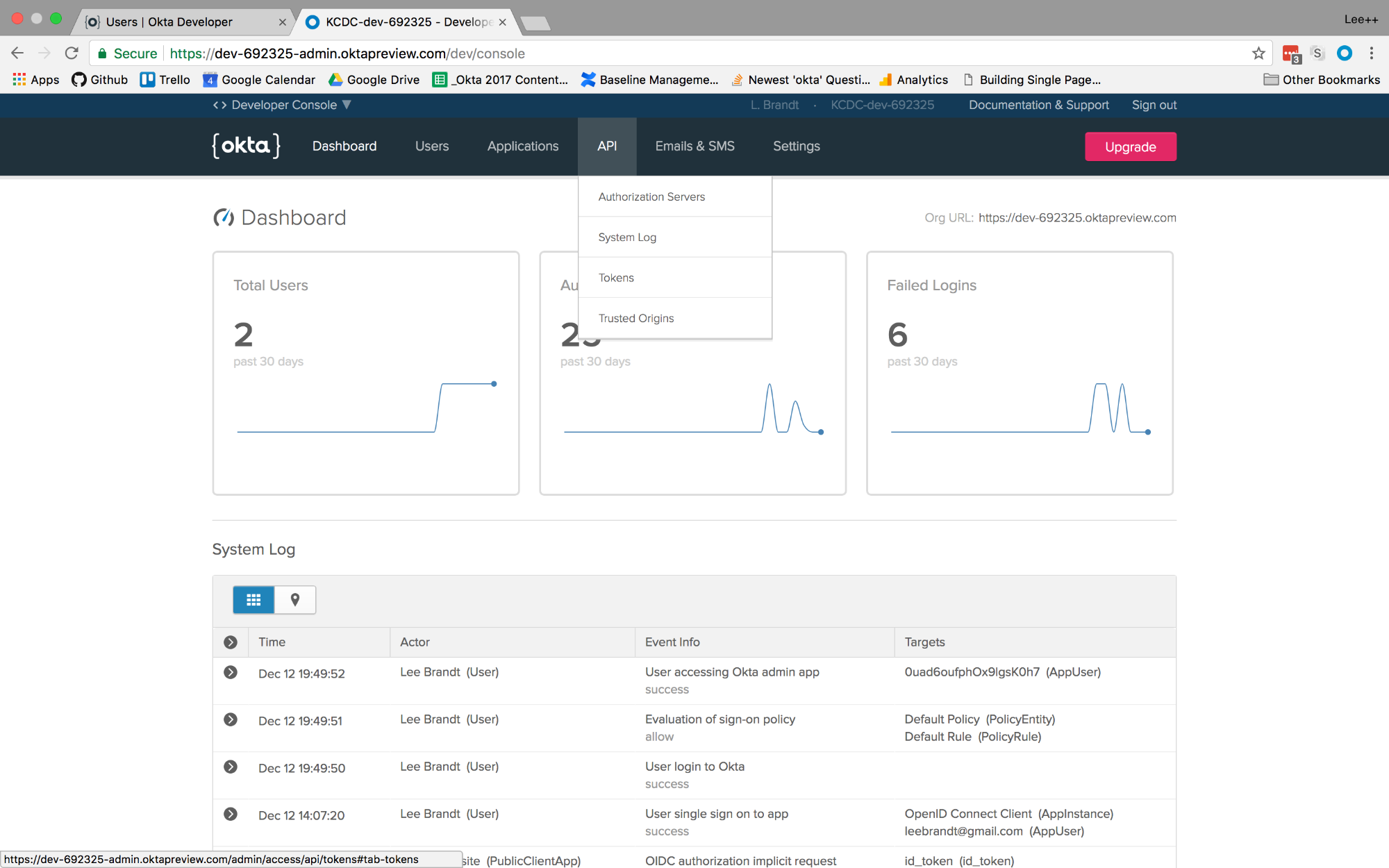
From there click Create Token. Give the token a name like “Membership” and click Create Token.
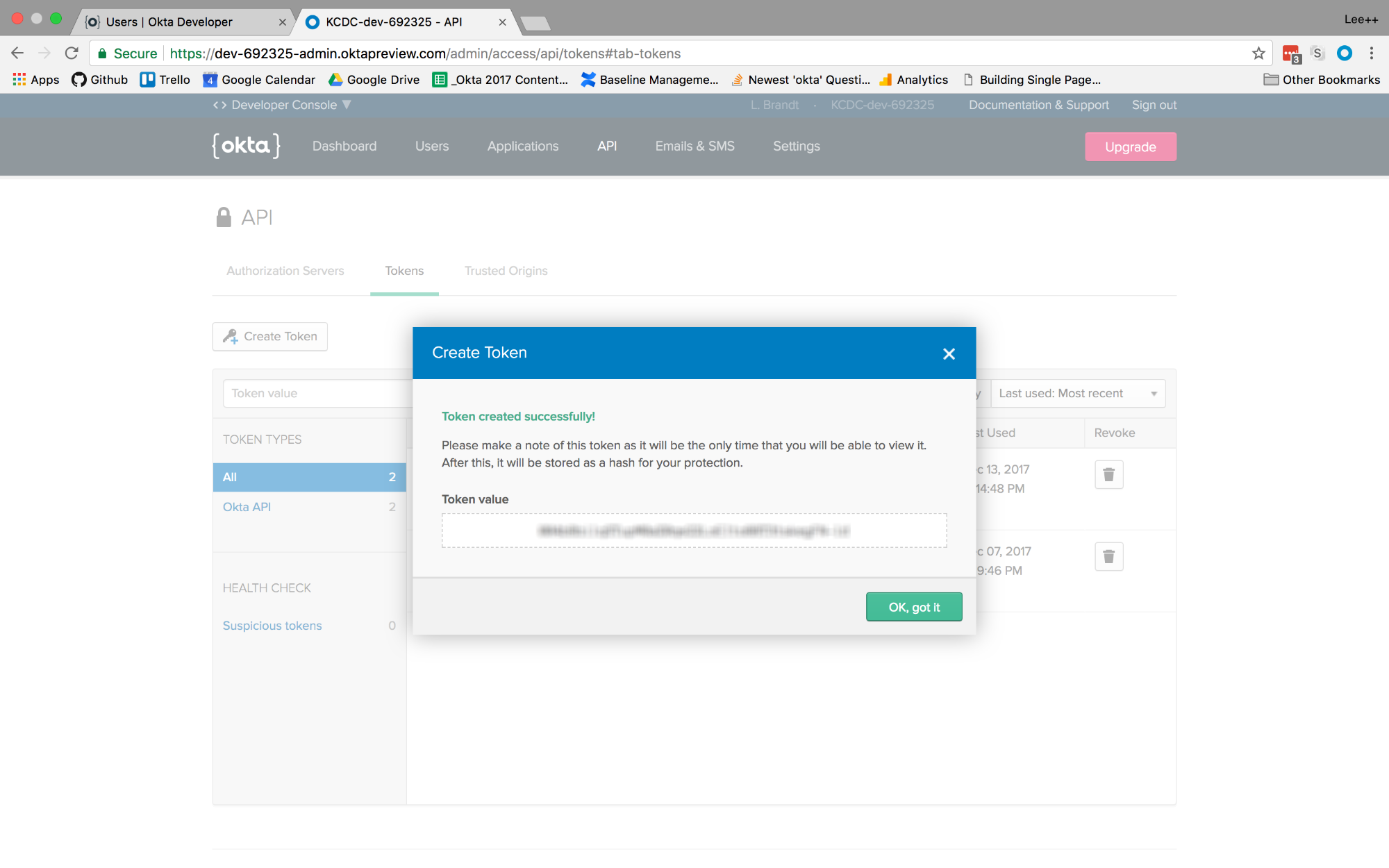
Copy the token to a safe location for use later.
Create a file called oktaClient.js in a new folder called lib in the Node application. The file will configure a Client object from Okta’s Node SDK using the API token you just created like this:
const okta = require('@okta/okta-sdk-nodejs');
const client = new okta.Client({
orgUrl: 'https://{yourOktaDomain}',
token: '{yourApiToken}'
});
module.exports = client;
In the app.js file at the root of the Node app, update the file to have all calls route to /api/<something>. You’ll see a section below the block of app.use statements. Change the route set up so that it looks like this:
app.use('/api', indexRouter);
app.use('/api/users', usersRouter);
If your Node app is still running, you will need to stop the app (with CTRL+C) and rerun it (with npm start) for the updates to take effect.
Even though the site still needs some serious style love, you will now be able to register users, log in with the newly created user and get the logged in user’s profile for display on the profile page!
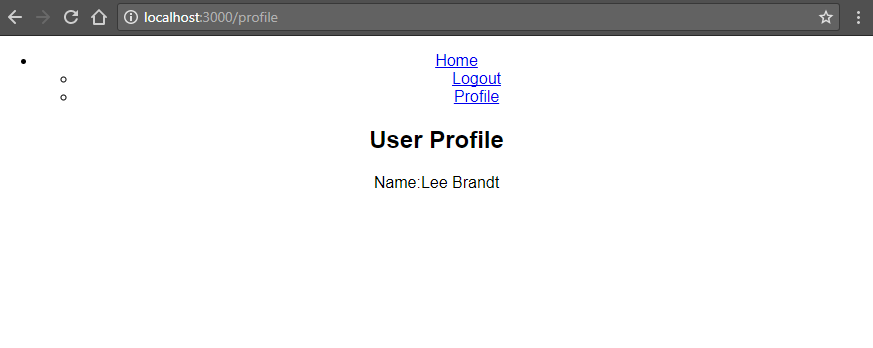
Learn More
If you want to learn more about the technologies used in this articles, you can check out the documentation for:
The source code for this example is available at oktadeveloper/okta-node-react-registration-example.
Also, check out other articles using Okta for authentication:
- Randall Degges’s article on Okta in a Simple Node Website
- My article using the Okta Sign-In Widget in React
- Matt Raible’s Article on Progressive Web Apps
As always, if you have questions, comments, or concerns about the article you can post a comment below, email me at lee.brandt@okta.com or post your questions to the developer forums. For more articles and tutorials, follow us on Twitter @OktaDev.
Changelog:
- Sep 18, 2019: Updated to use the latest versions of dependencies. You can see the example app changes in okta-node-react-registration-example#1; changes to this post can be viewed in okta-blog#20.
Okta Developer Blog Comment Policy
We welcome relevant and respectful comments. Off-topic comments may be removed.