Add Authentication to Your Vanilla JavaScript App in 20 Minutes
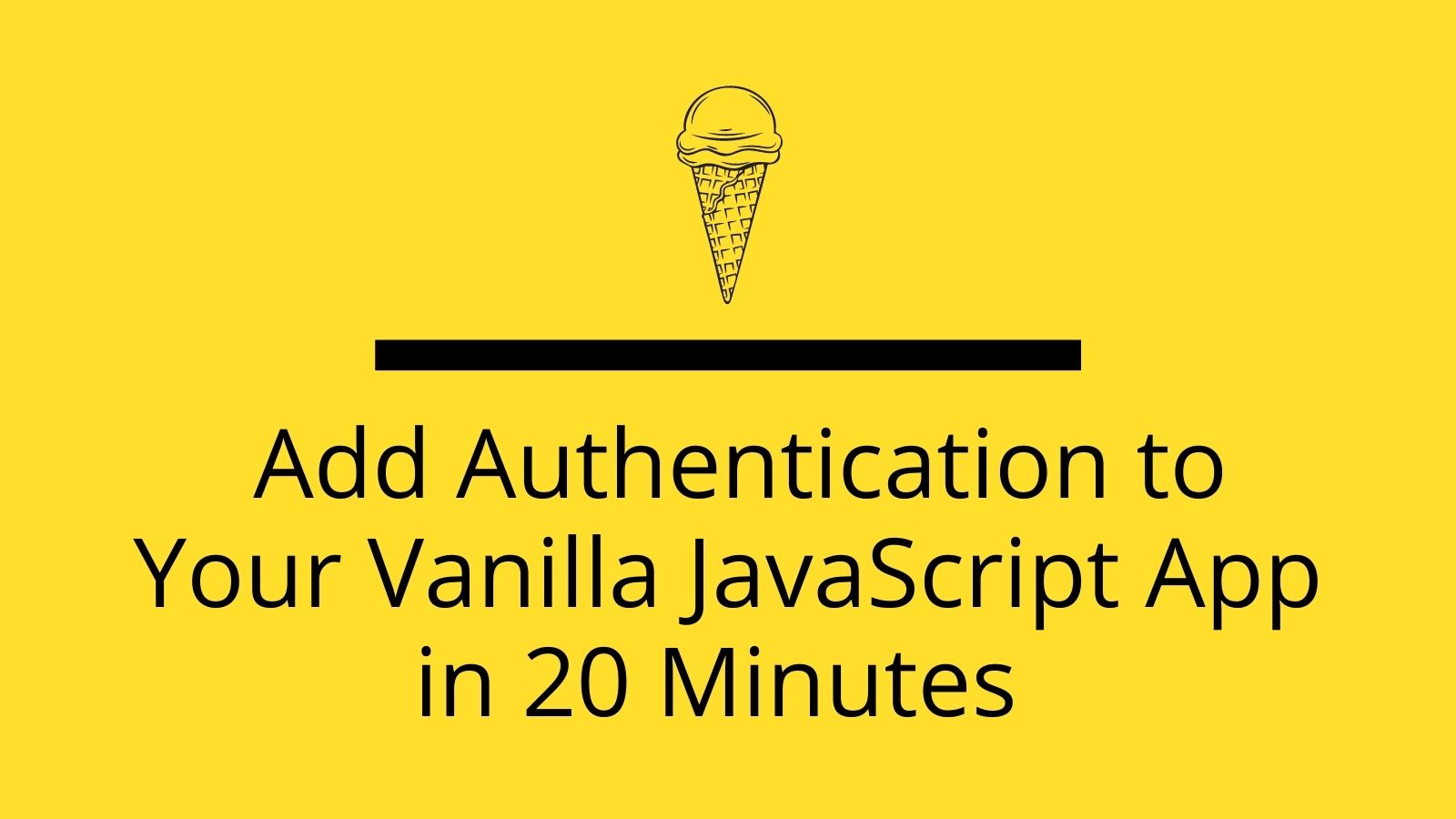
“Sometimes nothing is good enough” is a phrase that software engineers don’t speak or hear often. In the fast-changing world of web development, there is no shortage of bleeding-edge JavaScript frameworks promising to make your life easier or inch out its predecessors. You may ask yourself if it is even possible to build a modern web application without one of these frameworks, let alone add secure authentication. Well, it is!
Vanilla JavaScript is frequently used to describe ordinary JavaScript leveraging the browser and DOM APIs. Yes, you read that correctly. No Angular, React, Vue, or even jQuery. And even better, it’s not as complicated as you might assume.
There are many reasons you may decide to forgo the framework bloat for vanilla JavaScript. Among my top reasons: raw speed and noncomplicated build process. Regardless of your reasons, this article serves as a refresher on leveraging the power of JavaScript to create some great user experiences.
Along with a simple build process for your application, I’ll demonstrate how simple it is to add secure user authentication with Okta. Before we get started, let me tell you what Okta is and why I think Okta is a no-brainer choice for your next front-end project.
Table of Contents
- What is Okta?
- Your Project: Secure Authentication for Vanilla JavaScript
- Create a Static File Server in Vanilla JS
- Get Familiar with the DOM
- Build your App Frontend in Vanilla JavaScript
- Add REST Routes to the Express Server
- Make an AJAX Request Without a Library
- Add Authentication with Okta’s Sign-In Widget
- Lock Down REST Routes for Secure User Management
- Customize Authentication with the Sign-in Widget
- Learn More About JavaScript, Authentication, and Okta
Note: In May 2025, the Okta Integrator Free Plan replaced Okta Developer Edition Accounts, and the Okta CLI was deprecated.
We preserved this post for reference, but the instructions no longer work exactly as written. Replace the Okta CLI commands by manually configuring Okta following the instructions in our Developer Documentation.
What is Okta?
Okta is a cloud service that allows developers to create, edit, and securely store user accounts and user account data and connect them with multiple applications. Our API enables you to:
- Authenticate and authorize your users
- Store data about your users
- Perform password-based and social login
- Secure your application with multi-factor authentication
- And much more! Check out our product documentation
In short: we make authentication and user management a lot easier, more secure, and more scalable than what you’re probably used to.
Sound amazing? Register for a free developer account, and when you’re done, come on back so we can learn more about building applications with secure authentication in Vanilla JavaScript.
Now, let’s dive in!
Your Project: Secure Authentication for Vanilla JavaScript
You will create a calorie counter app using just JavaScript DOM APIs and a simple REST server. The goal is to create a web interface to track meals and display a running total of calories. For the backend, you will use Express to serve your static files and expose a few REST methods to manage meals.
You will inevitably have to integrate an external library or dependency in an app at some point. And since every app needs authentication, I’ll show you how to integrate Okta’s Sign-In Widget to authenticate a user and verify REST API requests coming from an authenticated user.
Here’s a quick preview of what you will build.
![]()
ES6 FTW!
With roughly 90% browser support worldwide and numerous language improvements, ES6 is a clear choice over ES5. ES6 provides many enhancements like classes, template strings, let/const, arrow functions, default parameters, and destructuring assignment. Or, in another words, it makes JavaScript even more awesome.
If you require more comprehensive browser support, you can use babel to transpile ES6 to ES5 to support nearly 100% of browsers.
Create a Static File Server in Vanilla JS
Perhaps the best part of using vanilla JavaScript is not having a lengthy bootstrap process or complicated build scripts. All you need is a static file server and a few files to get started.
Create a new directory for your app (I used vanilla-js). Open your favorite terminal and cd into the directory. Initialize your app and install a single dependency:
npm init -y
npm install express@4
Create an index.js file in your project root and paste the following code into it.
const express = require('express')
const app = express()
app.use(express.static('public'))
app.listen(8080, () => {
console.log('App listening on port 8080!')
})
This code will start an Express server on port 8080 and serve static files frompublic/ directory in your project root.
To complete the setup, create a public directory in your project root and create the following two files in it:
First, public/index.html:
<!DOCTYPE html>
<html>
<head>
<title>Calorie Tracker</title>
<meta name="viewport" content="width=device-width, initial-scale=1.0" />
<link rel="stylesheet" href="https://maxcdn.bootstrapcdn.com/bootstrap/4.0.0/css/bootstrap.min.css">
</head>
<body>
<div id="app" class="container pt-4">
<h1>Hello, World!</h1>
</div>
<script type="text/javascript" src="/main.js"></script>
</body>
</html>
And second, public/main.js:
class App {
init () {
this.render ()
}
render () {
}
}
let app = new App()
app.init()
Launch the Express App
While in your terminal, run node . and your Express server should startup. Open a browser and navigate to http://localhost:8080.
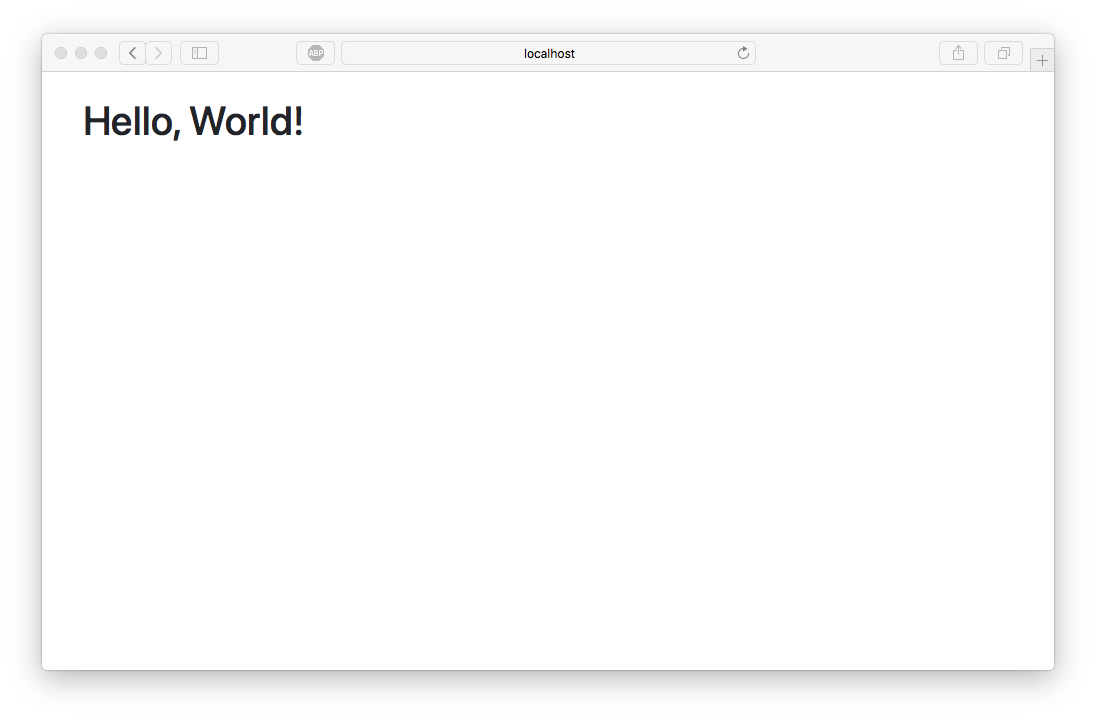
Get Familiar with the DOM
You are going to work directly with the DOM (Document Object Model). The DOM is an interface to change an HTML page’s structure, style, and content. Using the DOM, you can render meals, listen to form events, and update the total calories with JavaScript.
To illustrate this quickly, let’s use the DOM to change an element’s text color. In main.js, add the following code to the render() method:
render () {
let el = document.getElementById('app')
el.style.color = '#F00'
}
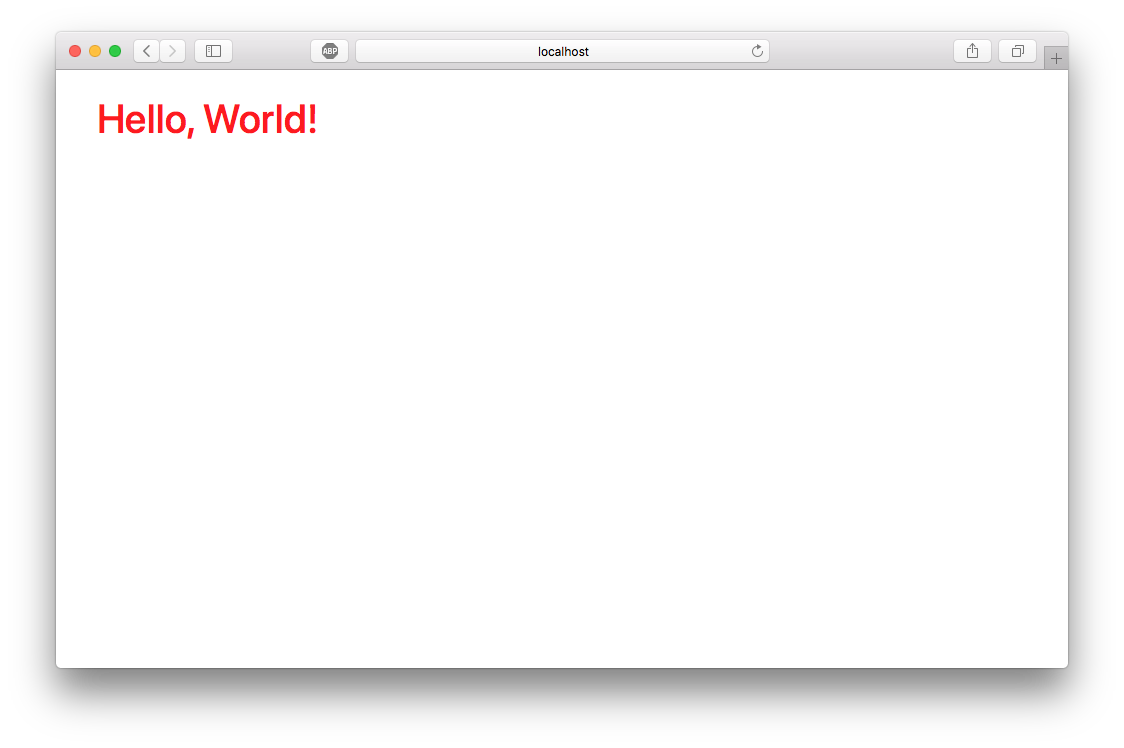
Go back to your browser and refresh. Voila, red text! Mind blown! Okay, it’s not the most impressive example ever, but it is a basic example of how you can interact with HTML elements with JavaScript.
Create Nodes
You can build and render complex, dynamic objects by leveraging the DOM. Now that you are a ninja at changing colors try something more advanced: creating nodes. A “node” in this context is an HTML element (“nodes” and “elements” are frequently used to represent the same thing).
You can use the DOM to append a <div>Oh my!</div> to the <app /> element. Modify main.js to the following.
render () {
let el = document.getElementById('app')
let div = document.createElement('div')
div.textContent = 'Oh my!'
el.appendChild(div)
}
Refresh the web page. A <div/> node was not-so-magically appended to your webpage. The render() method builds a new <div />, sets the text, and appends it to the app.
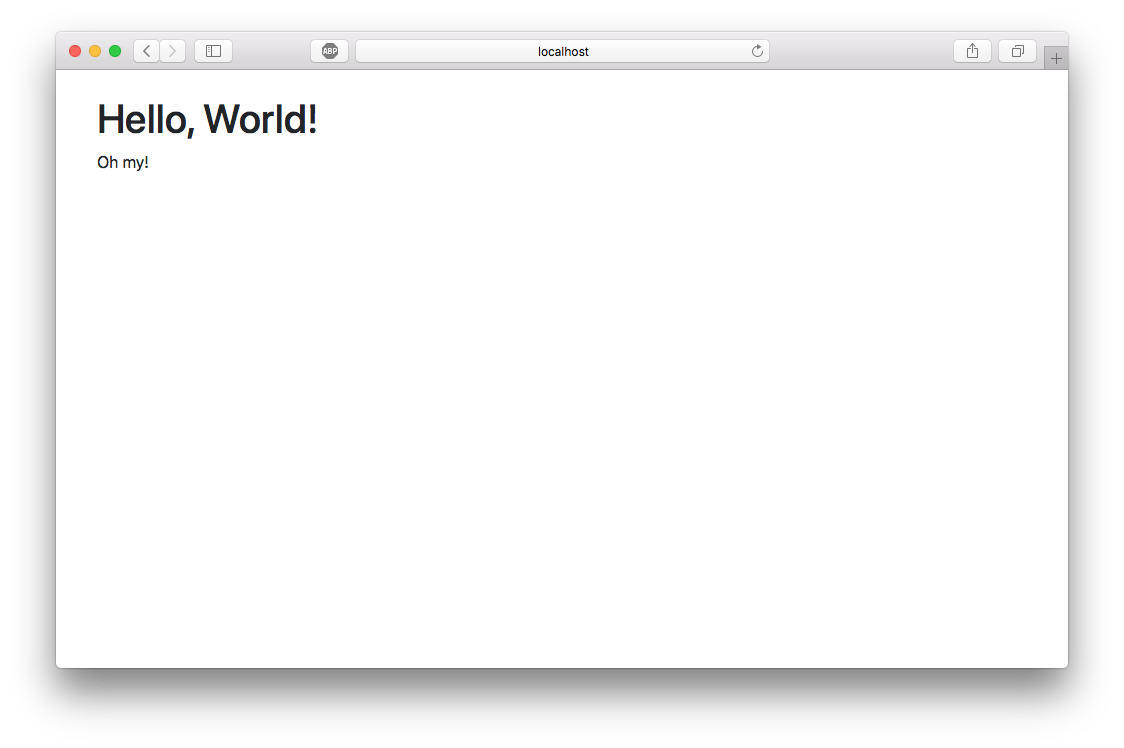
Remove Nodes
You can remove nodes just as easily by calling node.remove(). Add the following setTimeout call to the end of your render() method to see this in action. The newly created div should disappear after two seconds.
render () {
let el = document.getElementById('app')
let div = document.createElement('div')
div.textContent = 'Oh my!'
el.appendChild(div)
setTimeout(() => div.remove(), 2000)
}
There are other ways you can remove nodes with the DOM like parent.removeChild(node), but for the sake of simplicity, node.remove() tends to be the easiest to understand.
Render Lists
It’s common for web apps to render items inside a loop. Since you will be doing this in your app for rendering individual meals, I wanted to step you through a few ways you can accomplish this and showcase some hidden drawbacks to each approach.
Example 1: Concat each list element to the parent’s innerHTML property:
render () {
let meals = [
{ id: 1, title: 'Breakfast Burrito', calories: 150 },
{ id: 2, title: 'Turkey Sandwich', calories: 600 },
{ id: 3, title: 'Roasted Chicken', calories: 725 }
]
let el = document.getElementById('app')
for (let meal of meals) {
el.innerHTML += `<div><span>${meal.title}</span></div>`
}
}
Although this is the easiest, it’s also pretty bad. For every loop iteration, you delete the entire parent element from the DOM and re-insert it. This might not be an issue with ten elements, but it will cause the browser to slow down to a crawl trying to render longer lists.
A better way would be to append new elements to the parent element so the browser doesn’t have to reprocess the entire parent element on each iteration.
Example 2: Use DOM API to create a new element and append it to the parent:
render () {
/* ... */
for (let meal of meals) {
let elMeal = document.createElement('div')
elMeal.innerHTML = `<span>${meal.title}</span>`
el.appendChild(elMeal)
}
}
Using appendChild() cuts down significantly on the processing. But, there is one minor drawback to this approach when rendering larger lists: reflows. Reflow is the technical term of the web browser process that computes the page’s layout. For every loop iteration, the browser has to recalculate the position of each appended element.
A better way would be to batch all the new items into one operation, so the reflow only occurs once.
Example 3: Batch insert nodes using DocumentFragment:
render () {
/* ... */
let fragment = document.createDocumentFragment()
for (let meal of meals) {
let elMeal = document.createElement('div')
elMeal.innerHTML = `<span>${meal.title}</span>`
fragment.appendChild(elMeal)
}
el.appendChild(fragment)
}
We can batch our appends by creating a DocumentFragment which is calculated and tracked outside the current DOM. Since DocumentFragment works outside the current DOM, we can build the list of items then insert them into the DOM using one operation. This simple design change can significantly impact the speed at which the browser can render lists.
Using this optimal approach, your public/main.js file should now look like this.
class App {
init () {
this.render ()
}
render () {
let meals = [
{ id: 1, title: 'Breakfast Burrito', calories: 150 },
{ id: 2, title: 'Turkey Sandwich', calories: 600 },
{ id: 3, title: 'Roasted Chicken', calories: 725 }
]
let el = document.getElementById('app')
let fragment = document.createDocumentFragment()
for (let meal of meals) {
let elMeal = document.createElement('div')
elMeal.innerHTML = `<span>${meal.title}</span>`
fragment.appendChild(elMeal)
}
el.appendChild(fragment)
}
}
let app = new App()
app.init()
Refresh your browser, and you should see a list of meals.
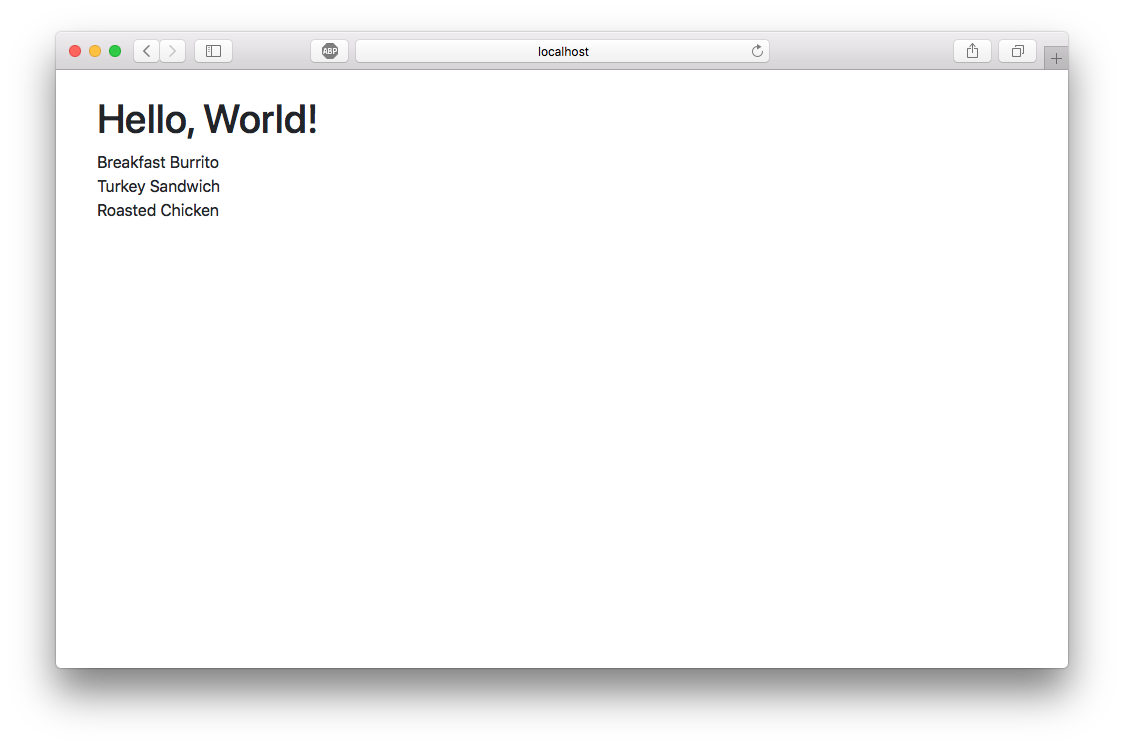
Build your App Frontend in Vanilla JavaScript
Now that you have a core understanding of the necessary DOM APIs, you can move on to building the app. Copy and paste the following code into public/index.html. This code will get your app to look like the screenshot at the beginning of the article.
<!DOCTYPE html>
<html>
<head>
<title>Calorie Tracker</title>
<meta name="viewport" content="width=device-width, initial-scale=1.0" />
<link rel="stylesheet" href="https://maxcdn.bootstrapcdn.com/bootstrap/4.0.0/css/bootstrap.min.css">
</head>
<body>
<div class="container pt-4">
<div class="d-flex justify-content-between align-items-center mb-4">
<h2>Calorie Tracker</h2>
<div>Total Calories: <strong id="total">-</strong></div>
</div>
<div id="meals-container">
<div class="row">
<div class="col-3">
<div class="card">
<div class="card-body">
<form id="form-entry" class="mb-0">
<div class="form-group">
<label for="title">Title</label>
<input type="text" class="form-control" id="title">
</div>
<div class="form-group">
<label for="calories">Calories</label>
<input type="number" class="form-control" id="calories">
</div>
<button type="submit" class="btn btn-primary">Submit</button>
</form>
</div>
</div>
</div>
<div class="col-9">
<ul class="list-group" id="meals"></ul>
</div>
</div>
</div>
</div>
<script type="text/javascript" src="/main.js"></script>
</body>
</html>
Manage Meals
You will create several methods to manage meals within the app. Copy and paste the following code into public/main.js to get started. I will step through each code chunk below in detail.
class App {
constructor () {
this.meals = []
document.getElementById('form-entry').addEventListener('submit', (event) => {
event.preventDefault()
this.addMeal({
id: Date.now(), // faux id
title: document.getElementById('title').value,
calories: parseInt(document.getElementById('calories').value)
})
})
}
init () {
this.meals = [
{ id: 1, title: 'Breakfast Burrito', calories: 150 },
{ id: 2, title: 'Turkey Sandwich', calories: 600 },
{ id: 3, title: 'Roasted Chicken', calories: 725 }
]
this.render()
}
addMeal (meal) {
document.getElementById('meals').appendChild(this.createMealElement(meal))
this.meals.push(meal)
this.updateTotalCalories()
}
deleteMeal (id) {
let index = this.meals.map(o => o.id).indexOf(id)
this.meals.splice(index, 1)
this.updateTotalCalories()
}
updateTotalCalories () {
let elTotal = document.getElementById('total')
elTotal.textContent = this.meals.reduce((acc, o) => acc + o.calories, 0).toLocaleString()
}
createMealElement ({ id, title, calories }) {
let el = document.createElement('li')
el.className = 'list-group-item d-flex justify-content-between align-items-center'
el.innerHTML = `
<div>
<a href="#" class="remove">×</a>
<span class="title">${title}</span>
</div>
<span class="calories badge badge-primary badge-pill">${calories}</span>
`
// when the 'x' delete link is clicked
el.querySelector('a').addEventListener('click', (event) => {
event.preventDefault()
this.deleteMeal(id)
el.remove()
})
return el
}
render () {
let fragment = document.createDocumentFragment()
for (let meal of this.meals) {
fragment.appendChild(this.createMealElement(meal))
}
let el = document.getElementById('meals')
while (el.firstChild) {
el.removeChild(el.firstChild) // empty the <div id="meals" />
}
el.appendChild(fragment)
this.updateTotalCalories()
}
}
let app = new App()
app.init()
Render Stored Meals
When the app first loads, it should initially render all stored meals. As I discussed above, using DocumentFragments to batch add DOM elements is the way to go.
render () {
let fragment = document.createDocumentFragment()
for (let meal of this.meals) {
fragment.appendChild(this.createMealElement(meal))
}
let el = document.getElementById('meals')
while (el.firstChild) {
el.removeChild(el.firstChild) // empty the <div id="meals" />
}
el.appendChild(fragment)
this.updateTotalCalories()
}
Update Total Meal Calories
Since the <span id="total" /> element existed when we rendered the page, we can just update its content with a call to node.textContent(). The following snippet uses Array.reduce to “reduce” the array to a single value: the total calories of all meals.
updateTotalCalories () {
let calories = this.meals.reduce((acc, o) => acc + o.calories, 0)
document.getElementById('total').textContent = calories
}
Add a New Meal
To add new meals you need to bind an event listener to the form so you can grab the form values without the form submitting. When the form is submitted, you should always call event.preventDefault() which will prevent the default behavior of the form submitting.
document.getElementById('form-entry').addEventListener('submit', (event) => {
event.preventDefault()
this.addMeal({
id: Date.now(), // faux id
title: document.getElementById('title').value,
calories: parseInt(document.getElementById('calories').value)
})
})
Since users are only likely to add one meal at a time, you can use appendChild on the parent element to insert the new meal into the DOM. You could use a DocumentFragment here, but the difference in time/processing would be insignificant since both operations will result in a single reflow.
addMeal (meal) {
document.getElementById('meals').appendChild(this.createMealElement(meal))
this.meals.push(meal)
this.updateTotalCalories()
}
Remove a Meal
As you can see in the markup for each meal, there is a small “x” on the left of the name. You will bind an event listener to this element to remove the meal when it’s clicked. You can attach a click event listener when creating the meal element to achieve this.
createMealElement ({ id, title, calories }) {
/* .. */
// when the 'x' delete link is clicked
el.querySelector('a').addEventListener('click', (event) => {
event.preventDefault()
this.deleteMeal(id)
el.remove()
})
return el
}
The deleteMeal() method will remove the meal from the local array and update the total calories.
deleteMeal (id) {
let index = this.meals.map(o => o.id).indexOf(id)
this.meals.splice(index, 1)
this.updateTotalCalories()
}
Take Your New Vanilla JavaScript App for a Test Drive
Tab back to your browser and hit refresh. You should be able to add and delete meals!
![]()
Add REST Routes to the Express Server
Now that your frontend can add and remove meals from a local array, it’s time for you to wire up the backend to store meal data on the server. In my previous tutorial Build a Basic CRUD App with Vue.js and Node, I showed how to persist data to SQLite using Sequelize and Epilogue.
But, to keep things simple and focused on the front end, you will use a local in-memory store (an array) on the server. Storing data in memory is not for production, as every time you restart the server, the array resets.
Stop the server by pressing CTRL+C and install the following dependency:
npm install body-parser@1
Copy the following code and paste it into index.js:
const express = require('express')
const bodyParser = require('body-parser')
const app = express()
app.use(bodyParser.json())
app.use(express.static('public'))
// store in memory
let meals = []
app.get('/meals', (req, res) => {
return res.send(meals)
})
app.post('/meals', (req, res) => {
let meal = req.body
meal.id = Date.now()
meals.push(meal)
return res.send(meal)
})
app.delete('/meals/:id', (req, res) => {
let id = parseInt(req.params.id)
const index = meals.map(o => o.id).indexOf(id)
if (index !== -1) {
meals.splice(index, 1)
}
return res.send()
})
app.listen(8080, () => {
console.log('App listening on port 8080!')
})
This will expose the following endpoints:
GET /meals- Returns all mealsPOST /meals- Add a new mealDELETE /meals/:id- Removes a meal
Restart your server by running node .. Next up, you’ll connect the frontend using Vanilla JS + AJAX.
Make an AJAX Request Without a Library
Now that you have set up the required REST endpoints, it’s time to call them from the browser. AJAX (via XMLHttpRequest) has been around for a while now but not surprisingly most developers have never written (or even seen) an XMLHttpRequest request.
I’ll admit: I grew up on jQuery. It abstracted many browsers and DOM-specific quirks. Later in my career, I found it enlightening to challenge myself to not rely on jQuery. The site http://youmightnotneedjquery.com/ has been an excellent resource that shows you side-by-side, standard jQuery calls to vanilla JS.
A GET AJAX request is as simple as:
let xhr = new XMLHttpRequest()
xhr.open('GET', '/the/url', true)
xhr.onload = () => {
if (xhr.status === 200) {
alert(`Got a response: ${xhr.responseText}`)
} else {
alert(`Request failed with status ${xhr.status}`)
}
}
xhr.send()
To make your code a bit more reusable, you can wrap an XMLHttpRequest call within a Promise that will allow it to be called via async/await. This method can handle all methods like GET, POST, and DELETE.
In public/main.js, add the following class method:
request (method, url, data = null) {
return new Promise((resolve, reject) => {
let xhr = new XMLHttpRequest()
xhr.open(method, url, true)
xhr.setRequestHeader('Content-Type', 'application/json')
xhr.onload = () => {
if (xhr.status === 200) {
return resolve(JSON.parse(xhr.responseText || '{}'))
} else {
return reject(new Error(`Request failed with status ${xhr.status}`))
}
}
if (data) {
xhr.send(JSON.stringify(data))
} else {
xhr.send()
}
})
}
Use Async and Await
With ES6, async/await brings you added control over asynchronous programming by leveraging promises but in a synchronous way. You can use async/await to make your code cleaner while maintaining non-blocking operations.
To illustrate this, I’ll briefly show you the evolution of asynchronous programming.
To start, I call two asynchronous methods: getUser and getPostsByUserId. Then I display the number of posts to the console.
getUser((err, user) => {
if (err) {
return console.log(err)
}
getPostsByUserId(user.id, (err, posts) => {
if (err) {
return console.log(err)
}
console.log('found %s posts', posts.length)
})
)
Promises came along, removing the need for individual callbacks by allowing you to chain together multiple promises. Additionally, you can handle errors with a single catch method.
getUser()
.then(user => {
return getPostsByUserId(user.id)
})
.then(posts => {
console.log('found %s posts', posts.length)
})
.catch(err => {
console.log(err)
})
Now with async/await, you can combine the best of promises with a synchronous coding style. Using this approach, you can make your code much easier to understand and bring back your sanity when orchestrating a long chain of asynchronous calls.
async getPosts () => {
try {
let user = await getUser()
let posts = await getPostsByUserId(user.id)
console.log('found %s posts', posts.length)
} catch (err) {
console.log(err)
}
}
getPosts()
Note: As you can see above, any call using the await keyword must be called from within an async method. Also, async methods return Promise implicitly.
Add API Integration to Your Vanilla JS App
When your app initializes, you want to fetch all stored meals from the server and render them. Using the request() method above, it’s a breeze. Replace init() method in public/main.js with the following code:
async init () {
try {
this.meals = await this.request('GET', '/meals')
this.render()
} catch (err) {
alert(`Error: ${err.message}`)
}
}
Adding a meal introduces a POST /meals call to store the data on the server. If this method succeeds, the code should push the new meal onto the local array and recalculate the total calories. Replace the addMeal method in public/main.js with the following code:
async addMeal (data) {
try {
const meal = await this.request('POST', '/meals', data)
document.getElementById('meals').appendChild(this.createMealElement(meal))
this.meals.push(meal)
this.updateTotalCalories()
} catch (err) {
alert(`Error: ${err.message}`)
}
}
And finally, deleting a meal is done by calling DELETE /meals/:id on the server. The meal is removed from the local array and total calories recalculated.
async deleteMeal (id) {
try {
await this.request('DELETE', `/meals/${id}`)
let index = this.meals.map(o => o.id).indexOf(id)
this.meals.splice(index, 1)
this.updateTotalCalories()
} catch (err) {
alert(`Error: ${err.message}`)
}
}
Test Out Your New Vanilla JS App
Congrats! You have successfully built a dynamic SPA in around 100 lines of code. Not bad! Go back to your browser and hit refresh. You should initially see no meals as the server starts with an empty array. To see the app in action you can add meals or remove meals, then refresh the page to view the changes.
Add Authentication with Okta’s Sign-In Widget
Okta’s Sign-in Widget is a JavaScript library that gives you a full-featured and customizable login widget that can be added to any website. With just a few lines of code, you can implement a login flow to your app.
Configure a New Okta application
Before you begin, you’ll need a free Okta developer account. Install the Okta CLI and run okta register to sign up for a new account. If you already have an account, run okta login.
Then, run okta apps create. Select the default app name, or change it as you see fit.
Choose Single-Page App and press Enter.
Use http://localhost:8080 for the Redirect URI and accept the default Logout Redirect URI of http://localhost:8080.
What does the Okta CLI do?
The Okta CLI will create an OIDC Single-Page App in your Okta Org. It will add the redirect URIs you specified and grant access to the Everyone group. It will also add a trusted origin for http://localhost:8080. You will see output like the following when it’s finished:
Okta application configuration:
Issuer: https://dev-133337.okta.com/oauth2/default
Client ID: 0oab8eb55Kb9jdMIr5d6
NOTE: You can also use the Okta Admin Console to create your app. See Create a Single-Page App for more information.
Enable CORS
If you used the Admin Console to create the app, ensure that you enable CORS for http://localhost:8080.
Install the Widget for Secure Authentication
To get started, replace public/index.html with the following code. This code adds the required okta-sign-in.min.js and okta-sign-in.min.css to correctly display the widget.
<!DOCTYPE html>
<html>
<head>
<title>Calorie Tracker</title>
<meta name="viewport" content="width=device-width, initial-scale=1.0" />
<link rel="stylesheet" href="https://maxcdn.bootstrapcdn.com/bootstrap/4.0.0/css/bootstrap.min.css">
<script src="https://global.oktacdn.com/okta-signin-widget/5.16.0/js/okta-sign-in.min.js" type="text/javascript"></script>
<link href="https://global.oktacdn.com/okta-signin-widget/5.16.0/css/okta-sign-in.min.css" type="text/css" rel="stylesheet"/>
</head>
<body>
<div class="container pt-4">
<div class="d-flex justify-content-between align-items-center mb-4">
<h2>Calorie Tracker</h2>
<div>Total Calories: <strong id="total">-</strong></div>
</div>
<a href="#" id="sign-out" class="btn btn-light btn-sm mb-4" style="display: none;">Sign out</a>
<div id="widget-container"></div>
<div id="meals-container" style="display: none;">
<div class="row">
<div class="col-3">
<div class="card">
<div class="card-body">
<form id="form-entry" class="mb-0">
<div class="form-group">
<label for="title">Title</label>
<input type="text" class="form-control" id="title">
</div>
<div class="form-group">
<label for="calories">Calories</label>
<input type="number" class="form-control" id="calories">
</div>
<button type="submit" class="btn btn-primary">Submit</button>
</form>
</div>
</div>
</div>
<div class="col-9">
<ul class="list-group" id="meals"></ul>
</div>
</div>
</div>
</div>
<script type="text/javascript" src="/main.js"></script>
</body>
</html>
Copy and paste the following code to public/main.js.
class App {
constructor () {
this.meals = []
document.getElementById('form-entry').addEventListener('submit', (event) => {
event.preventDefault()
this.addMeal({
title: document.getElementById('title').value,
calories: parseInt(document.getElementById('calories').value)
})
})
document.getElementById('sign-out').addEventListener('click', (event) => {
event.preventDefault()
this.signIn.authClient.signOut(err => {
if (err) {
return alert(`Error: ${err}`)
}
this.showSignIn()
})
})
this.signIn = new OktaSignIn({
baseUrl: 'https://{yourOktaDomain}',
clientId: '{clientId}',
redirectUri: window.location.origin,
authParams: {
issuer: 'https://{yourOktaDomain}/oauth2/default',
},
logo: '//placehold.it/200x40?text=Your+Logo',
i18n: {
en: {
'primaryauth.title': 'Sign in to Calorie Tracker'
}
}
})
}
async init () {
this.signIn.authClient.token.getUserInfo()
.then(user => {
this.showMeals()
})
.catch(() => {
this.showSignIn()
})
}
async showMeals () {
this.meals = await this.request('GET', '/meals')
this.render()
document.getElementById('sign-out').style.display = 'inline-block'
document.getElementById('meals-container').style.display = 'block'
this.signIn.remove()
}
showSignIn () {
document.getElementById('sign-out').style.display = 'none'
document.getElementById('meals-container').style.display = 'none'
this.signIn.showSignInToGetTokens({
el: '#widget-container'
}).then(tokens => {
this.signIn.authClient.tokenManager.setTokens(tokens)
this.showMeals()
})
}
request (method, url, data = null) {
return new Promise((resolve, reject) => {
let xhr = new XMLHttpRequest()
xhr.open(method, url, true)
xhr.setRequestHeader('Content-Type', 'application/json')
const accessToken = this.signIn.authClient.getAccessToken()
if (accessToken) {
xhr.setRequestHeader('Authorization', `Bearer ${accessToken}`)
}
xhr.onload = () => {
if (xhr.status === 200) {
return resolve(JSON.parse(xhr.responseText || '{}'))
} else {
return reject(new Error(`Request failed with status ${xhr.status}`))
}
}
if (data) {
xhr.send(JSON.stringify(data))
} else {
xhr.send()
}
})
}
async addMeal (data) {
try {
const meal = await this.request('POST', '/meals', data)
document.getElementById('meals').appendChild(this.createMealElement(meal))
this.meals.push(meal)
this.updateTotalCalories()
} catch (err) {
alert(`Error: ${err.message}`)
}
}
async deleteMeal (id) {
try {
await this.request('DELETE', `/meals/${id}`)
let index = this.meals.map(o => o.id).indexOf(id)
this.meals.splice(index, 1)
this.updateTotalCalories()
} catch (err) {
alert(`Error: ${err.message}`)
}
}
updateTotalCalories () {
let elTotal = document.getElementById('total')
elTotal.textContent = this.meals.reduce((acc, o) => acc + o.calories, 0).toLocaleString()
}
createMealElement ({ id, title, calories }) {
let el = document.createElement('li')
el.className = 'list-group-item d-flex justify-content-between align-items-center'
el.innerHTML = `
<div>
<a href="#" class="remove">×</a>
<span class="title">${title}</span>
</div>
<span class="calories badge badge-primary badge-pill">${calories}</span>
`
// when the 'x' delete link is clicked
el.querySelector('a').addEventListener('click', (event) => {
event.preventDefault()
this.deleteMeal(id)
el.remove()
})
return el
}
render () {
let fragment = document.createDocumentFragment()
for (let meal of this.meals) {
fragment.appendChild(this.createMealElement(meal))
}
let el = document.getElementById('meals')
while (el.firstChild) {
el.removeChild(el.firstChild) // empty the <div id="meals" />
}
el.appendChild(fragment)
this.updateTotalCalories()
}
}
let app = new App()
app.init()
Initialize the Okta Sign-in Widget
To initialize the widget, you instantiate a new OktaSignIn object. Remember to change the {yourOktaDomain} (twice) and {clientId} to yours.
this.signIn = new OktaSignIn({
baseUrl: 'https://{yourOktaDomain}',
clientId: '{clientId}',
redirectUri: window.location.origin,
authParams: {
issuer: 'https://{yourOktaDomain}/oauth2/default',
},
logo: '//placehold.it/200x40?text=Your+Logo',
i18n: {
en: {
'primaryauth.title': 'Sign in to Calorie Tracker'
}
}
})
Authorize API Requests with a Token
After you authenticate with the Sign-in Widget, an access token is stored using the widget’s tokenManager. In the request() method, you can add the access token to the request, so each AJAX request contains the token. This token is verified by the server (in the following section).
const accessToken = this.signIn.authClient.getAccessToken()
if (accessToken) {
xhr.setRequestHeader('Authorization', `Bearer ${accessToken}`)
}
Lock Down REST Routes for Secure User Management
Finally, you only want to allow authenticated users to manage meals. Using Okta’s JWT Verifier and Express middleware, you can create a reusable way to lock down specific routes.
First, install Okta’s JWT Verifier:
npm install @okta/jwt-verifier@2
Replace index.js with the following code.
const express = require('express')
const bodyParser = require('body-parser')
const OktaJwtVerifier = require('@okta/jwt-verifier')
const oktaJwtVerifier = new OktaJwtVerifier({
issuer: 'https://{yourOktaDomain}/oauth2/default'
})
const authenticationRequired = (req, res, next) => {
if (!req.headers.authorization) {
return next(new Error('Authorization header is required'))
}
let parts = req.headers.authorization.trim().split(' ')
let accessToken = parts.pop()
oktaJwtVerifier.verifyAccessToken(accessToken, 'api://default')
.then(jwt => {
req.user = {
uid: jwt.claims.uid,
email: jwt.claims.sub
}
next()
})
.catch(err => {
res.status(401).send(err.message)
})
}
const app = express()
app.use(bodyParser.json())
app.use(express.static('public'))
// store in memory
let meals = []
app.get('/meals', authenticationRequired, (req, res) => {
return res.send(meals)
})
app.post('/meals', authenticationRequired, (req, res) => {
let meal = req.body
meal.id = Date.now()
meals.push(meal)
return res.send(meal)
})
app.delete('/meals/:id', authenticationRequired, (req, res) => {
let id = parseInt(req.params.id)
const index = meals.map(o => o.id).indexOf(id)
if (index !== -1) {
meals.splice(index, 1)
}
return res.send()
})
app.listen(8080, () => {
console.log('App listening on port 8080!')
})
Add Authentication Middleware
The authenticationRequired middleware will pull the token from the Authorization header and verify it. If it’s a valid token, then the request will continue to the route handlers. We add this middleware to each of our routes to secure them.
Customize Authentication with the Sign-in Widget
Okta’s Sign-in Widget is fully customizable via CSS and JavaScript. Here are just a few ways that you can customize the widget. (For a full list of configuration options see https://github.com/okta/okta-signin-widget#configuration).
Change the widget logo:
this.signIn = new OktaSignIn({
/*...*/
logo: '//placehold.it/200x40?text=Your+Logo'
})
Change the widget title:
this.signIn = new OktaSignIn({
/*...*/
i18n: {
en: {
'primaryauth.title': 'Sign in to Calorie Tracker'
}
}
})
You can also overwrite CSS to inject your own styles:
#okta-sign-in.auth-container.main-container {
background-color: red;
}
#okta-sign-in.auth-container.main-container {
border-color: red;
}
#okta-sign-in.auth-container .okta-sign-in-header {
border-bottom-color: red;
}
To inject your own styles, check out this complete list of CSS classes.
Learn More About JavaScript, Authentication, and Okta
In this tutorial, you built a dynamic SPA using JavaScript DOM APIs and added authentication using Okta’s Sign-in Widget in ~200 lines of code (including HTML). That’s pretty awesome! While I don’t suggest vanilla JavaScript for all SPAs, I hope this tutorial reignites your desire to understand more about the underlying JavaScript powering today’s large frameworks.
You can find the full source code for this tutorial at: https://github.com/oktadeveloper/okta-vanilla-js-example.
Here are a few other articles I’d recommend to learn more about user authentication and SPAs.
Changelog:
- Jan 24, 2022: Updated dependencies, code, and screenshots. See this post’s changes in okta-blog#1020 and the example app changes in okta-vanilla-js-example#2.
Okta Developer Blog Comment Policy
We welcome relevant and respectful comments. Off-topic comments may be removed.