Build Spring Microservices and Dockerize Them for Production

In this post, you’ll learn about microservices architecture and how to implement it using Spring Boot. After creating some projects with the technique, you will deploy the artifacts as Docker containers and will simulate a container orchestrator (such as Kubernetes) using Docker Compose for simplification. The icing on the cake will be authentication integration using Spring Profiles; you will see how to enable it with a production profile.
But first, let’s talk about microservices.
Note: In May 2025, the Okta Integrator Free Plan replaced Okta Developer Edition Accounts, and the Okta CLI was deprecated.
We preserved this post for reference, but the instructions no longer work exactly as written. Replace the Okta CLI commands by manually configuring Okta following the instructions in our Developer Documentation.
Understand a Modern Microservice Architecture
Microservices, as opposed to a monolith architecture, dictates you have to divide your application into small, logically related, pieces. These pieces are independent software that communicates with other pieces using HTTP or messages, for example.
There is some discussion of what size micro is. Some say a microservice is software that can be created in a single sprint; others say microservices can have bigger size if it is logically related (you can’t mix apples and oranges, for example). I agree with Martin Fowler and think size doesn’t matter that much, and it’s more related to the style.
There are many advantages to microservices:
- No high coupling risk - Since each app lives in a different process, it is impossible to create classes that talk to each other.
- Easy scaling - As you already know, every service is an independent piece of software. As such, it can be scaled up or down on demand. Moreover, since the code is smaller than a monolith, it probably will start up faster.
- Multiple stacks - You can use the best software stack for every service. No more need to use Java when, say, Python is better for what you’re building.
- Fewer merges and code conflicts - As every service is a different repository, it is easier to handle and review commits.
However, there are some drawbacks:
- You have a new enemy - network issues. Is the service up? What can you do if the service is down?
- Complex deployment process - OK CI/CD is here, but you now have one workflow for each service. If they use different stacks, it’s possible you can’t even replicate a workflow for each.
- More complex and hard-to-understand architecture - it depends on how you design it, but consider this: if you don’t know what a method is doing, you can read its code. In a microservice architecture, this method may be in another project, and you may not even have the code.
Nowadays, it’s commonly accepted that you should avoid a microservice architecture at first. After some iterations, the code division will become clearer as will the demands of your project. It is often too expensive to handle microservices until your development team starts into small projects.
Build Microservices in Spring with Docker
You’ll build two projects in this tutorial: a service (school-service) and a UI (school_ui). The service provides the persistent layer and business logic, and the UI provides the graphical user interface. Connecting them is possible with minimal configuration.
After the initial setup, I’ll talk about discovery and configuration services. Both services are an essential part of any massively distributed architecture. To prove this point, you will integrate it with OAuth 2.0 and use the configuration project to set the OAuth 2.0 keys.
Finally, each project will be transformed into a Docker image. Docker Compose will be used to simulate a container orchestrator as Compose will manage every container with an internal network between the services.
Lastly, Spring profiles will be introduced to change configuration based on the environment currently appropriately assigned. That way, you will have two OAuth 2.0 environments: one for development, and other for production.
Fewer words, more code! Clone this tutorial’s repository and check out the start branch.
git clone -b start https://github.com/oktadeveloper/okta-spring-microservices-docker-example.git
The root pom.xml file is not a requirement. However, it can be helpful to manage multiple projects at once. Let’s look inside:
<?xml version="1.0" encoding="UTF-8"?>
<project xmlns="http://maven.apache.org/POM/4.0.0" xmlns:xsi="http://www.w3.org/2001/XMLSchema-instance"
xsi:schemaLocation="http://maven.apache.org/POM/4.0.0 http://maven.apache.org/xsd/maven-4.0.0.xsd">
<modelVersion>4.0.0</modelVersion>
<groupId>com.okta.developer.docker_microservices</groupId>
<artifactId>parent-pom</artifactId>
<version>0.0.1-SNAPSHOT</version>
<packaging>pom</packaging>
<name>parent-project</name>
<modules>
<module>school-service</module>
<module>school-ui</module>
</modules>
</project>
This is called an aggregate project because it aggregates child projects. It is useful for running the same Maven task on all declared modules. The modules do not need to use the root module as a parent.
There are two modules available: a school service, and a school UI.
The School Service Microservice
The school-service directory contains a Spring Boot project that acts as the project’s persistence layer and business rules. In a more complex scenario, you would have more services like this. The project was created using the always excellent Spring Initializr with the following configuration:

- Group -
com.okta.developer.docker_microservices - Artifact -
school-service - Dependencies - JPA, Web, Lombok, H2
You can get more details about this project by reading Spring Boot with PostgreSQL, Flyway, and JSONB. To summarize, it has the entities TeachingClass, Course, Student and uses TeachingClassServiceDB and TeachingClassController to expose some data through a REST API. To test it, open a terminal, navigate to the school-service directory, and run the command below:
./mvnw spring-boot:run
The application will start on port 8081 (as defined in file school-service/src/main/resources/application.properties), so you should be able to navigate to http://localhost:8081 and see the returned data.
> curl http://localhost:8081
[
{
"classId":13,
"teacherName":"Profesor Jirafales",
"teacherId":1,
"courseName":"Mathematics",
"courseId":3,
"numberOfStudents":2,
"year":1988
},
{
"classId":14,
"teacherName":"Profesor Jirafales",
"teacherId":1,
"courseName":"Spanish",
"courseId":4,
"numberOfStudents":2,
"year":1988
},
{
"classId":15,
"teacherName":"Professor X",
"teacherId":2,
"courseName":"Dealing with unknown",
"courseId":5,
"numberOfStudents":2,
"year":1995
},
{
"classId":16,
"teacherName":"Professor X",
"teacherId":2,
"courseName":"Dealing with unknown",
"courseId":5,
"numberOfStudents":1,
"year":1996
}
]
The Spring-Based School UI Microservice
The school UI is, as the name says, the user interface that utilizes School Service. It was created using Spring Initializr with the following options:
- Group -
com.okta.developer.docker_microservices - Artifact -
school-ui - Dependencies - Web, Hateoas, Thymeleaf, Lombok
The UI is a single web page that lists the classes available on the database. To get the information, it connects with the school-service through a configuration in file school-ui/src/main/resources/application.properties.
service.host=localhost:8081
The class SchoolController class has all the logic to query the service:
package com.okta.developer.docker_microservices.ui.controller;
import com.okta.developer.docker_microservices.ui.dto.TeachingClassDto;
import org.springframework.beans.factory.annotation.*;
import org.springframework.core.ParameterizedTypeReference;
import org.springframework.http.*;
import org.springframework.stereotype.Controller;
import org.springframework.web.bind.annotation.*;
import org.springframework.web.client.RestTemplate;
import org.springframework.web.servlet.ModelAndView;
import java.util.List;
@Controller
@RequestMapping("/")
public class SchoolController {
private final RestTemplate restTemplate;
private final String serviceHost;
public SchoolController(RestTemplate restTemplate, @Value("${service.host}") String serviceHost) {
this.restTemplate = restTemplate;
this.serviceHost = serviceHost;
}
@RequestMapping("")
public ModelAndView index() {
return new ModelAndView("index");
}
@GetMapping("/classes")
public ResponseEntity<List<TeachingClassDto>> listClasses(){
return restTemplate
.exchange("http://"+ serviceHost +"/class", HttpMethod.GET, null,
new ParameterizedTypeReference<List<TeachingClassDto>>() {});
}
}
As you can see, there is a hard-coded location for the service. You can change the property setting with an environment variable like this -Dservice.host=localhost:9090. Still, it has to be manually defined. How about having many instances of school-service application? Impossible at the current stage.
With school-service turned on, start school-ui, and navigate to it in a browser at http://localhost:8080:
./mvnw spring-boot:run
You should see a page like the following:
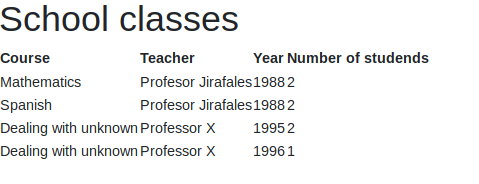
Build a Discovery Server with Spring Cloud and Eureka
Now you have a working application that uses two services to provide the information to end-user. What is wrong with it? In modern applications, developers (or operations) usually don’t know where or what port an application might be deployed on. The deployment should be automated so that no one cares about server names and physical location. (Unless you work inside a data center. If you do, I hope you care!)
Nonetheless, it is essential to have a tool that helps the services to discover their counterparts. There are many solutions available, and for this tutorial, we are going to use Eureka from Netflix as it has outstanding Spring support.
Go back to start.spring.io and create a new project as follows:
- Group:
com.okta.developer.docker_microservices - Artifact:
discovery - Dependencies: Eureka Server
Edit the main DiscoveryApplication.java class to add an @EnableEurekaServer annotation:
package com.okta.developer.docker_microservices.discovery;
import org.springframework.boot.SpringApplication;
import org.springframework.boot.autoconfigure.SpringBootApplication;
import org.springframework.cloud.netflix.eureka.server.EnableEurekaServer;
@SpringBootApplication
@EnableEurekaServer
public class DiscoveryApplication {
public static void main(String[] args) {
SpringApplication.run(DiscoveryApplication.class, args);
}
}
And, you’ll need to update its application.properties file so it runs on port 8761 and doesn’t try to register with itself.
spring.application.name=discovery-server
server.port=8761
eureka.client.register-with-eureka=false
eureka.client.fetch-registry=false
Let’s define each property:
spring.application.name- The name of the application, also used by the discovery service to discover a service. You’ll see that every other application has an application name too.server.port- The port the server is running.8761is the default port for Eureka server.eureka.client.register-with-eureka- Tells Spring not to register itself into the discovery service.eureka.client .fetch-registry- Indicates this instance should not fetch discovery information from the server.
Now, run and access http://localhost:8761.
./mvnw spring-boot:run
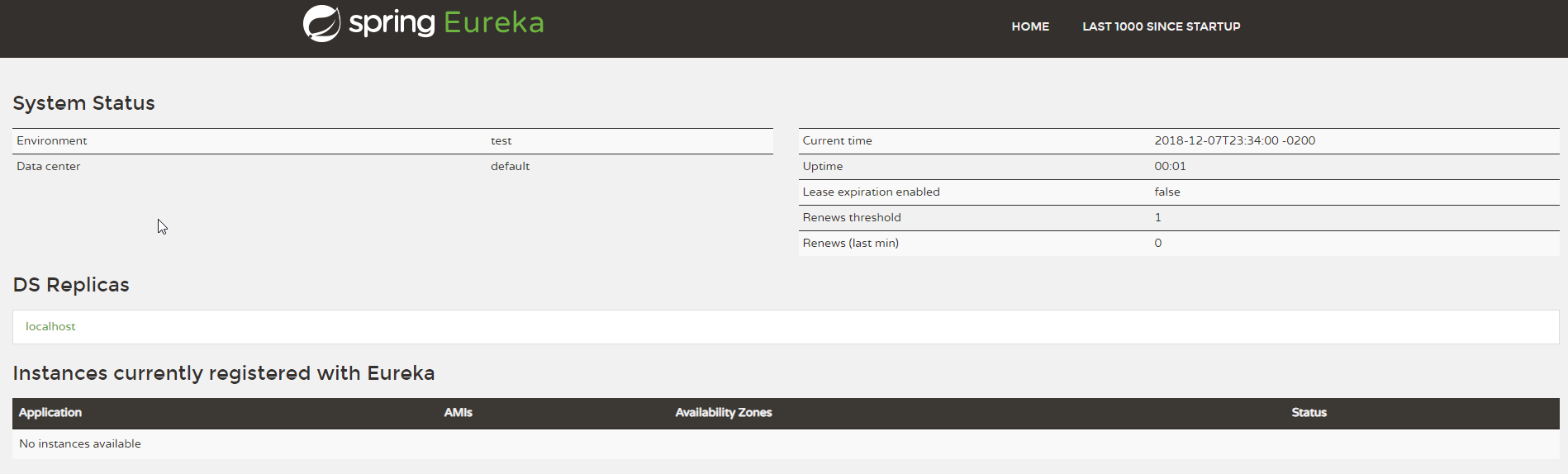
The screen above shows the Eureka server ready to register new services. Now, it is time to change school-service and school-ui to use it.
NOTE: If you receive a ClassNotFoundException: javax.xml.bind.JAXBContext error on startup, it’s because you’re running on Java 11. You can add JAXB dependencies to your pom.xml to fix this.
<dependency>
<groupId>javax.xml.bind</groupId>
<artifactId>jaxb-api</artifactId>
<version>2.3.1</version>
</dependency>
<dependency>
<groupId>org.glassfish.jaxb</groupId>
<artifactId>jaxb-runtime</artifactId>
<version>2.3.2</version>
</dependency>
Use Service Discovery to Communicate Between Microservices
First, it is important to add the required dependencies. Add the following to both pom.xml file (in the school-service and school-ui projects):
<dependency>
<groupId>org.springframework.cloud</groupId>
<artifactId>spring-cloud-starter-netflix-eureka-client</artifactId>
</dependency>
This module is part of the Spring Cloud initiative and, as such, needs a new dependency management node as follows (don’t forget to add to both projects):
<dependencyManagement>
<dependencies>
<dependency>
<groupId>org.springframework.cloud</groupId>
<artifactId>spring-cloud-dependencies</artifactId>
<version>${spring-cloud.version}</version>
<type>pom</type>
<scope>import</scope>
</dependency>
</dependencies>
</dependencyManagement>
Now you need to configure both applications to register with Eureka.
In the application.properties file of both projects, add the following lines:
eureka.client.serviceUrl.defaultZone=${EUREKA_SERVER:http://localhost:8761/eureka}
spring.application.name=school-service
Don’t forget to change the application name from school-service to school-ui in the school-ui project. Notice there is a new kind of parameter in the first line: {EUREKA_SERVER:http://localhost:8761/eureka}. It means “if environment variable EUREKA_SERVER exists, use its value, if not, here’s a default value.” This will be useful in future steps. ;)
You know what? Both applications are ready to register themselves into the discovery service. You don’t need to do anything more. Our primary objective is that school-ui project does not need to know where school-service is. As such, you need to change SchoolController (in the school-ui project) to use school-service in its REST endpoint. You can also remove the serviceHost variable in this class.
package com.okta.developer.docker_microservices.ui.controller;
import com.okta.developer.docker_microservices.ui.dto.TeachingClassDto;
import org.springframework.core.ParameterizedTypeReference;
import org.springframework.http.HttpMethod;
import org.springframework.http.ResponseEntity;
import org.springframework.stereotype.Controller;
import org.springframework.web.bind.annotation.GetMapping;
import org.springframework.web.bind.annotation.RequestMapping;
import org.springframework.web.client.RestTemplate;
import org.springframework.web.servlet.ModelAndView;
import java.util.List;
@Controller
@RequestMapping("/")
public class SchoolController {
private final RestTemplate restTemplate;
public SchoolController(RestTemplate restTemplate) {
this.restTemplate = restTemplate;
}
@RequestMapping("")
public ModelAndView index() {
return new ModelAndView("index");
}
@GetMapping("/classes")
public ResponseEntity<List<TeachingClassDto>> listClasses() {
return restTemplate
.exchange("http://school-service/classes", HttpMethod.GET, null,
new ParameterizedTypeReference<List<TeachingClassDto>>() {});
}
}
Before integrating Eureka, you had a configuration pointing out where school-service was. Now, you’ve changed the service calls to use the name used by the other service: no ports, no hostname. The service you need is somewhere, and you don’t need to know where.
The school-service may have multiple instances of and it would be a good idea to load balance the calls between the instances. Thankfully, Spring has a simple solution: on the RestTemplate bean creation, add @LoadBalanced annotation as follows. Spring will manage multiple instance calls each time you ask something to the server.
package com.okta.developer.docker_microservices.ui;
import org.springframework.boot.SpringApplication;
import org.springframework.boot.autoconfigure.SpringBootApplication;
import org.springframework.cloud.client.loadbalancer.LoadBalanced;
import org.springframework.context.annotation.Bean;
import org.springframework.web.client.RestTemplate;
import org.springframework.web.servlet.config.annotation.*;
@SpringBootApplication
public class UIWebApplication implements WebMvcConfigurer {
public static void main(String[] args) {
SpringApplication.run(UIWebApplication.class, args);
}
@Bean
@LoadBalanced
public RestTemplate restTemplate() {
return new RestTemplate();
}
@Override
public void addResourceHandlers(ResourceHandlerRegistry registry) {
if(!registry.hasMappingForPattern("/static/**")) {
registry.addResourceHandler("/static/**")
.addResourceLocations("classpath:/static/", "classpath:/static/js/");
}
}
}
Now, start restart school-service and school-ui (and keep the Discovery service up). Have a quick look at http://localhost:8761 again:

Now your services are sharing info with the Discovery server. You can test the application again and see that it work as always. Just go to http://localhost:8080 in your favorite browser.
Add a Configuration Server to Your Microservices Architecture
While this configuration works, it’s even better to remove any trace of configuration values in the project’s source code. First, the configuration URL was removed from the project and became managed by a service. Now, you can do a similar thing for every configuration on the project using Spring Cloud Config.
First, create the configuration project using Spring Initializr and the following parameters:
- Group:
com.okta.developer.docker_microservices - Artifact:
config - Dependencies: Config Server, Eureka Discovery
In the main class, add @EnableConfigServer:
package com.okta.developer.docker_microservices.config;
import org.springframework.boot.SpringApplication;
import org.springframework.boot.autoconfigure.SpringBootApplication;
import org.springframework.cloud.config.server.EnableConfigServer;
@SpringBootApplication
@EnableConfigServer
public class ConfigApplication {
...
}
Add the following properties and values in the project’s application.properties:
spring.application.name=CONFIGSERVER
server.port=8888
spring.profiles.active=native
spring.cloud.config.server.native.searchLocations=.
eureka.client.serviceUrl.defaultZone=${EUREKA_SERVER:http://localhost:8761/eureka}
Some explanation about the properties:
spring.profiles.active=native- Indicates Spring Cloud Config must use the native file system to obtain the configuration. Normally Git repositories are used, but we are going to stick with native filesystem for simplicity sake.spring.cloud.config.server.native.searchLocations- The path containing the configuration files. If you change this to a specific folder on your hard drive, make sure and create theschool-ui.propertiesfile in it.
Now, you need something to configure and apply to this example. How about Okta’s configuration? Let’s put our school-ui behind an authorization layer and use the property values provided by the configuration project.
Before you begin, you’ll need a free Okta developer account. Install the Okta CLI and run okta register to sign up for a new account. If you already have an account, run okta login.
Then, run okta apps create. Select the default app name, or change it as you see fit.
Choose Web and press Enter.
Select Other.
Then, change the Redirect URI to https://localhost:8080/authorization-code/callback and accept the default Logout Redirect URI of https://localhost:8080.
What does the Okta CLI do?
The Okta CLI will create an OIDC Web App in your Okta Org. It will add the redirect URIs you specified and grant access to the Everyone group. You will see output like the following when it’s finished:
Okta application configuration has been written to: /path/to/app/.okta.env
Run cat .okta.env (or type .okta.env on Windows) to see the issuer and credentials for your app.
export OKTA_OAUTH2_ISSUER="https://dev-133337.okta.com/oauth2/default"
export OKTA_OAUTH2_CLIENT_ID="0oab8eb55Kb9jdMIr5d6"
export OKTA_OAUTH2_CLIENT_SECRET="NEVER-SHOW-SECRETS"
Your Okta domain is the first part of your issuer, before /oauth2/default.
NOTE: You can also use the Okta Admin Console to create your app. See Create a Web App for more information.
Create a file called school-ui.properties in the root folder of the config project with the following contents. Do not forget to populate the variable values:
okta.oauth2.issuer=https://{yourOktaDomain}/oauth2/default
okta.oauth2.clientId={yourClientId}
okta.oauth2.clientSecret={yourClientSecret}
Now, run the config project and check if it’s getting the configuration data properly:
./mvnw spring-boot:run
> curl http://localhost:8888/school-ui.properties
okta.oauth2.clientId: YOUR_CLIENT_ID
okta.oauth2.clientSecret: YOUR_CLIENT_SECRET
okta.oauth2.issuer: https://YOUR_DOMAIN/oauth2/default
Change School UI to Use Spring Cloud Config and OAuth 2.0
Now you need to change the Spring UI project a little bit.
First, you need to change school-ui/pom.xml and add some new dependencies:
<dependency>
<groupId>org.springframework.cloud</groupId>
<artifactId>spring-cloud-starter-config</artifactId>
</dependency>
<dependency>
<groupId>com.okta.spring</groupId>
<artifactId>okta-spring-boot-starter</artifactId>
<version>1.1.0</version>
</dependency>
<dependency>
<groupId>org.thymeleaf.extras</groupId>
<artifactId>thymeleaf-extras-springsecurity5</artifactId>
</dependency>
Create a new SecurityConfiguration class in the com.okta...ui.config package:
package com.okta.developer.docker_microservices.ui;
import org.springframework.context.annotation.Configuration;
import org.springframework.security.config.annotation.method.configuration.EnableGlobalMethodSecurity;
import org.springframework.security.config.annotation.web.builders.HttpSecurity;
import org.springframework.security.config.annotation.web.configuration.WebSecurityConfigurerAdapter;
@Configuration
@EnableGlobalMethodSecurity(prePostEnabled = true)
public class SpringSecurityConfiguration extends WebSecurityConfigurerAdapter {
@Override
protected void configure(HttpSecurity http) throws Exception {
http
.authorizeRequests()
.antMatchers("/").permitAll()
.anyRequest().authenticated()
.and()
.logout().logoutSuccessUrl("/")
.and()
.oauth2Login();
}
}
Change your SchoolController so only users with scope profile will be allowed (every authenticated user will have it).
import org.springframework.security.access.prepost.PreAuthorize;
....
@GetMapping("/classes")
@PreAuthorize("hasAuthority('SCOPE_profile')")
public ResponseEntity<List<TeachingClassDto>> listClasses(){
return restTemplate
.exchange("http://school-service/class", HttpMethod.GET, null,
new ParameterizedTypeReference<List<TeachingClassDto>>() {});
}
Some configurations need to be defined at project boot time. Spring had a clever solution to locate properly and extract configuration data before context startup. You need to create a file src/main/resources/bootstrap.yml like this:
eureka:
client:
serviceUrl:
defaultZone: ${EUREKA_SERVER:http://localhost:8761/eureka}
spring:
application:
name: school-ui
cloud:
config:
discovery:
enabled: true
service-id: CONFIGSERVER
The bootstrap file creates a pre-boot Spring Application Context responsible for extracting configuration before the real application starts. You need to move all properties from application.properties to this file as Spring needs to know where your Eureka Server is located and how it should search for configuration. In the example above, you enabled configuration over discovery service (spring.cloud.config.discovery.enabled) and specified the Configuration service-id.
Change your application.properties file so it only has one OAuth 2.0 property:
okta.oauth2.redirect-uri=/authorization-code/callback
The last file to modify is src/main/resources/templates/index.hml. Adjust it to show a login button if the user is not authenticated, and a logout button if the user is logged in.
<!doctype html>
<html lang="en" xmlns:th="http://www.thymeleaf.org">
<head>
<!-- Required meta tags -->
<meta charset="utf-8">
<meta name="viewport" content="width=device-width, initial-scale=1, shrink-to-fit=no">
<!-- Bootstrap CSS -->
<link rel="stylesheet" href="https://stackpath.bootstrapcdn.com/bootstrap/4.1.3/css/bootstrap.min.css" integrity="sha384-MCw98/SFnGE8fJT3GXwEOngsV7Zt27NXFoaoApmYm81iuXoPkFOJwJ8ERdknLPMO" crossorigin="anonymous">
<title>Hello, world!</title>
</head>
<body>
<nav class="navbar navbar-default">
<form method="post" th:action="@{/logout}" th:if="${#authorization.expression('isAuthenticated()')}" class="navbar-form navbar-right">
<input type="hidden" th:name="${_csrf.parameterName}" th:value="${_csrf.token}" />
<button id="logout-button" type="submit" class="btn btn-danger">Logout</button>
</form>
<form method="get" th:action="@{/oauth2/authorization/okta}" th:unless="${#authorization.expression('isAuthenticated()')}">
<button id="login-button" class="btn btn-primary" type="submit">Login</button>
</form>
</nav>
<div id="content" th:if="${#authorization.expression('isAuthenticated()')}">
<h1>School classes</h1>
<table id="classes">
<thead>
<tr>
<th>Course</th>
<th>Teacher</th>
<th>Year</th>
<th>Number of students</th>
</tr>
</thead>
<tbody>
</tbody>
</table>
<!-- Optional JavaScript -->
<!-- jQuery first, then Popper.js, then Bootstrap JS -->
<script src="https://code.jquery.com/jquery-3.3.1.min.js" crossorigin="anonymous"></script>
<script src="https://cdnjs.cloudflare.com/ajax/libs/popper.js/1.14.3/umd/popper.min.js" integrity="sha384-ZMP7rVo3mIykV+2+9J3UJ46jBk0WLaUAdn689aCwoqbBJiSnjAK/l8WvCWPIPm49" crossorigin="anonymous"></script>
<script src="https://stackpath.bootstrapcdn.com/bootstrap/4.1.3/js/bootstrap.min.js" integrity="sha384-ChfqqxuZUCnJSK3+MXmPNIyE6ZbWh2IMqE241rYiqJxyMiZ6OW/JmZQ5stwEULTy" crossorigin="anonymous"></script>
<script src="static/js/school_classes.js"></script>
</div>
</body>
</html>
There are some Thymeleaf properties you should know about in this HTML:
@{/logout}- returns the logout URL defined on the backendth:if="${#authorization.expression('isAuthenticated()')}"- only print the HTML if the user is logged in@{//oauth2/authorization/okta}- this is the URL that Spring Security redirects to for Okta. You could link to/loginas well, but that just renders the same link and you have to click on it.th:unless="${#authorization.expression('isAuthenticated()')}"- only print the HTML inside the node if the user is logged off
Now restart the configuration project and school-ui again. If you navigate to typing http://localhost:8080, you should see the following screen:
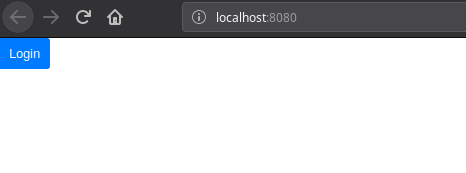
After logged in, the screen should appear like this one:

Congratulations, you created a microservices architecture using Spring Cloud config and Eureka for service discovery! Now, let’s go one step further and Dockerize every service.
Use Docker to Package Your Spring Apps
Docker is a marvelous technology that allows creating system images similar to Virtual Machines but that shares the same Kernel of the host operating system. This feature increases system performance and startup time. Also, Docker provided an ingenious built system that guarantees once an image is created; it won’t be changed, ever. In other words: no more “it works on my machine!”
TIP: Need a deeper Docker background? Have a look at our Developer’s Guide To Docker.
You’ll need to create one Docker image for each project. Each image should have the same Maven configuration and Dockerfile content in the root folder of each project (e.g., school-ui/Dockerfile).
In each project’s pom, add the dockerfile-maven-plugin:
<plugins>
...
<plugin>
<groupId>com.spotify</groupId>
<artifactId>dockerfile-maven-plugin</artifactId>
<version>1.4.9</version>
<executions>
<execution>
<id>default</id>
<goals>
<goal>build</goal>
<goal>push</goal>
</goals>
</execution>
</executions>
<configuration>
<repository>developer.okta.com/microservice-docker-${project.artifactId}</repository>
<tag>${project.version}</tag>
<buildArgs>
<JAR_FILE>${project.build.finalName}.jar</JAR_FILE>
</buildArgs>
</configuration>
</plugin>
</plugins>
This XML configures the Dockerfile Maven plugin to build a Docker image every time you run ./mvnw install. Each image will be created with the name developer.okta.com/microservice-docker-${project.artifactId} where project.artifactId varies by project.
Create a Dockerfile file in the root directory of each project.
FROM openjdk:8-jdk-alpine
VOLUME /tmp
ADD target/*.jar app.jar
ENV JAVA_OPTS="
ENTRYPOINT [ "sh", "-c", "java $JAVA_OPTS -Djava.security.egd=file:/dev/./urandom -jar /app.jar" ]
The Dockerfile follows what is recommended by Spring Boot with Docker.
Now, change school-ui/src/main/resources/bootstrap.yml to add a new failFast setting:
eureka:
client:
serviceUrl:
defaultZone: ${EUREKA_SERVER:http://localhost:8761/eureka}
spring:
application:
name: school-ui
cloud:
config:
discovery:
enabled: true
serviceId: CONFIGSERVER
failFast: true
The spring.cloud.failFast: true setting tells Spring Cloud Config to terminate the application as soon as it can’t find the configuration server. This will be useful for the next step.
Add Docker Compose to Run Everything
Create a new file called docker-compose.yml that defines how each project starts:
version: '3'
services:
discovery:
image: developer.okta.com/microservice-docker-discovery:0.0.1-SNAPSHOT
ports:
- 8761:8761
config:
image: developer.okta.com/microservice-docker-config:0.0.1-SNAPSHOT
volumes:
- ./config-data:/var/config-data
environment:
- JAVA_OPTS=
-DEUREKA_SERVER=http://discovery:8761/eureka
-Dspring.cloud.config.server.native.searchLocations=/var/config-data
depends_on:
- discovery
ports:
- 8888:8888
school-service:
image: developer.okta.com/microservice-docker-school-service:0.0.1-SNAPSHOT
environment:
- JAVA_OPTS=
-DEUREKA_SERVER=http://discovery:8761/eureka
depends_on:
- discovery
- config
school-ui:
image: developer.okta.com/microservice-docker-school-ui:0.0.1-SNAPSHOT
environment:
- JAVA_OPTS=
-DEUREKA_SERVER=http://discovery:8761/eureka
restart: on-failure
depends_on:
- discovery
- config
ports:
- 8080:8080
As you can see, each project is now a declared service in Docker compose the file. It’ll have its ports exposed and some other properties.
- All projects besides discovery will have a variable value
-DEUREKA_SERVER=http://discovery:8761/eureka. This will tell where to find the Discovery server. Docker Compose creates a virtual network between the services and the DNS name used for each service is its name: that’s why it’s possible to usediscoveryas the hostname. - The Config service will have a volume going to configuration files. This volume will be mapped to
/var/config-datainside the docker container. Also, the propertyspring.cloud.config.server.native.searchLocationswill be overwritten to the same value. You must store the fileschool-ui.propertiesin the same folder specified on the volume mapping (in the example above, the relative folder./config-data). - The school-ui project will have the property
restart: on-failure. This set Docker Compose to restart the application as soon as it fails. Using together withfailFastproperty allows the application to keep trying to start until the Discovery and Config projects are completely ready.
And that’s it! Now, build the images:
cd config && ./mvnw clean install
cd ../discovery && ./mvnw clean install
cd .. && ./mvnw clean install
The last command will likely fail with the following error in the school-ui project:
java.lang.IllegalStateException: Failed to load ApplicationContext
Caused by: java.lang.IllegalStateException: No instances found of configserver (CONFIGSERVER)
To fix this, create a school-ui/src/test/resources/test.properties file and add properties so Okta’s config passes, and it doesn’t use discovery or the config server when testing.
okta.oauth2.issuer=https://{yourOktaDomain}/oauth2/default
okta.oauth2.clientId=TEST
spring.cloud.discovery.enabled=false
spring.cloud.config.discovery.enabled = false
spring.cloud.config.enabled = false
Then modify UIWebApplicationTests.java to load this file for test properties:
import org.springframework.test.context.TestPropertySource;
...
@TestPropertySource(locations="classpath:test.properties")
public class UIWebApplicationTests {
...
}
Now you should be able to run ./mvnw clean install in the school-ui project.
Once that completes, run Docker Compose to start all your containers (in the same directory where docker-compose.yml is).
docker-compose up -d
Starting okta-microservice-docker-post-final_discovery_1 ... done
Starting okta-microservice-docker-post-final_config_1 ... done
Starting okta-microservice-docker-post-final_school-ui_1 ... done
Starting okta-microservice-docker-post-final_school-service_1 ... done
Now you should be able to browse the application as you did previously.
Use Spring Profiles to Modify Your Microservices’ Configuration
Now you’ve reached the last stage of today’s journey through microservices. Spring Profiles is a powerful tool. Using profiles, it is possible to modify program behavior by injecting different dependencies or configurations completely.
Imagine you have a well-architected software that has its persistence layer separated from business logic. You also provide support for MySQL and PostgreSQL, for example. It is possible to have different data access classes for each database that will be only loaded by the defined profile.
Another use case is for configuration: different profiles might have different configurations. Take authentication, for instance. Will your test environment have authentication? If it does, it shouldn’t use the same user directory as production.
Change your configuration project to have two apps in Okta: one default (for development) and another for production. Create a new Web application on Okta website and name it “okta-docker-production.”
Now, in your config project, create a new file called school-ui-production.properties. You already have school-ui.properties, which will be used by every School UI instance. When adding the environment at the end of the file, Spring will merge both files and take precedence over the most specific file. Save the file with your production app’s client ID and secret, like this:
school-ui-production.properties
okta.oauth2.clientId={YOUR_PRODUCTION_CLIENT_ID}
okta.oauth2.clientSecret={YOUR_PRODUCTION_CLIENT_SECRET}
Now, run the configuration project using Maven, then run the following two curl commands:
./mvnw spring-boot:run
> curl http://localhost:8888/school-ui.properties
okta.oauth2.issuer: https://{yourOktaDomain}/oauth2/default
okta.oauth2.clientId: ==YOUR DEV CLIENT ID HERE==
okta.oauth2.clientSecret: ==YOUR DEV CLIENT SECRET HERE==
> curl http://localhost:8888/school-ui-production.properties
okta.oauth2.issuer: https://{yourOktaDomain}/oauth2/default
okta.oauth2.clientId: ==YOUR PROD CLIENT ID HERE==
okta.oauth2.clientSecret: ==YOUR PROD CLIENT SECRET HERE==
As you can see, even though the file school-ui-production has two properties, the config project displays three (since the configurations are merged).
Now, you can change the school-ui service in the docker-compose.yml to use the production profile:
school-ui:
image: developer.okta.com/microservice-docker-school-ui:0.0.1-SNAPSHOT
environment:
- JAVA_OPTS=
-DEUREKA_SERVER=http://discovery:8761/eureka
-Dspring.profiles.active=production
restart: on-failure
depends_on:
- discovery
- config
ports:
- 8080:8080
You’ll also need to copy school-ui-production.properties to your config-data directory. Then shut down all your Docker containers and restart them.
docker-compose down
docker-compose up -d
You should see the following printed in the logs of the school-ui container:
The following profiles are active: production
That’s it! Now you have your microservices architecture running with a production profile. Huzzah!
TIP: If you want to prove your okta-docker-production app is used and not okta-docker, you can deactivate the okta-docker app in Okta and confirm you can still log in at http://localhost:8080.
Learn More About Microservices, Spring, Docker, and Modern Application Security
In this post, you learned more about microservices and how to deploy them, along with:
- What is a microservice?
- How services should discover its dependencies without previously knowing where they are located.
- How to maintain distributed configuration with a central point of information. The configuration can manage one or more applications and environments.
- How to configure OAuth 2.0 using Spring Cloud Config.
- How to deploy microservices using Docker and Docker Compose.
- How to use Spring Profiles to deploy in a production environment.
You can find the completed source code for this tutorial on GitHub at oktadeveloper/okta-spring-microservices-docker-example.
If you’re interested in learning more about microservices, or modern application development in Spring, I encourage you to check out these resources:
- Java Microservices with Spring Boot and Spring Cloud
- Java Microservices with Spring Cloud Config and JHipster
- Secure Reactive Microservices with Spring Cloud Gateway
- Build a Microservice Architecture with Spring Boot and Kubernetes
- Spring Boot 2.1: Outstanding OIDC, OAuth 2.0, and Reactive API Support
- Build a Reactive App with Spring Boot and MongoDB
If you have any questions about this post, please leave a comment below. You can follow @oktadev on Twitter for more awesome content!
Okta Developer Blog Comment Policy
We welcome relevant and respectful comments. Off-topic comments may be removed.