Build a Simple React Application Using Hooks
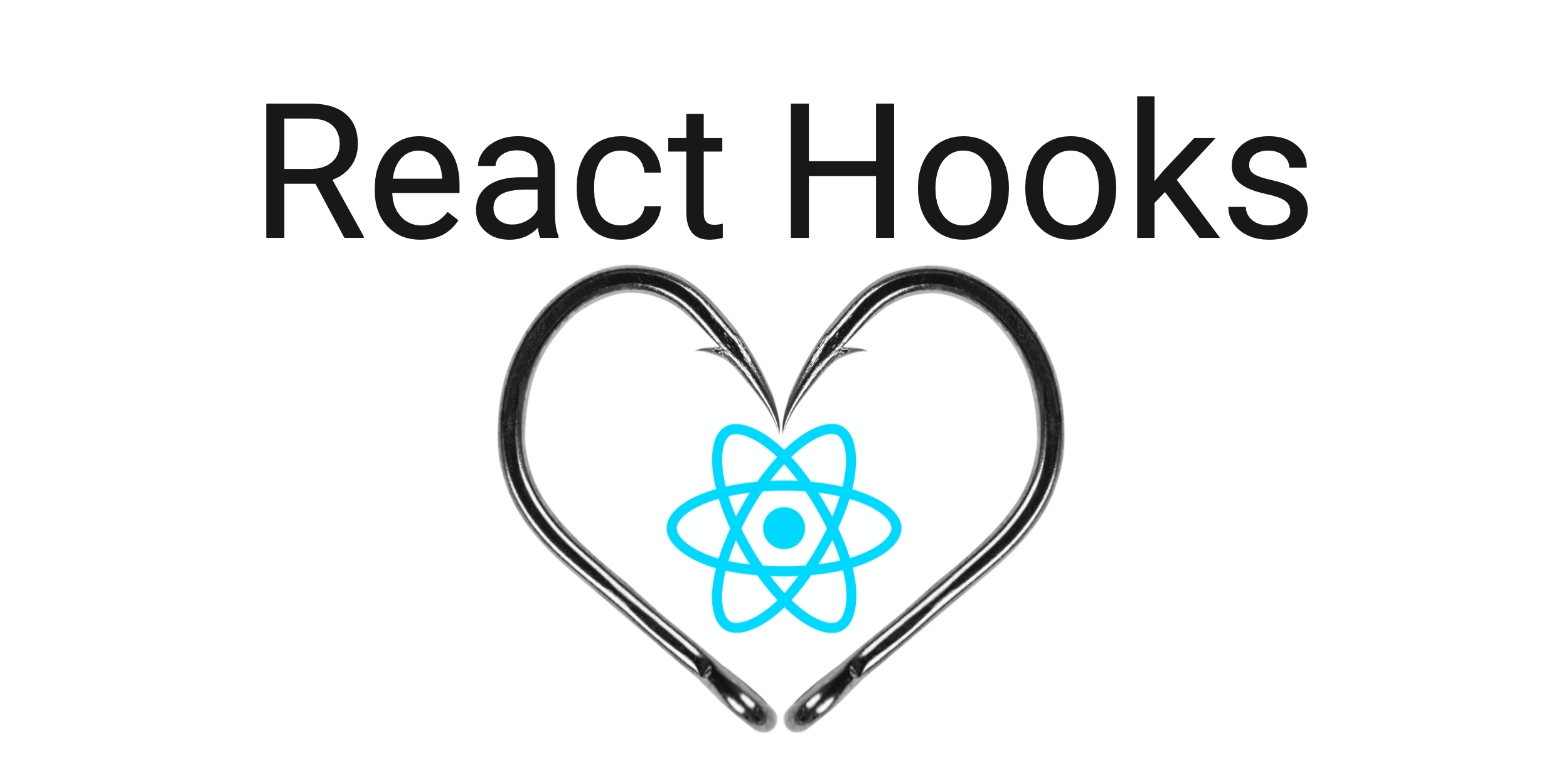
If you have been developing React applications, then you probably know that there are two ways of creating React components. You can create a component class that extends from React.Component. You then have to implement specific methods such as render() that renders the component. The alternative is to create a functional component. This type of component is simply a JavaScript function that returns a rendered element.
Functional components are much shorter, they contain less boilerplate code, and everything is contained in one function. Until recently, there was another big difference between class components and functional components. Functional components could not contain any state. These stateless components are lightweight, and they encourage separating the presentation from the application logic.
Then React introduced Hooks. Hooks allow you to obtain data and a callback function that can modify the data. This allows you to add state to functional components, making them much more powerful. In this way, you can create complete stateful React components using the terse functional style.
In this tutorial, I will be showing you how to create a simple React application using Hooks to add state to a functional component. The application is a simple search form for books by their title and uses the Open Library API to obtain real book data.
Table of Contents
- Creating a React Application with Hooks
- Adding State with React Hooks
- Add Authentication to Your React App
- Add Some Finishing Touches
- Learn More About React and Single Page Applications
Note: In May 2025, the Okta Integrator Free Plan replaced Okta Developer Edition Accounts, and the Okta CLI was deprecated.
We preserved this post for reference, but the instructions no longer work exactly as written. Replace the Okta CLI commands by manually configuring Okta following the instructions in our Developer Documentation.
Creating a React Application with Hooks
In the following, I will assume that you have some knowledge of JavaScript and that you have Node installed on your system. You do not need any experience with React, and I will be explaining all the major concepts. A typical Node installation comes together with two command-line tools, npm and npx.
npm is used for installing packages into a project, and npx is used to run Node commands from the command line. The beauty of npx is that the commands don’t necessarily need to be installed on your system. npx will first look in your current project folder to see if a command is installed there. When it can’t find it on your computer, it will look in the npmjs.com repository, load the latest version of the command script and run it, without installing it locally. This feature can be used to create a skeleton React application in just a few key presses. Open a terminal in a folder of your choice and run the following command.
npx create-react-app react-books-with-hooks
This will create a new folder react-books-with-hooks and initialize it with a basic React application. You can now open up the project in your favorite IDE. Inside the project, you will see a src folder with the main application component, App.js.
When you look inside this file, you can see that it contains a single function App(). This function returns an element, and it uses an extended JavaScript syntax, known as JSX, to define the component. JSX allows you to write HTML-style template syntax straight into your JavaScript file. The React toolchain is set up to convert this mix of JavaScript and HTML into pure JavaScript that renders the HTML element.
You can define your own React components simply by writing a function that returns a JSX element. Try it out. Create a new file, src/Search.js, and paste the following code into it.
import React from 'react';
export function Search() {
return (
<div>
<div className="search-input">
<input type="text" placeholder="Search"/>
</div>
<h1 className="h1">Search Results</h1>
<div className="books">
<table>
<thead>
<tr>
<th className="title-col">Title</th>
<th className="author-col">Author</th>
<th className="year-col">Pub Year</th>
</tr>
</thead>
<tbody></tbody>
</table>
</div>
</div>
);
}
This is all you need to create a component. Of course, it doesn’t yet do anything and only displays an empty table. But you can already use the Search component in the application. Open up src/App.js again and add the following import to the top of the file.
import { Search } from './Search';
Now remove the import of the logo.svg and then replace the contents of returned value in the App() function with the code below.
<div className="App">
<header>
Books with Hooks
</header>
<Search/>
</div>
You will notice the <Search/> element has been used as if it was an HTML element. The JSX syntax allows you to include components in this way directly in your JavaScript code. You can already test your application by running the following command in your terminal.
npm start
This will compile the application and open your default browser to http://localhost:3000. You can leave this command running while you’re developing your code, and it will keep on updating the application and reloading the browser page every time you modify and save the code.
So far, the application works, but it doesn’t look nice, and it doesn’t react to any user input.
Adding State with React Hooks
In this section, I will show you how to use Hooks to create state and update the search results depending on that state. First, create a function that loads content from the Open Library web service. Open src/Search.js and paste the following code after the import statements.
const baseUrl = 'http://openlibrary.org';
export function searchBooks(query) {
const url = new URL(baseUrl + '/search.json');
url.searchParams.append('title', query);
return fetch(url).then(response => response.json());
}
This uses the browser’s fetch() API to get data from a server and return a JavaScript Promise that resolves with the server’s response.
Now, inside the Search() function, before the return statement, add the following code.
const [results, setResults] = React.useState(0);
const handleSearch = (event) => {
searchBooks(event.target.value).then(response => {
setResults(response.docs);
});
};
const resultList = (results || []).map((book) =>
<tr key={book.key}>
<td>{book.title}</td>
<td>{book.author_name && book.author_name.join(', ')}</td>
<td>{book.first_publish_year}</td>
</tr>
);
The first line calls React.useState() to obtain a stateful variable. useState() returns an array with two entries. The first entry is the current value of the state variable. This will be undefined until you update the state. The second entry is a function that you can call to update the state. In the example above, I have called the state variable results and the callback setResults().
After obtaining the state, the code above defines an event handler. This simply calls the searchBooks() function and, once a response from the server is received, calls the setResults() callback to update the state. You do not have to worry about telling React to re-render the component. When you update the state, React will automatically check which parts of the application have changed and re-render them. Finally, a resultList is created that represents the search results in an array of HTML table rows.
You can now add the handleSearch() event handler to the input element. Modify the <input> element that is part of the returned JSX code to match the code below.
<input onChange={handleSearch} type="text" placeholder="Search"/>
To render the results inside the table, modify the <tbody> element to render the resultList.
<tbody>{resultList}</tbody>
In both cases, the curly braces are used to insert the value of variables into the rendered HTML.
Add Authentication to Your React App
Real-life web applications require access control. Some parts of the application should be restricted to a limited number of users. Creating your own user management and securing your application is difficult and requires a lot of expertise. Okta allows you to set up authentication with just a few lines of code.
Before you begin, you’ll need a free Okta developer account. Install the Okta CLI and run okta register to sign up for a new account. If you already have an account, run okta login.
Then, run okta apps create. Select the default app name, or change it as you see fit.
Choose Single-Page App and press Enter.
Use http://localhost:3000/callback for the Redirect URI and accept the default Logout Redirect URI of http://localhost:3000.
What does the Okta CLI do?
The Okta CLI will create an OIDC Single-Page App in your Okta Org. It will add the redirect URIs you specified and grant access to the Everyone group. It will also add a trusted origin for http://localhost:3000. You will see output like the following when it’s finished:
Okta application configuration:
Issuer: https://dev-133337.okta.com/oauth2/default
Client ID: 0oab8eb55Kb9jdMIr5d6
NOTE: You can also use the Okta Admin Console to create your app. See Create a React App for more information.
Take note of the Client ID. This needs to be pasted into your JavaScript code.
To make use of Okta in your React app, open the terminal in your project directory, and install the Okta React SDK with the React router by running the following commands.
npm install -E @okta/okta-react@3.0.4 react-router-dom@5.2.0
In src/App.js, add the imports for these two packages to the top of the file.
import { BrowserRouter as Router, Route, Link } from 'react-router-dom';
import { LoginCallback, SecureRoute, Security } from '@okta/okta-react';
import { Home } from './Home';
The router is responsible for looking at the route part of the URL and selecting the right React component to render. To add the router to your application, replace the component returned in the render() function with the code below.
<div className="App">
<Router>
<header>
<div>Books with Hooks</div>
<ul className="menu"><li><Link to="/">Home</Link></li><li><Link to="/search">Search</Link></li></ul>
</header>
<Security issuer='https://{YourOktaDomain}/oauth2/default'
clientId='{ClientId}'
redirectUri={window.location.origin + '/callback'}
pkce={true}>
<Route path='/' exact={true} component={Home}/>
<SecureRoute path='/search' exact={true} component={Search}/>
<Route path='/callback' component={LoginCallback}/>
</Security>
</Router>
</div>
Here {YourOktaDomain} is your Okta developer domain. You can find this on the Okta dashboard tab. {ClientId} is the client ID that you obtained earlier when you registered the application. I have added a reference to a Home component. Implement this by creating a new file src/Home.js and pasting the following code into it.
import React from 'react';
import { useOktaAuth } from '@okta/okta-react';
export function Home() {
const { authState, authService } = useOktaAuth();
const login = () => { authService.login('/'); }
const logout = () => { authService.logout('/'); }
const userText = authState.isAuthenticated
? <div><p>You are signed in!</p><button onClick={ logout }>Logout</button></div>
: <div><p>You need to sign in to use the application!</p><button onClick={ login }>Sign In</button></div>;
return <div className="page-home"><h1>Welcome to Books with Hooks</h1>{ userText }</div>;
}
Add Some Finishing Touches
You have created a functioning application, but it doesn’t look very nice yet. Of course, styling web applications is done using Cascading Style Sheets (CSS). You might have noticed the import of App.css at the top of the App.js file. React configures your application so that CSS files can be directly imported into the component JavaScript files. The styles will then automatically be applied to the component. You can add some styling by opening the src/App.css file and replacing its contents with the following code.
.App header {
background-color: #282c34;
display: flex;
flex-direction: row;
align-items: center;
justify-content: space-between;
color: white;
padding: 0.5rem 1rem;
}
ul.menu {
list-style: none;
}
ul.menu li {
display: inline;
padding: 12px;
}
ul.menu a {
color: #ffffff;
}
.page-home {
text-align: center;
}
.content {
text-align: left;
display: inline-block;
background-color: #ffffff;
width: 100%;
max-width: 1232px;
padding: 16px;
box-sizing: border-box;
}
h1 {
text-align: center;
}
.books table {
width: 100%;
}
.title-col {
max-width: 60%;
}
.search-input {
padding: 4px;
text-align: center;
}
.search-input input {
display: inline-block;
width: 50%;
}
Congratulations! You have successfully created a React app that uses Hooks to manage state inside its components. You can run the following command again if it isn’t still running.
npm start
In your browser at http://localhost:3000, you will be redirected to the Okta sign-in page. After successfully entering your credentials, you should see something like the following.
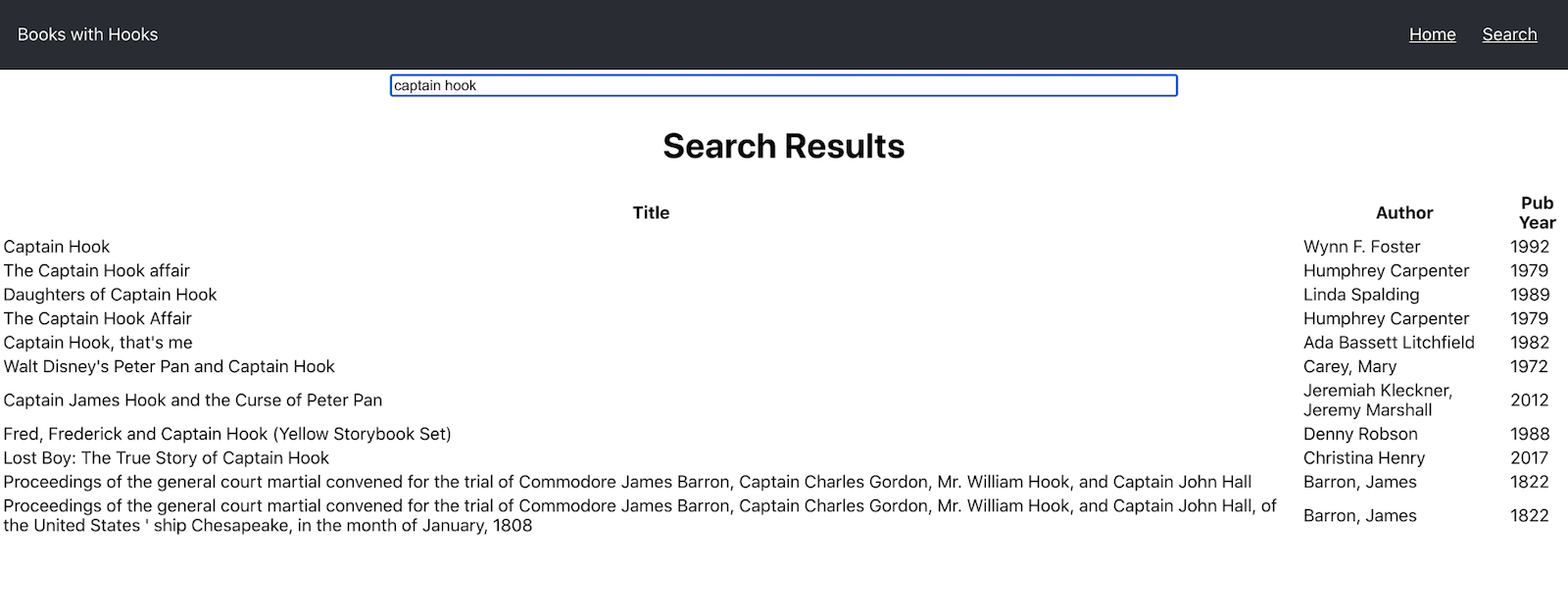
When you enter a search term and click enter, the results might take a few seconds to render, so give it a few.
Learn More About React and Single Page Applications
In this tutorial, I have shown you how to create a simple React application using functional components. Using the new Hooks in React allows you to add state to functional components. This was previously reserved for React components that were defined using ES6 classes. Extending the capabilities of functional components opens up new possibilities. But it also undermines the strict separation between the purely stateless view and the stateful model of an application.
This is in line with the general philosophy of the React framework. While other frameworks impose strict guidelines and force the developer into a predefined architecture, React attempts to be as least opinionated as possible. It is up to the individual developer to apply the right architecture to a project. React simply empowers the developer with the freedom of choice.
The code for this tutorial is available on GitHub in the @oktadeveloper/okta-react-books-with-hooks-example.
If you want to learn more about React and other front-end frameworks, please check out the following links.
- A Quick Guide to React Login Options
- Use Sass with React to Build Beautiful Apps
- Build a React App with Styled Components
- Build Beautiful Angular Apps with Bootstrap
- Use Vue and GraphQL to Build a Secure App
Please leave a comment below if you have any questions! If you liked this tutorial, follow @oktadev on Twitter to be notified when we publish new ones. We also have a YouTube channel you might like.
Okta Developer Blog Comment Policy
We welcome relevant and respectful comments. Off-topic comments may be removed.