Offline JWT Validation with Go
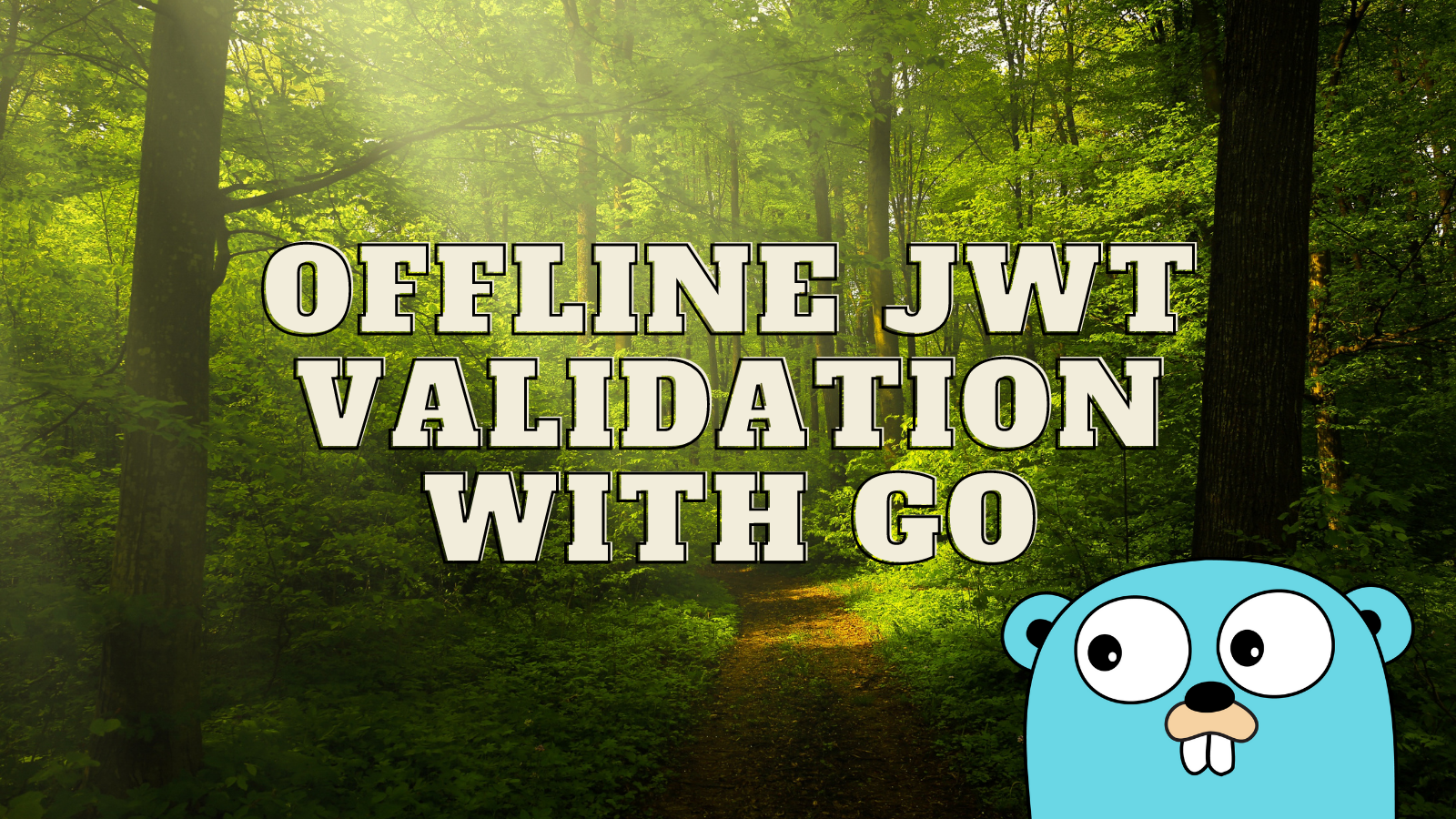
Modern authentication systems use and generate JSON Web Tokens (JWT). There are many different ways that JWTs are used but, in this post, we will concentrate on JWTs that are used as OIDC access tokens. When a user successfully logs in to an application using a service like Okta, an OIDC access token is generated in the form of a JWT. That token can be passed in requests to the backend. The backend can then validate that token and reject all requests with invalid or missing tokens.
A common way to validate OIDC access tokens is to simply make an API request to the issuer with the access token. While this is the simplest method to use, it is far faster to validate tokens “offline”.
Today, we are going to build a simple web application that uses the Okta authentication widget to log users in. An access token will be generated and sent to an API written in Go which will validate the token. Let’s get started!
PS: The code for this project can be found on GitHub.
Note: In May 2025, the Okta Integrator Free Plan replaced Okta Developer Edition Accounts, and the Okta CLI was deprecated.
We preserved this post for reference, but the instructions no longer work exactly as written. Replace the Okta CLI commands by manually configuring Okta following the instructions in our Developer Documentation.
Prerequisites to Building a Go Application
First things first, if you haven’t already got Go installed on your computer you will need to Download and install - The Go Programming Language.
Next, create a directory where all of your future code will live.
mkdir jwt-go
cd jwt-go
Next, we will make our directory a Go module and install the Gin web server package, and the JWT verifier package.
go mod init jwt-go
go get github.com/gin-gonic/gin
go get github.com/dgrijalva/jwt-go
A file called go.mod containing these dependencies will be created by the go get command.
Before you begin, you’ll need a free Okta developer account. Install the Okta CLI and run okta register to sign up for a new account. If you already have an account, run okta login.
Then, run okta apps create. Select the default app name, or change it as you see fit.
Choose Single-Page App and press Enter.
Use http://localhost:8080 for the Redirect URI and accept the default Logout Redirect URI of http://localhost:8080.
What does the Okta CLI do?
The Okta CLI will create an OIDC Single-Page App in your Okta Org. It will add the redirect URIs you specified and grant access to the Everyone group. It will also add a trusted origin for http://localhost:8080. You will see output like the following when it’s finished:
Okta application configuration:
Issuer: https://dev-133337.okta.com/oauth2/default
Client ID: 0oab8eb55Kb9jdMIr5d6
NOTE: You can also use the Okta Admin Console to create your app. See Create a Single-Page App for more information.
Next, create environment variables for the domain, issuer URI, and client ID, replacing the placeholders with your actual values:
export OKTA_DOMAIN=https://dev-123456.okta.com
export OKTA_ISSUER_URI=https://dev-123456.okta.com/oauth2/default
export OKTA_CLIENT_ID=0...5d
PS: The redirect and logout URIs are for local testing. In a production environment a new application needs to be created using the actual domain names.
How to Build a Web Client in Go with Okta Authentication
First, we need to create a directory for the static web pages.
mkdir client
Next, create a file called client/index.html which loads the Okta JavaScript, and has a <div> with an id of widget-container for use by the Okta authentication widget, and a form to send messages to a backend API.
<html>
<head>
<meta charset="UTF-8" />
<title>Offline JWT Validation with Go</title>
<script src="https://global.oktacdn.com/okta-signin-widget/4.3.2/js/okta-sign-in.min.js" type="text/javascript"></script>
<link href="https://global.oktacdn.com/okta-signin-widget/4.3.2/css/okta-sign-in.min.css" type="text/css" rel="stylesheet"/>
<link href="style.css" rel="stylesheet" type="text/css" />
<script src="control.js" defer></script>
</head>
<body>
<h1>Offline JWT Validation with Go</h1>
<div id="widget-container"></div>
<div class="centred">
<form id="messageForm">
Message: <input id="message" name="message" type="message"/>
<input type="button" value="Send" onclick="onmessage()"/>
</form>
<textarea id="messages" name="messages" rows="10" cols="50">Messages</textarea><br/>
</div>
</body>
</html>
Next, create a file called client/control.js containing the following JavaScript code:
var accessToken = null;
var signIn = new OktaSignIn({
baseUrl: 'http://${yourOktaDomain}',
clientId: '${yourClientId}',
redirectUri: window.location.origin,
authParams: {
issuer: 'https://${yourOktaDomain}/oauth2/default',
responseType: ['token', 'id_token']
}
});
signIn.renderEl({
el: '#widget-container'
}, function success(res) {
if (res.status === 'SUCCESS') {
accessToken = res.tokens.accessToken.accessToken;
signIn.hide();
} else {
alert('fail);')
}
}, function(error) {
alert('error ' + error);
});
function onmessage() {
const url = "/api/messages";
var headers = {}
if (accessToken != null) {
headers = { 'Authorization': 'Bearer ' + accessToken }
}
fetch(url, {
method : "POST",
mode: 'cors',
headers: headers,
body: new URLSearchParams(new FormData(document.getElementById("messageForm"))),
})
.then((response) => {
if (!response.ok) {
throw new Error(response.error)
}
return response.text();
})
.then(data => {
var msgs = JSON.parse(data)
document.getElementById('messages').value = msgs.messages.join('\n');
})
.catch(function(error) {
document.getElementById('messages').value = "Permission denied";
});
}
So, what is this code doing? First, a variable named accessToken is created to store the JWT access token.
Next, we have created an OktaSignIn object named signIn. Note You need to replace both occurrences of ${yourOktaDomain} with the Okta domain name from the console. Also, replace ${yourClientId} with the client ID from the application we previously created in the console.
The renderEl() function displays the authentication UI and performs the authentication. If successful, a JWT access token is returned and saved. The UI is then hidden.
The onmessage() function is called when the “Send” button is clicked to submit the message form. This function makes a POST request to an /api/messages endpoint that we will be creating later on. The onmessage() function also passes in the message text to /api/messages/. The request to the /api/messages endpoint will also include the access token in an HTTP Authorization header. As it is a token the header needs to specify its type as Bearer. When the response comes back, the messages are all displayed in the text area.
How to Build a Simple Go Web Server
We are going to implement a web server using the Go Gin library. Create a file called main.go containing the following Go code in the jwt-go directory that you created at the beginning of this post:
package main
import (
"net/http"
"github.com/gin-contrib/static"
"github.com/gin-gonic/gin"
)
var messages []string
func Messages(c *gin.Context) {
message := c.PostForm("message")
messages = append(messages, message)
c.JSON(http.StatusOK, gin.H{"messages": messages})
}
func main() {
r := gin.Default()
r.Use(static.Serve("/", static.LocalFile("./client", false)))
r.POST("/api/messages", Messages)
r.Run()
}
So, what does this code do? The messages are stored in a slice of strings called messages. The main() function creates a default instance of a Gin HTTP web framework engine. It serves the static content, which we have already created, from the client directory. It calls the function Messages() on receipt of POST requests to /api/Messages.
The Messages() function extracts the message from the POST form data and appends it to the list of messages. It then returns the list of messages back to the requester as a JSON object.
Now, we can test the application by running the server and pointing a web browser at http://localhost:8080.
go run main.go
Introduction to Complex Data Structures in Go
For those new to Go, some of the more complex code which we will see later will make more sense if we understand how Go handles lists and maps (also known as dictionaries or hash tables). Here is a short introduction to lists and maps in Go:
Consider an application which reads a JSON object from a file or a network resource. For example:
[{ "name":"John", "age":30, "car":null },
{ "name":"Jane", "age":27, "car":"Mini" }]
We want to use the Go JSON decoder to turn the JSON string into a list of maps.
- Map and list values can be of type nil, int, float, string, list, and map.
- Go is a compiled language and it is also strongly typed.
- Map keys are always strings.
- The values of any map or list can be a mixture of types, so the values of a map or list can’t be given an explicit type in the code.
For example, In the code above, we declared a list of type string with this code:
var messages []string
In order to overcome the typing issues, Go allows maps and lists to have values of any type by declaring the type as an interface, for example:
var persons []interface{}
var person map[string]interface{}
This leads to another issue. When writing the code, it is impossible to know for certain what the actual type of the value is. For example, the JSON structure could change. The type can only be determined at runtime. This makes it important to know what the data structure actually is. If you know the type, you can use a type assertion that tells the compiler what the actual type is. In our example above, persons is a list of maps and person is a map containing a number of attributes.
The type assertions become:
person, err := persons[0].(map[string]interface{})
name, err := person["name"].(string)
If the type assertion agrees with the actual type the err will be nil. You can omit the err return value, but if the type assertion fails then an exception will be thrown. Multiple type assertions can be used in the same expression:
name := persons[0].(map[string]interface[])["name"].(string)
Finally, if you don’t know the actual type of an interface value, then you can use reflect to find it out:
print(reflect.TypeOf(persons[0]))
How to Validate a JWT Token in Go
Now that we have the application working, it is time to validate the access token which is the focus of this article.
First of all, what is a JWT? It is three base64 encoded components separated by a . character.
The first component is the header. This is a map. The most important fields of the map are alg which specifies the cryptographic algorithm used, and the kid or key identifier which identifies which public key to use to verify the JWT.
The second component is the payload, which is a set of claims. A claim is a map. Important claims are aud which is the audience, and iss which is the issuer of the token.
The final component is the signature, which is a digital signature of the header and payload.
In order to validate the token, we first need the public key so that we can validate the signature. Start by modifying the import section of main.go to look like this:
import (
"net/http"
"crypto/rsa"
"encoding/json"
"encoding/base64"
"math/big"
"os"
"github.com/gin-contrib/static"
"github.com/gin-gonic/gin"
)
Next, add the following Go code to main.go:
var rsakeys map[string]*rsa.PublicKey
func GetPublicKeys() {
rsakeys = make(map[string]*rsa.PublicKey)
var body map[string]interface{}
uri := "https://" + os.Getenv("OKTA_DOMAIN") + "/oauth2/default/v1/keys"
resp, _ := http.Get(uri)
json.NewDecoder(resp.Body).Decode(&body)
for _, bodykey := range body["keys"].([]interface{}) {
key := bodykey.(map[string]interface{})
kid := key["kid"].(string)
rsakey := new(rsa.PublicKey)
number, _ := base64.RawURLEncoding.DecodeString(key["n"].(string))
rsakey.N = new(big.Int).SetBytes(number)
rsakey.E = 65537
rsakeys[kid] = rsakey
}
}
Then and add a call to the Keys() function to the main() function, like this:
func main() {
GetPublicKeys()
r := gin.Default()
r.Use(static.Serve("/", static.LocalFile("./client", false)))
r.POST("/api/messages", Messages)
r.Run()
}
What do these changes do? First of all, in GetPublicKeys() a GET request is made to the Okta API to get the signing public keys for the Okta domain stored in the $OKTA_DOMAIN environment variable. The response is a JSON object containing a list of keys.
Next, we parse the JSON object to extract one or more of the RSA public keys that we will use to verify access tokens from Okta. The key has two components, a number (called “N”), and an exponent (called “E”). The number is base64 encoded and the exponent is usually 65537 so we just hard-code it.
Now we need to add some code to do the actual verification. Update your import section so it looks like this:
import (
"crypto/rsa"
"encoding/base64"
"encoding/json"
"math/big"
"os"
"strings"
"net/http"
"github.com/dgrijalva/jwt-go"
"github.com/gin-contrib/static"
"github.com/gin-gonic/gin"
)
Then, add the following code to main.go.
func Verify(c *gin.Context) bool {
isValid := false
errorMessage := ""
tokenString := c.Request.Header.Get("Authorization")
if strings.HasPrefix(tokenString, "Bearer ") {
tokenString = strings.TrimPrefix(tokenString, "Bearer ")
token, err := jwt.Parse(tokenString, func(token *jwt.Token) (interface{}, error) {
return rsakeys[token.Header["kid"].(string)], nil
})
if err != nil {
errorMessage = err.Error()
} else if !token.Valid {
errorMessage = "Invalid token"
} else if token.Header["alg"] == nil {
errorMessage = "alg must be defined"
} else if token.Claims.(jwt.MapClaims)["aud"] != "api://default" {
errorMessage = "Invalid aud"
} else if !strings.Contains(token.Claims.(jwt.MapClaims)["iss"].(string), os.Getenv("OKTA_DOMAIN")) {
errorMessage = "Invalid iss"
} else {
isValid = true
}
if !isValid {
c.String(http.StatusForbidden, errorMessage)
}
} else {
c.String(http.StatusUnauthorized, "Unauthorized")
}
return isValid
}
The function extracts an Authorization request header and looks for a Bearer token. If it does not exist, then a 401 Unauthorized response is sent.
The token string is then passed to the jwt.Parse() function, the second parameter being a function that returns the public key.
Now, we can validate the token. It must be rejected if any of the following are true:
- The parse function returns an error which means that the token can’t be decoded, or more likely that the public key can’t decrypt the signature.
- The token is invalid.
- The cryptographic algorithm must be RSA256.
- The audience does not match the expected audience.
- The issuer is not the expected issuer.
- The token has no key identifier.
Finally, modify the API functions to call Verify().
func Messages(c *gin.Context) {
if Verify(c) {
message := c.PostForm("message")
messages = append(messages, message)
c.JSON(http.StatusOK, gin.H{"messages": messages})
}
}
Testing it all out
We can now test end to end. Start by running the server:
go run main.go
Next, point a web browser at http://localhost:8080.
Enter a message and hit the submit button. You should get an authorization error.
Now, login and try sending another message. This should send a token that gets validated correctly. Your message should be displayed.
Conclusion
In this post, we have learned how to authenticate with Okta to get a JWT, how to use that JWT in the Authentication header of an HTTP GET request, and how to perform “offline” validation of that JWT in Go.
If you like this topic, be sure to follow us on Twitter, subscribe to our YouTube Channel, and follow us on Twitch.
Okta Developer Blog Comment Policy
We welcome relevant and respectful comments. Off-topic comments may be removed.